Actions by Position in Action Bars
This is the default tab that appears in Actions window when the Actions.. button is clicked in the main screen. Design elements (i.e. views, forms) are shown side-by-side in columns, with each cell being occupied by an action. The first column is reserved for shared actions.
In this tab you can directly apply actions to several design elements all at once. With actionBarEZ you can move, copy, paste, edit, delete columns: Manage all of your actions in a single table.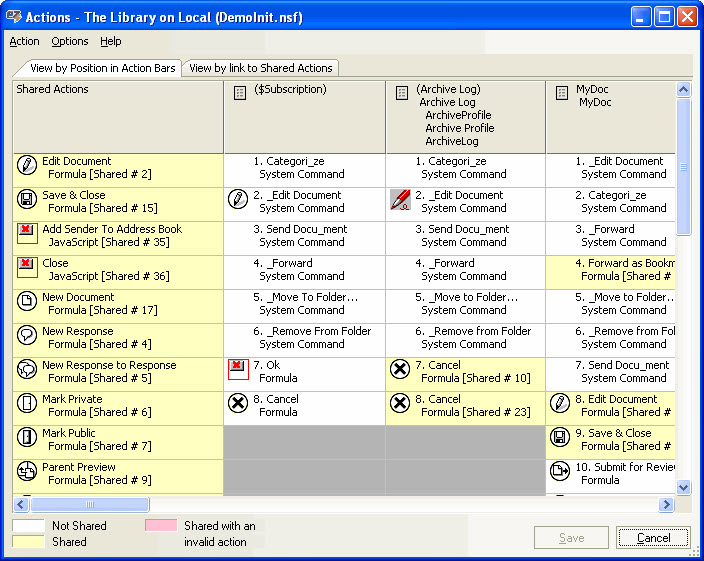
Right-click menu
| Action Properties... Alt + Enter | Use actionBarEZ to edit the action properties (example: text color or size) for one or several actions all at the same time. |
| Propagate All Shared Actions Propagate Selected Shared Actions | See Shared Actions page for more details |
| Copy Ctrl + C | Copy the selected action(s) |
| Paste Ctrl + V | Insert action(s) before the current selection |
| Append Ctrl + I | Insert action(s) after the last column in the view |
| Delete Del | Delete the selected action(s) |
| Insert in a new SubMenu | Insert a new submenu in a menu |
| Link to Shared Action... Ctrl + L Make it Shared Ctrl + M/Unshare Ctrl + U | See Shared Actions page for more details |
| Wysiwyg printing: If you have a color printer, you will get the same colored-table as the one you see on your screen | |
| Display Color scheme Submenu Mode Hide Empty Columns Reset Grid Size Customize Order... Ctrl + R | Display options See Display Options page for more details |
