Edit Notes.ini
Tag: NotesIni
The NotesIni action, along with the applicable sub-actions and SetParam options, lets you automate scanEZ's Notes.ini Editor.
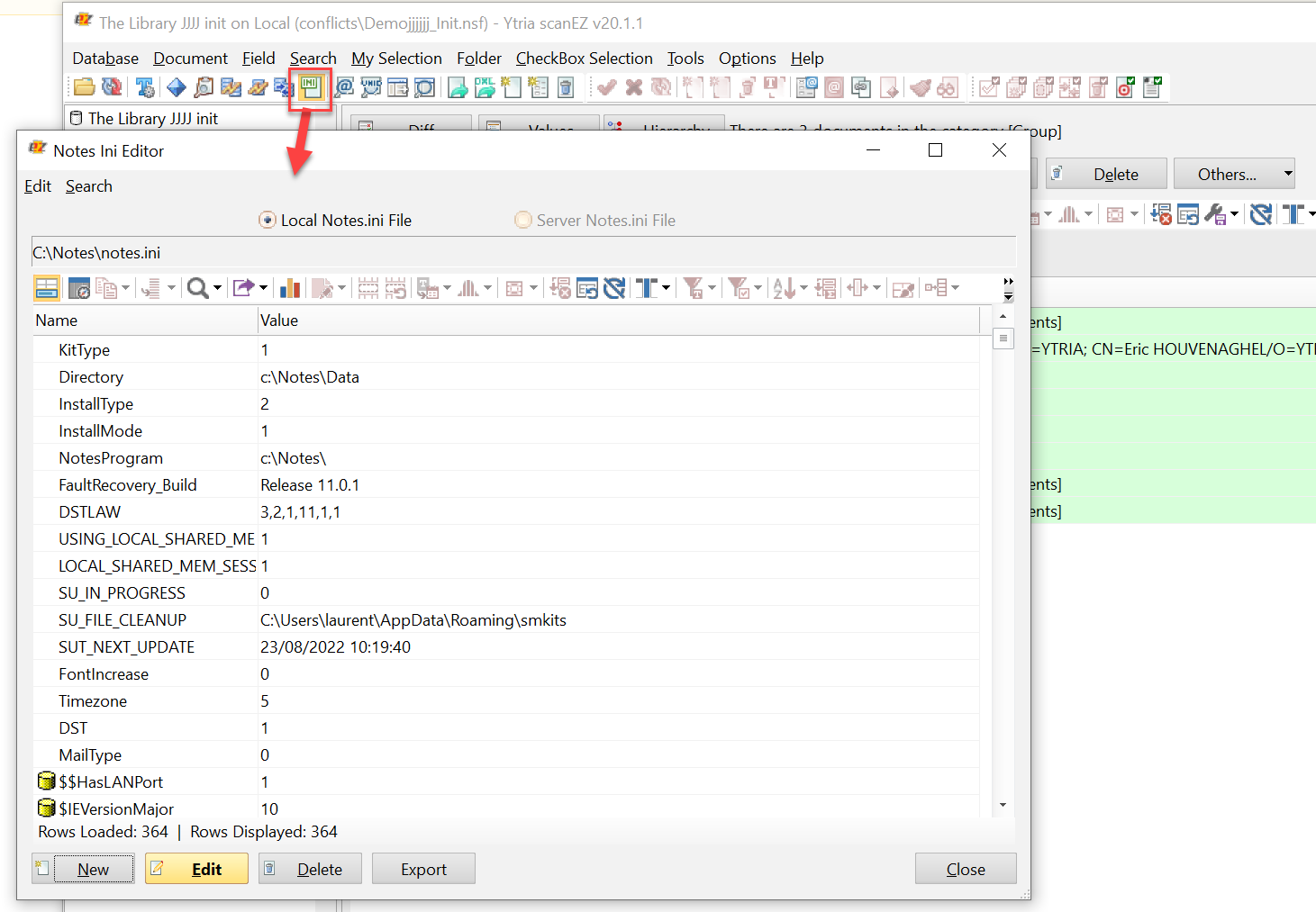
Detailed Description
The NotesIni action script block effectively acts as a list of changes to perform on the selected Notes.ini file.
Multiple sub-actions can be used within the same script block. No one sub-action is mandatory, but within each sub-action, all attributes are required.
| TIP | All general, grid-based automation actions can be integrated into the script block as child actions. |
|---|
Tag AttributesSub-Action: New
| Attributes | Attribute Value | Value Description |
|---|---|---|
| Name | User definable | Name of the entry to create - Required (See detailed description) |
| Value | User definable | Value to set for created entry - Required (See detailed description) |
Sub-Action: Edit
Tag Attributes
| Attributes | Attribute Value | Value Description |
|---|---|---|
| Name | User definable | Exact name of entry to edit - Required (See detailed description) |
| Value | User definable | Value to set entry to - Required (See detailed description) |
Sub-Action: Delete
Tag Attributes
| Attributes | Attribute Value | Value Description |
|---|---|---|
| Name | User definable | Exact name of entry to delete - Required (See detailed description) |
Sub-Action: Export
Tag Attributes
| Attributes | Attribute Value | Value Description |
|---|---|---|
| FilePath | User definable | File path for export - Required (See detailed description) |
SetParam Options
| Attributes | Attribute Value | Value Description |
|---|---|---|
| Source | Local Server | Option to set which Notes.ini file to edit - Not Required - Default is "Local" |
Example Scripts
<NotesIni KeepAlive="True">
<Export FilePath="D:\MyNotes.ini"/>
<New Name="testentry1" Value="test66"/>
<Edit Name="testentry56" Value="test2323"/>
<Delete Name="test99"/>
<Export FilePath="C:\MyNotes.ini"/>
</NotesIni><ytriaAutomation>
<NotesIni>
<Select Lines="ByValue">
<SetParam target="NotesIniGrid" ColumnID="NI1" Value="YtriaLastOpenServerName"/>
</Select>
<Export>
<SetParam field="FilePath" value="D:\scanEZ-Last_Open_Server.html"/>
<SetParam field="ExportType" value="HTML"/>
<SetParam field="selectedrowsonly" value="True"/>
</Export>
<Sort ColumnID="NI1" Ascending="True"/>
<Filter ColumnID="NI1" Mode="Begins" Text="y"/>
<Export>
<SetParam field="FilePath" value="D:\scanEZ-NotesIni_All_Y.html"/>
<SetParam field="ExportType" value="HTML"/>
<SetParam field="SelectedRowsOnly" value="False"/>
</Export>
<New Name="Test" value="added"/>
<Export FilePath="D:\MyNotes2.ini"/>
</NotesIni>
</ytriaAutomation>In the script above, the action NotesIni will be launched, opening the Notes.ini Editor on the local notes.ini file. The entry matching the value of " YtriaLastOpenServerName" will be selected and exported to an html file named "scanEZ-Last_Open_Server.html". ColumnID "NI1" will be sorted in ascending order and then filtered to contain only the entries that begin with "y". All remaining lines will be selected and this data exported to a second html file named " scanEZ-NotesIni_All_Y.html". A new entry named "Test" will then be added to the notes.ini file; it's value will be set to "added". The new resulting notes.ini file will be exported using the file path D:\MyNotes2.ini.
