Modify UNID
Tag: ModifyUNID
The action ModifyUNID will emulate the process launched by selecting the 'Document > Modify UNID…' option in scanEZ including all options available in the corresponding process dialog.
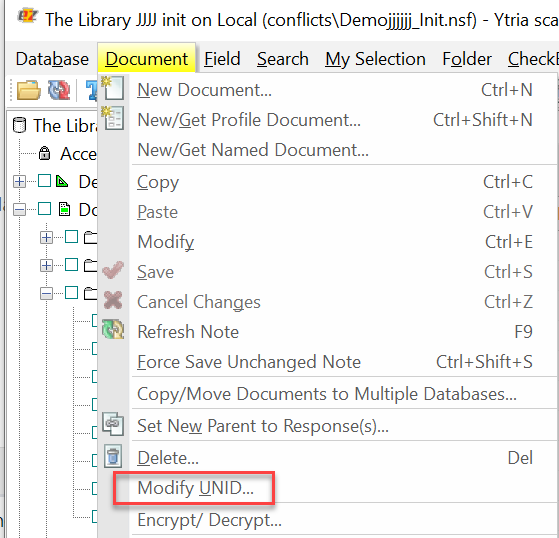
Detailed Description
Options available in the 'Modify UNID' dialog can be specified using the tag attributes.
Tag Attributes
| Attribute Name | Attribute Value | Value Description |
|---|---|---|
| NewUNID | User defined | Any valid UNID string (hexadecimal, 32 characters) - Not Required: If not used, the new UNID will be generated by the system. |
| OriginalNote | Keep Delete DeleteNoStub | Defines the corresponding radio button options found in the 'Action' section of the 'Modify UNID' dialog - Not Required: If not used operation will default to "DeleteNoStub" |
Example Scripts
<ModifyUNID OriginalNote="Delete" NewUNID="60CB5503BCA071F38525812F001991FD"/><ytriaAutomation>
<Load Server="ACME01/ACME" database="maildbtest1.nsf"/>
<Expand Category="Documents" Target="Tree"/>
<Focus Target="Tree" category="ByNoteID" value="h902"/>
<ModifyUNID OriginalNote="keep" NewUNID="60CB5503BCA071F38525812F006886FD"/>
</ytriaAutomation>In the script above, the replica of database "maildbtest1.nsf" found on the server "ACME01/ACME" will be loaded in scanEZ. The category 'Documents' will be expanded, and the focus set on the document with the noteID "h902". The action ModifyUNID will trigger the 'Modify UNID…' operation. The values specified in the attributes state that the original note will be kept. Thus, a new note will be created with the UNID defined by the NewUNID attribute value.
