Open 'Columns' Interface
Tag: OpenColumns
The OpenColumns action, along with any grid-compatible child actions, lets you automate the process of opening the Columns by Properties window on a set of selected views and setting the dialog's inner grid configuration.
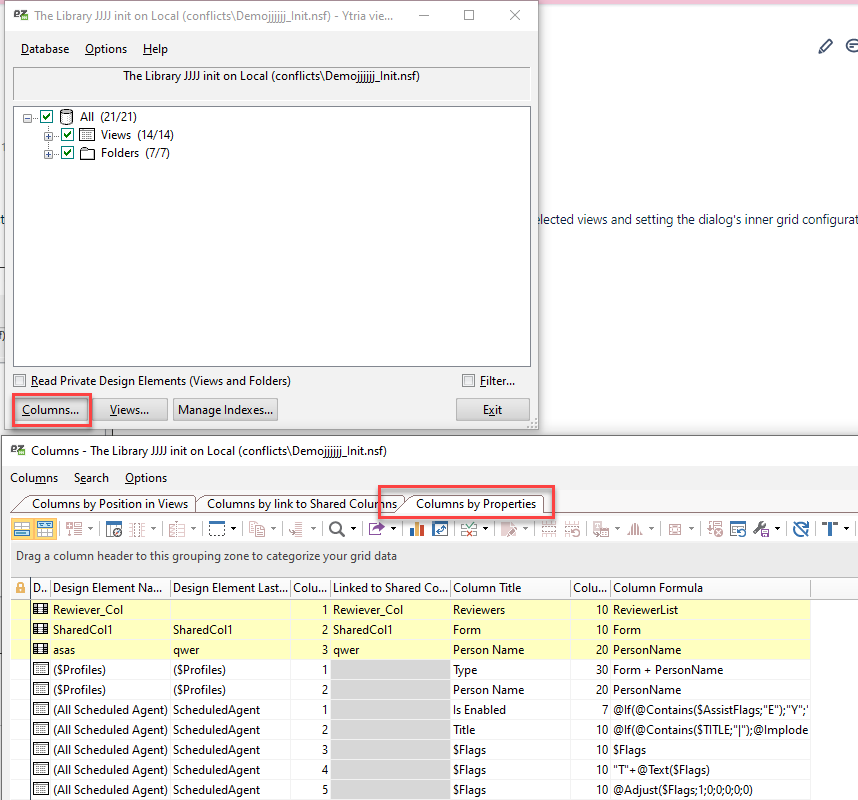
Example Scripts
<OpenColumns KeepAlive="True">
<Add ColumnID="C1" Position="2"/>
<Add ColumnID="C6" Position="3"/>
<Add ColumnID="C7" Position="4"/>
</OpenColumns>Within the dialog, general grid automation actions can be used as child actions in order to manipulate the grid configuration, sort and filter data, export data from the grid, etc. (See example script below).
<YtriaAutomation>
<Load Database="Mailtest.nsf" Server="ACME01/ACME"/>
<Unselect>
<SetParam Name="All"/>
</Unselect>
<Select>
<SetParam NoteID="hC9E"/>
<SetParam NoteID="3254"/>
<SetParam NoteID="3282"/>
</Select>
<OpenColumns KeepAlive="False">
<Add ColumnID="G8" Position="2"/>
<Add ColumnID="V3" Position="3"/>
<Add ColumnID="C10" Position="4"/>
<filter ColumnID="G8" Mode="Contains" Text="Category"/>
<Select Lines="All"/>
<Export>
<SetParam field="FilePath" value="D:viewEZ-columns.html"/>
<SetParam field="ExportType" value="HTML"/>
<SetParam field="SelectedRowsOnly" value="false"/>
</Export>
</OpenColumns>
</YtriaAutomation>In the script above, the viewEZ will be launched on the database "Mailtest.nsf" and three views will be selected. The action OpenColumns will the open the 'Columns by Properties' dialog and the child actions will ensure that columns with the IDs of "G8", "V3", and "C10" are added into the grid and placed in positions 2, 3, and 4 respectively. A filter will be enacted on column G8 to find any text containing the string "Category" , and all remaining lines will be selected and exported to an html file named "viewEZ-columns.html". The 'Columns…' dialog will close.
