Columns by Properties tab
This tab displays design elements along with their properties. In the right-click menu, Properties Selection... window you can select the column properties you want displayed. The Columns by Properties tab uses the grid interface.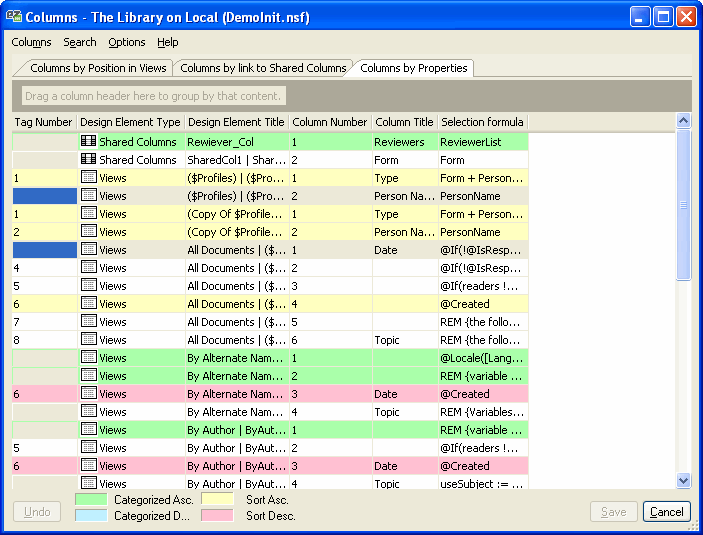
Right-click menu options
| Column Properties... | Use viewEZ to edit the column properties (example: text color or size) for one or several view columns all at the same time. |
| Column Formulas... | Compare and examine Column Formulas side-by-side of the selected column(s) |
Plus there are all the normal contextual menu options for a grid interface and you can choose which columns you'd like displayed (see below).
Columns available
Most of these options are the same as those you'd find in Domino Designer.
General Information
Misc: Tag Number: This will display the tag number created when you use the Analyze Column Formulas command.
Misc: Design Element Type
Misc: Design Element Title
Misc: Column Number
Column Info
Tab1: Column Title
Tab1: Column Width
Tab1: Multi-value separator
Tab1: Resizable
Tab1: Show responses only
Tab1: Display values as icons
Tab1: Use value as color
Tab1: Icon/Color User definable
Tab1: Icon/Color Profile document
Tab1: Editable column
Tab1: Do not display title in column header
Tab1: Show twistie when row is expandable
Tab1: Twistie image name
Sorting
Tab2: Sort order
Tab2: Categorization type
Tab2: Case sensitive sorting
Tab2: Accent sensitive sorting
Tab2: Show multiple values as separate entries
Tab2: Categorized is flat version 5 or greater
Tab2: Totals – Type
Tab2: Totals - Hide detail rows
Tab2: Resort – type
Tab2: Resort - Defer index creation (R8
Tab2: Resort - Secondary resort column name
Tab2: Resort - Secondary resort column type
Tab2: Resort - View name
Font
Tab3: Font color
Tab3: Font type
Tab3: Font style
Tab3: Font size
Tab3: Font justification
Title
Tab5: Title color
Tab5: Title font type
Tab5: Title style
Tab5: Title size
Tab5: Title justification
Advanced
Tab6: Programmatic name
Tab6: Force Programmatic name
Tab6: Hide column always
Tab6: Hide when - Hide if is true
Tab6: Hide when – Formula
Tab6: Hide when - Hide in R5 or before
Tab6: Extend to use window width (R8
Tab6: Attrs (R8
Tab6: Show values of this column as link
Tab6: Composite property (R8)
Formula
Tab7: Column Formula
