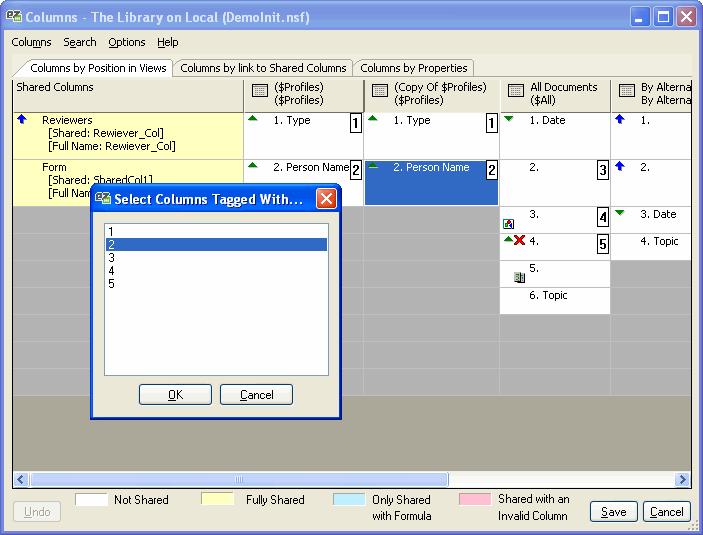Search and analyze columns
In the Search menu, you can perform many types of searches on columns plus a find-and-replace option for column formulas (called Replace in Column Formulas). Each search will tag the columns it finds with a number that will be shown in the top right corner of a cell.
Search for a Field in Column Formulas
Find and tag all columns using a certain field in its formula.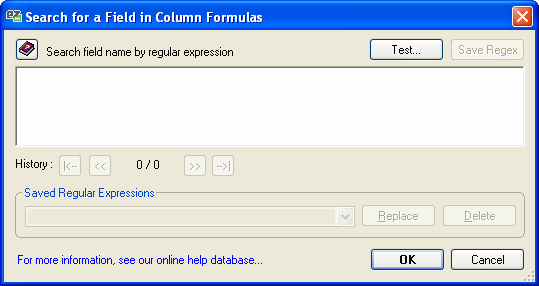
Search for a String in Column Formulas
Find and tag all columns using a certain string in its formula.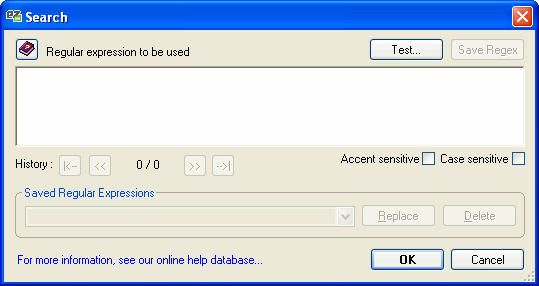
Search for Column(s) Similar to the Currently Selected Column
Find and tag all columns that are "similar" (almost the same formula, category setting, icon setting...) to the currently selected column.
Replace in Column Forumlas
This is a find-and-replace option for column formula strings. This option only works on the view columns whose cells you've selected in the table.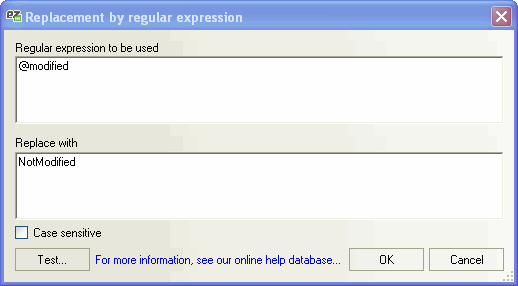
Analyze Column Formulas...
Compare all column formulas with the specified options and tag the columns that use the same formula. Each identical column will have the same tag number.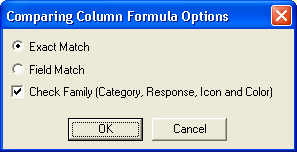
| NOTE | For more details on the formula compare, see Formula Compare method. |
|---|
| Exact Match | Match columns using the same formula. |
| Field Match | Match columns formulas using the same fields. |
| Check Family (Category, Response, Icon and Color) | If this option is checked, columns with the same formula but different family will not match. If you uncheck this option, the compare will ignore the columns family for the match. See Column Family for more details on what a family is. |
Select Columns Tagged With
Use this option to quickly select the columns tagged with a specific tag number. A dialog box will apear where you can select the column tag.
Quick Tag Select
Use this option to quickly select the columns tagged with the same number as the currently selected cell.
Untag Selected
Use this option to remove the number tag on a selected column cell.
Untag All
Use this option to remove all tag numbers created by the Analyze Column Formulas command.