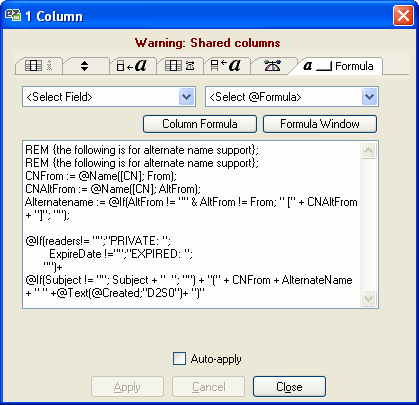Column Properties
The Column Properties dialog box can change the properties of one or more columns at the same time. Most of the properties in this window are exactly the same as those you'd see in the Domino Designer column properties dialog box except viewEZ gives you the added option of forcing a new Programmatic Name. If you need help with any of those options, please refer to your Lotus Notes and Domino help documentation.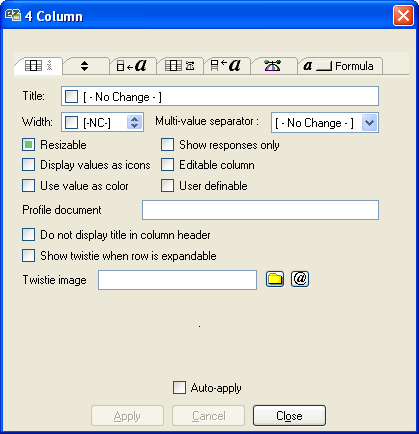
| NOTE | When multiple columns are being edited, the properties with different values will be flagged as [ No - Change ] or [ NC ] as default and will not be changed if you leave them like that. |
|---|
Advanced Format
In Lotus Notes, as soon as you select an advanced format other than "General," all the information entered will be saved permanently and those settings will be used instead of the user's default settings. Ytria viewEZ provides a way to revert back to default settings, check the Default checkbox (only available in Number and Date tabs).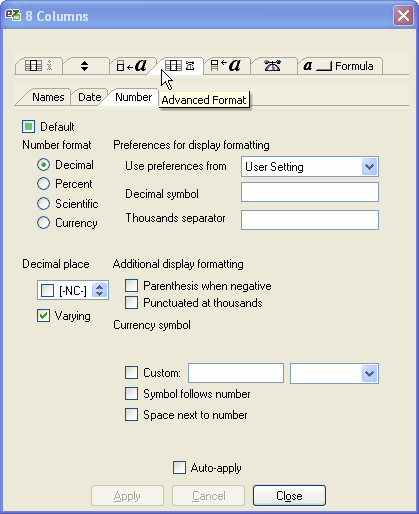
Auto-apply
If auto-apply is checked, switching between columns will save changes without asking. When it is unchecked, you will get a message asking to apply or cancel your changes before you can choose a different column.
Shared Columns
When a column is shared, an additional tab will be displayed in the column properties dialog. For more details about shared columns, see Shared Columns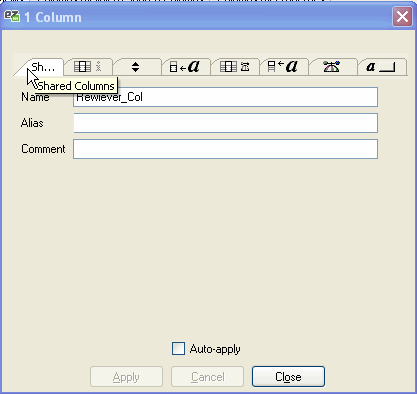
When a column is linked to a shared column, a warning will appear at the top of the property window. This warning will be displayed as soon as there is one column linked to a shared column in the selection.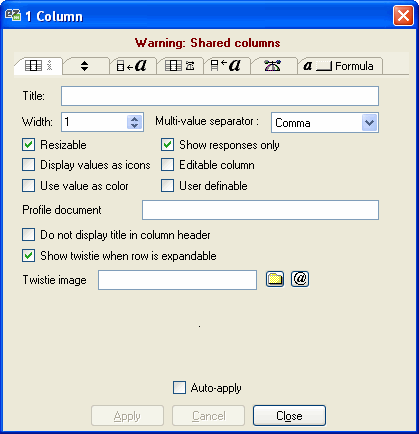
If only the formula is linked to the shared column, the warning will appear in the Formula tab. This warning will be displayed as soon as there is one column link to a shared column formula in the selection.