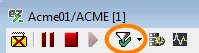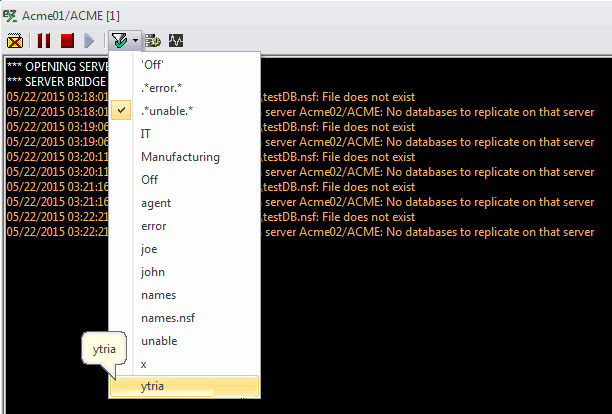Console Filters
Console Filters
In consoleEZ you can apply specific filters to your Consoles.
To do so, click the Filters icon in the toolbar.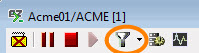
The filter will be applied on your current console.
To apply specific filters to multiple consoles, you can also use the Filter Consoles by feature.
Console Filters: Options
The Console Filters options window will be opened after you have clicked on the Filter icon.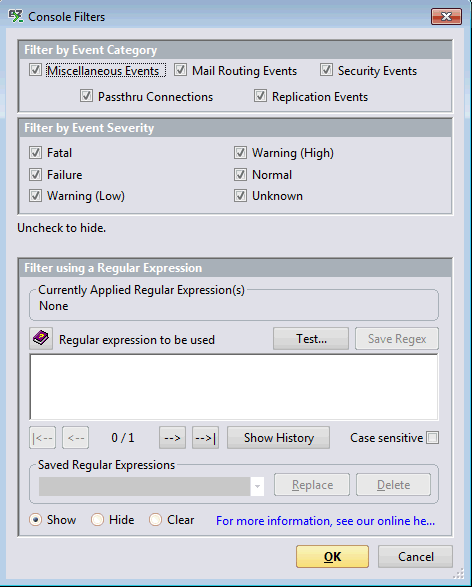
- Filter by Event Category:
Miscellaneous Events: Events that do not appear in other views.
Mail Routing Events: Mail routing details, not available in the Miscellaneous Events view.
Security Events: For example, ID Vault events.
Passthru Connections: Activity of users or servers connecting through a Domino pass-through connection.
Replication Events: Information about server replications.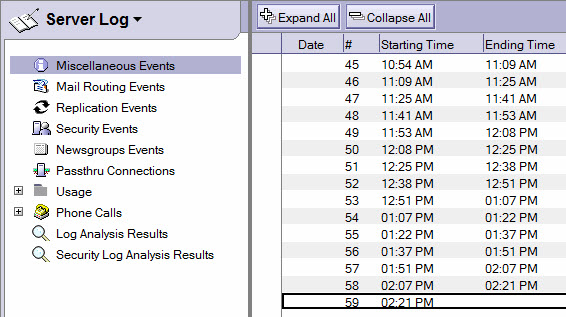
Log.nsf event categories opened in the IBM Notes client.
- Filter by Event Severity:
Fatal: Domino Fatal Error Code.
Failure: Domino Failure Error Code.
Warning (Low): Domino Warning (Low) Error Code.
Warning (High): Domino Warning (High) Error Code.
Normal: Domino Normal status code.
Unknown: Domino Unknown status code.
- Filter using a Regular Expression: A Regex filter can be applied to filter the display of information from the selected console. More information about Regular Expression can be found on this page.
Show: Displays the selected Regex in the console.
Hide: Hides the selected Regex in the console.
Clear: Clears the Regex filter.
Console Filters Example
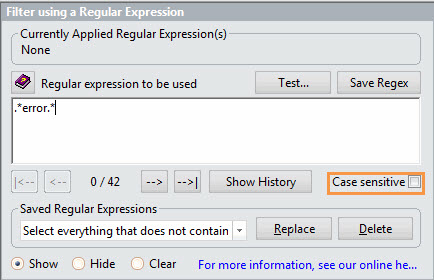
Here we use the .*error.* Regex to filter the content of the console.
All lines in the console containing 'error' or 'Error' (because 'Case Sensitive' is unchecked) will be displayed. Therefore all other lines are filtered.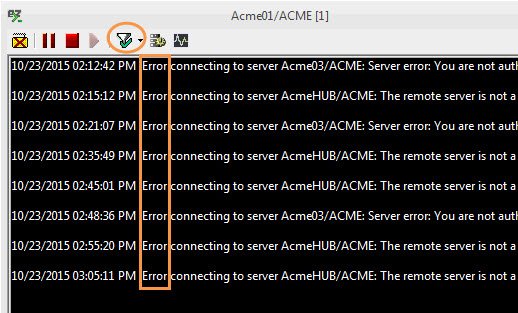
| NOTE | When a filter is applied to a console, the filter icon changes like this: |
|---|
| TIP | You can use the pull down menu on the Filters icon to quickly show, select and apply any of your fifteen most recently used Regex filters. |
|---|