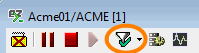Filter Consoles by
Filter Consoles by
Unlike Console Filters, this filter option can be applied on one or more consoles simultaneously.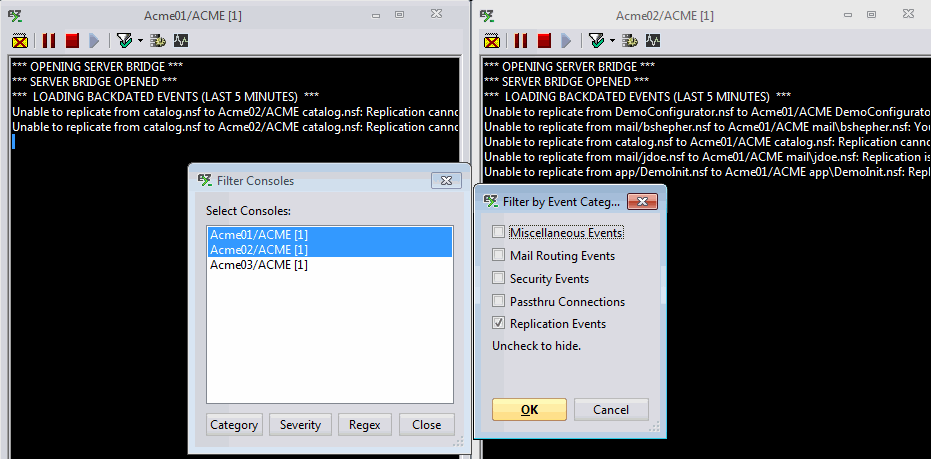
To do so you can click the Console Filters toolbar icon:
| NOTE | When a filter is applied to a console, the filter icon changes like this: |
|---|
Or use the Filter Consoles by command in the Consoles menu: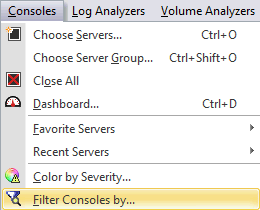
Filter Consoles: Options
Select one or more consoles in the Filter Consoles dialog. (For multi-selections, use Shift.)
Then choose among the four filter buttons to reveal their related options (detailed below):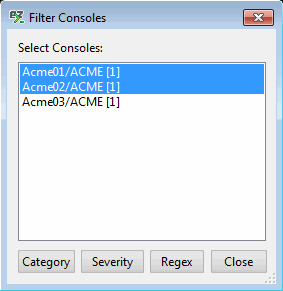
- The Category button filters any selected consoles by Event Category.
You can check or uncheck each event you wish to show or hide in the console.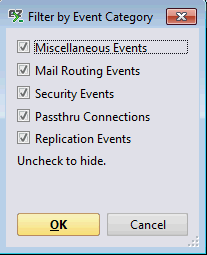
- The Severity button filters any selected consoles by Event Severity.
You can check or uncheck each event you wish to show or hide in the console.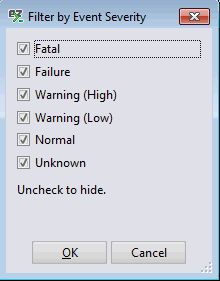
- The Regex button lets you apply a Regular Expression filter to the selected consoles.
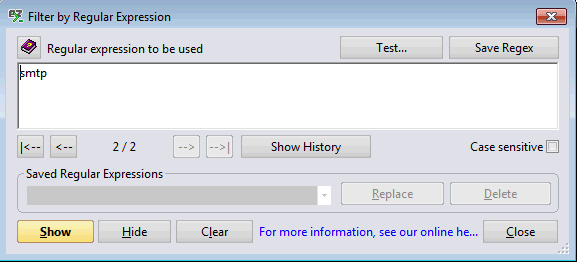
| Filter by Regular Expression options: You can refer to the following page for more information about the Regular Expression window options. Show: Shows the selected regex filtered in the console and closes the dialog. Hide: Hides the selected regex filtered in the console and closes the dialog. Clear: Clears the regex filter and closes the dialog. Close: Closes the dialog. If any new regex is entered, it won't be applied. |
- The Close button closes the Filter Consoles window and applies any filter selections.