Search in designPropEZ
The Search button opens the Search Properties dialog. This allows you to search your database for design elements with a combination of specific properties. Then the Search Results grid will display the state of the design element properties for each selected design element.
Performing a Search on Design Element Properties
Select the design elements you want to search from the Main Screen of designPropEZ and click Search.
The Search Properties window will open. You can then search for design elements with a combination of specific properties: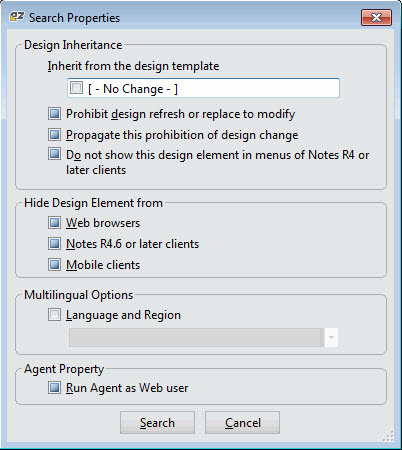
The Inherit from design template and Language and Region parameters will not be changed if their checkboxes are not checked. Otherwise the following rules apply:
| Checked box | This property will be enabled for the specified elements. |
| Empty box | This property will be disabled for the specified elements. |
| Filled-in box | This property will be ignored and will not be changed in the update process. |
| NOTE | You can use wildcards in all the text fields of the search window:
|
|---|
Click the Search button to apply your new property selections and begin the design elements search process.
A flexYgrid interface will display the general properties of all the design elements found by the search process.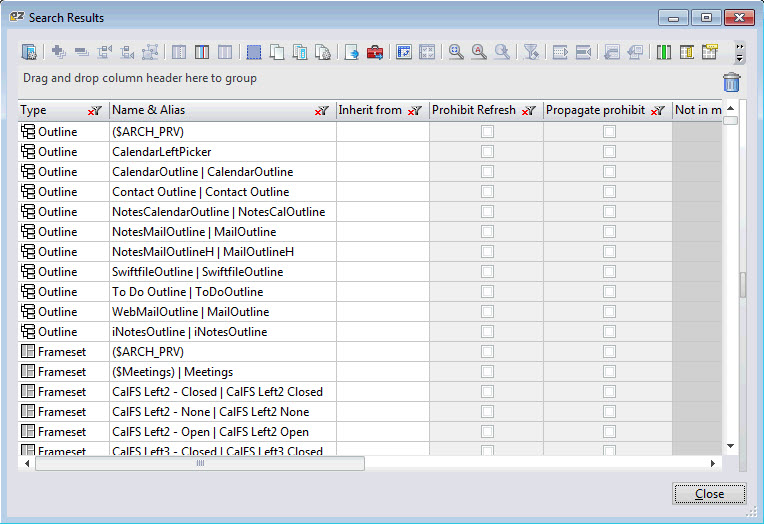
The columns available in the Search Results grid match the options in the Search Properties window as well as the information in the IBM Domino Designer's Design Properties window.
Much of the design property information in the grid is displayed in checkboxes. Here's how you interpret them:
| Checked box | This property is enabled for the specified element. |
| Empty box | This property is disabled for the specified element. |
| Grey box | This property does not apply to the specified design element (this kind of element does not have this property available to it). |
Grid Right-Click Options - Tools and Columns
- Add To Selection: Check your selected cells in the grid.
- Remove From Selection: Uncheck your selected cells in the grid.
- Invert Selection: Invert your cell selection in the grid.
More information about Grid Tools and Options is here.
The Search Results grid includes the following columns:
Default Enabled | Detail | |
| Type | * | Type of design element (i.e. Form, Agent etc...). |
| Name & Alias | * | Lists the name and alias of a design element. |
| Inherit from | * | Equivalent to the Inherit from the design template field you'll find in the Domino Designer Design Document Properties window. |
| Prohibit Refresh | * | Equivalent to the Prohibit design refresh or replace to modify checkbox in the Domino Designer Design Document Properties window. |
| Propagate prohibit | * | Equivalent to the Propagate this prohibition of design change checkbox in the Domino Designer Design Document Properties window. |
| Not in menus | * | Equivalent to the Do not show this design element in menus of Notes R4 or later clients checkbox in the Domino Designer Design Document Properties window. |
| Web Hide | * | Equivalent to the Hide design elements from Web browsers checkbox in the Domino Designer Design Document Properties window. |
| Notes Hide | * | Equivalent to the Hide design elements from Notes R4.6 or later clients checkbox in the Domino Designer Design Document Properties window. |
| Mobile Hide | * | Equivalent to the Hide design elements from Mobile clients checkbox in the Domino Designer Design Document Properties window. |
| Run Agent as Web user | * | Equivalent to the Run as web user checkbox in the Domino Designer Agent Properties window. |
| Language | * | Indicates if any language code is set. |
| Public Access | * | This property is only applicable to certain types of design elements. |
| Readers | * | This property is only applicable for certain types of design elements. |
More information about Grid Columns is here.

