The designPropEZ Main Screen
In the main screen, you can select the design elements you want to work on with checkboxes, Search for design elements matching specific criteria, Audit the properties of the selected design elements and Update the design properties of the selected design elements.
| NOTE | Ytria designPropEZ will launch with the last opened or selected Notes database, or follow the information set in your notes.ini file (YtriaLastOpenDatabasePath and YtriaLastOpenServerName) |
|---|
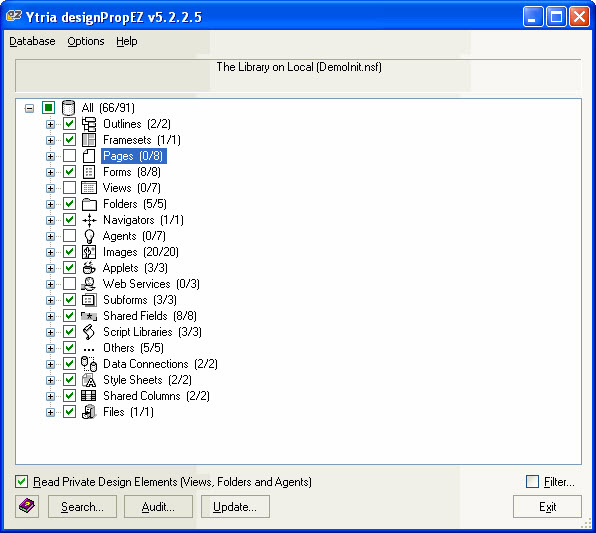
| TIP | You may use the Filter option to get a more specific list of design elements in the tree view. |
|---|
Menu options
Database:
|
Options
Help
|
Read Private Design Elements (Views, Folders and Agents)
If you check the box, designPropEZ will display private elements (but it could be a little slower). If you uncheck this box, searching and reading the documents will go faster but you will not be able to see any private views or folders (the tool will use the Design Collection Note instead of NSFSearch).
| TIP | You can simultaneously launch several sessions of designPropEZ |
|---|
