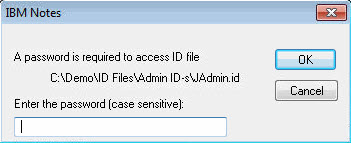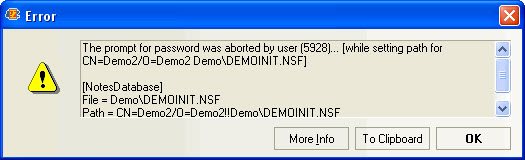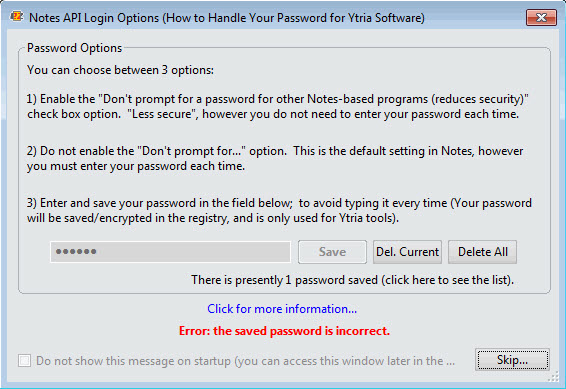Password options
Password Options
Ytria's EZ Suite tools never ask for your password.
However, by default the Notes API will prompt you for a password when you launch or use a Ytria tool to perform certain operations that require proper authentication.
| WARNING | There is a known issue in IBM Notes. Here's how to avoid it: |
|---|
If you'd prefer not to have to enter your password repeatedly, there are two options:
- In your IBM Notes client click File > Security > User Security and check 'Don't prompt for a password from other Notes-based programs (reduces security)'.
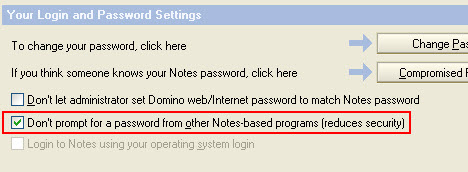
IBM Notes client.
- Or you can click Options > Password Options in any Ytria tool, enter your password in the Notes API Login Options dialog and click Save.
Notes API Login Options
If you don't have a saved password, then the Notes API Login dialog which lists your options will appear automatically when you start your Ytria application.
To avoid seeing this window again you can either check the Do not show this message on startup box, or Save your password.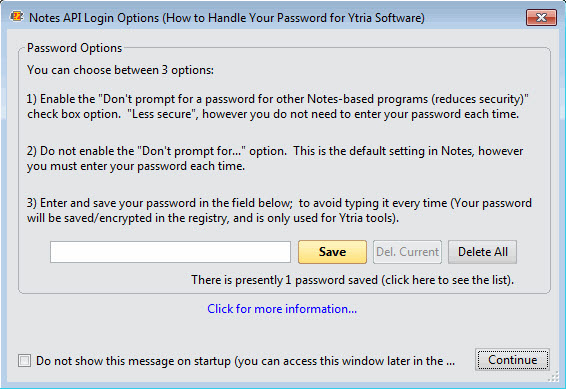
Your password will be encrypted and saved in the registry.
All passwords entered here will also be available for the Switch ID dialog.
When you click Save & Log In on the Switch ID window, the saved password will be listed here.
These passwords will also be used for the Full Access Administration option.
- Save: The password entered in the left field will be saved.
| NOTE | If you save an incorrect password and click Continue, this message will appear: |
|---|
- Del. Current: Erases the password for the current User ID.
- Delete All: Erases the entire list of stored passwords.
- There is (are) presently x password(s) saved (click here to see the list): You can save multiple passwords. This link opens the list of your saved logins.
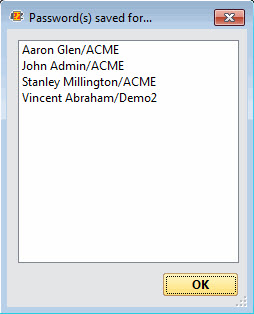
- Do not show this message on startup: Prevents the Notes API Login Options window from launching at startup. You can always access it later in the Options menu. Note: To enable or disable this option, the current Notes ID must have no password saved. If there is a saved password, the dialog won't be editable.