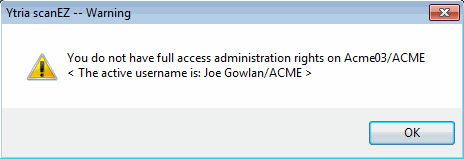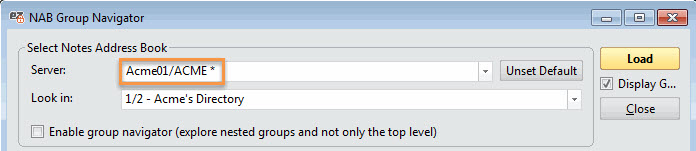Full access administration
Full Access Administration
All Ytria tools include a Full Access Administrator option.
This works in exactly the same way as the Domino Administrator's 'Full Access Administration' feature.
This feature never bypasses IBM Notes security. Therefore in order to use Full Access Administration in our tools you must be listed as a Full Access Administrator on the server.
| NOTE | If you have activated the Full Access Administrator function in your IBM Notes client, it will NOT automatically be activated in Ytria's tools. Likewise, activating Full Access Administration in our software will not change the setting in your Notes client. |
|---|
Activating Full Access Administration
The Full Access Administration feature can be accessed in Options > Full Access Administration.
A confirmation dialog will appear when you choose this option in all Ytria tools.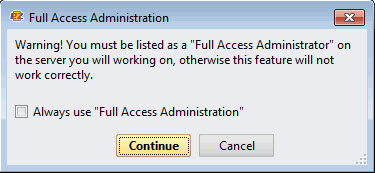
Click Continue to enable Full Access Administration access on your current session.
| NOTE | If you try to enable Full Access Administration access on a server where you have no Administration access, you will get this warning. |
|---|
The Always Use Full Access Administration checkbox option sets the Full Access Administration option automatically as default in all Ytria tools. It will take effect after restarting your tools.
| NOTE | Enabling the Always Use Full Access Administration option will set the following notes.ini entry: YtriaFullAdminAccess=1. See this page for more information. |
|---|
| NOTE | When enabled, the window header will display the status - Full Access Administration. |
|---|
Turning Off Full Access Administration
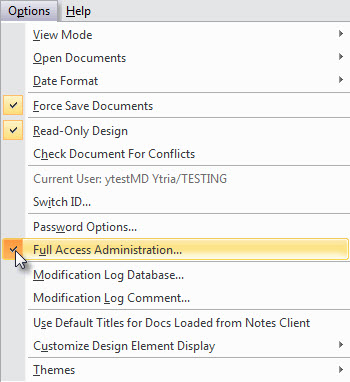
When you switch Full Access Administration off, a confirmation dialog will appear: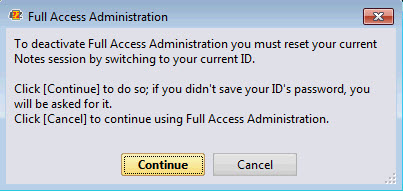
- Click Continue to turn off Full Access Administration. This will initiate a Switch ID.
The Switch ID window pops up if you have no password saved in the Password Options. Otherwise this action will occur transparently.
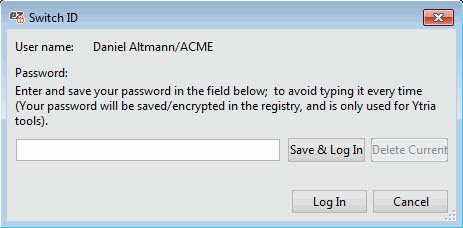
- Click 'Cancel' to cancel the dialog and continue using Full Access Administration.