NAB Group Navigator
NAB Group Navigator
The NAB Group Navigator lets you resolve and analyze all groups in your Names and Address Book.
Once loaded, the tool will display the NAB structure in an outline view, and an optional grid view which allows further grouping and filtering type analysis.
However you can also prevent the loading of this grid interface by using the Display Grid Layout checkbox. Preventing the populating of the grid can save time.
To open the NAB Group Navigator click Tools > NAB Group Navigator.
If the Enable group navigator checkbox is ticked then nested groups will also be displayed (i.e. groups-within-groups).
Choosing a Notes Address Book
The Group Explorer provides a Server pull-down menu for locating the NAB you'd like to view.
In the event that the server contains multiple address books, there is also a Look in pull-down menu to choose which NAB to view.
The top-right corner of the screen houses the Set/Unset Default button which you can use to set the currently displayed address book to load by default each time you open the Group Navigator (The default NAB will be stored in the YtriaDefaultAddressBook notes.ini entry).
Servers with Multiple NABs
You can choose which NAB to load by using the pull-down menu pictured below: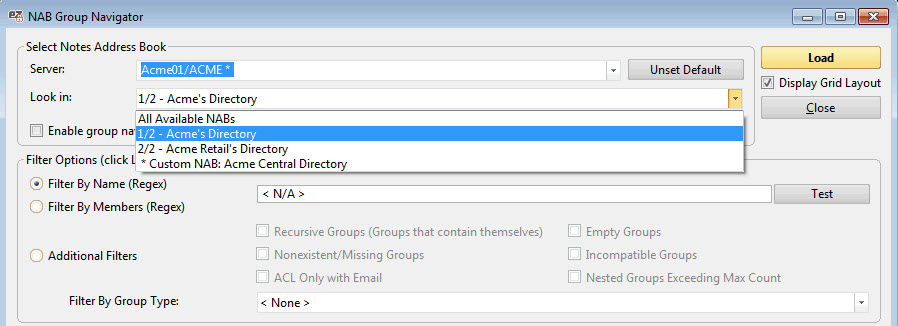
The Tree Layout
Exploring NAB groups with the Tree Layout
By default, the NAB Group Navigator opens with the Tree Layout tab selected. When you click Load, all groups in the selected NAB groups will be displayed in a tree-style hierarchy.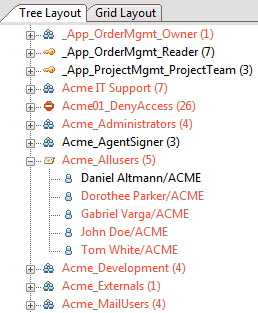
Interacting with groups from the Tree layout panel
When using the Tree Layout tab, you can interact with entries and groups using the right-click menu. You can use the following features:
- Add new members: By clicking a group-type entry, you can select the 'Add new member(s)' feature which will let you add one or multiple entries to the selected group, without opening it up in the IBM Notes client. These changes take effect immediately.
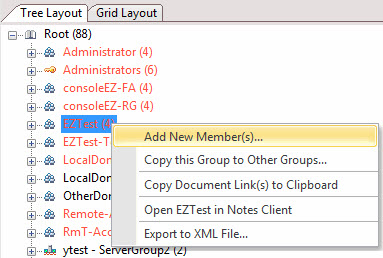
- Copy this group to other groups: You can right-click any entry found in the tree layout and add that person / group to one or more additional groups without having to open the group document in the IBM Notes client. These changes take effect immediately.
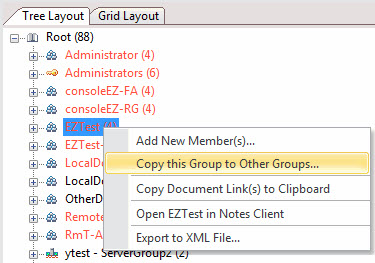
- Opening group in the IBM Notes client: You can easily open groups from the right-click menu for further management.
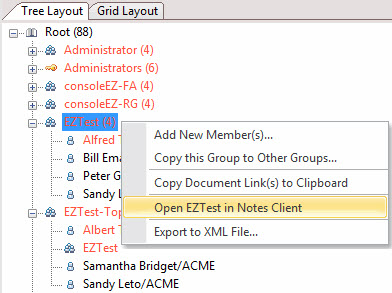
- Remove Member(s) from Group(s): Allows you to delete currently selected group member (whether person or group) from its parent group without having to open your NAB. The 'Remove Member(s) from Group(s)' feature is available in both the Tree and Grid layouts. These changes take effect immediately.
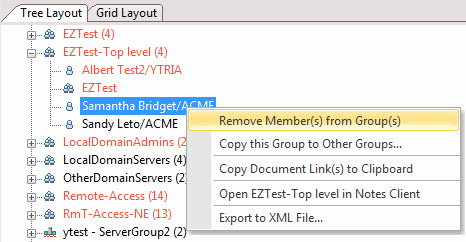
- Export to XML file: Version 10.5 of aclEZ introduced the ability to export the NAB Group Navigator's Tree Layout (or highlighted branch) as an XML file.
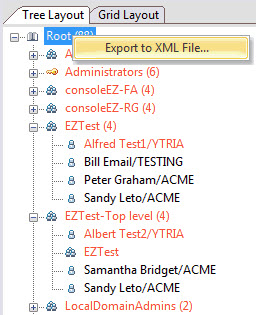
The Grid Layout
Grid right-click options - Tools and Columns
- Remove Member(s) from Group(s): This lets you select members and remove them from the groups specified in the group membership entry, even if the members you select belong to different groups. This allows you to delete members from groups without having to open your NAB. These changes take effect immediately.
- Copy Selected Members to Other Groups: This lets you add selected member entries to your choice of groups.
- Copy Document Link(s) to Clipboard: Copies the group corresponding to the selected entry as a Domino document link.
- Open in Notes Client: Opens the group corresponding to the selected entry in the Notes Client for further management.
More information about Grid Tools and Options is here.
The Grid Layout includes the following columns:
Default Enabled | Detail | |
| Group Type | * | Group purpose in the Domino Directory. |
| Name | * | Notes user name. |
| Members | * | Group members. |
| Hierarchy | * | Member stand within a multi-level group. |
More information about Grid Columns is here.
Manage group types
You can manage group types with aclEZ's NAB group navigator.
With the Tree Layout tab, you can see the indicator icon.
However, the Grid layout tab displays the Group Type by column (see screenshot).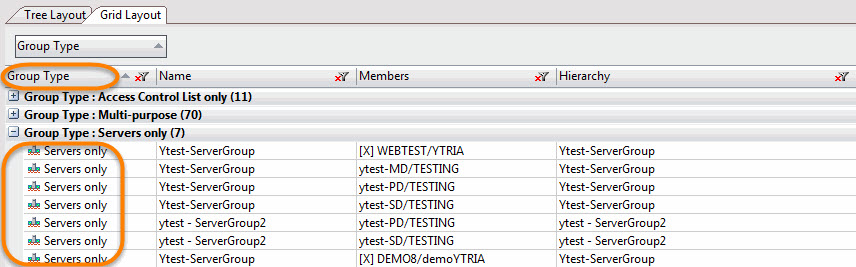
Filtering the NAB Group Navigator by Regular Expression
The aclEZ 9.0 update introduced a new regular expression (regex) filter option to the NAB Group Navigator dialog.
A more detailed explanation of these filter options can be found here.
To use the regex filter you just select one of the radio buttons and enter a regular expression. Radio button options include;
- Filter by Name: With this option selected, the regex filters group names.
- Filter by Members: With this option selected, the regex filters group members.
Additional Filters: (These are 'pre-configured' filters, designed to help you find common issues without needing to create a complex regular expression)
- Recursive Groups (Groups that contain themselves)
- Nonexistent/Missing Groups
- ACL Only with Email
- Empty Groups
- Incompatible Groups
- Nested Groups Exceeding Max Count
- Filter by Group Type


