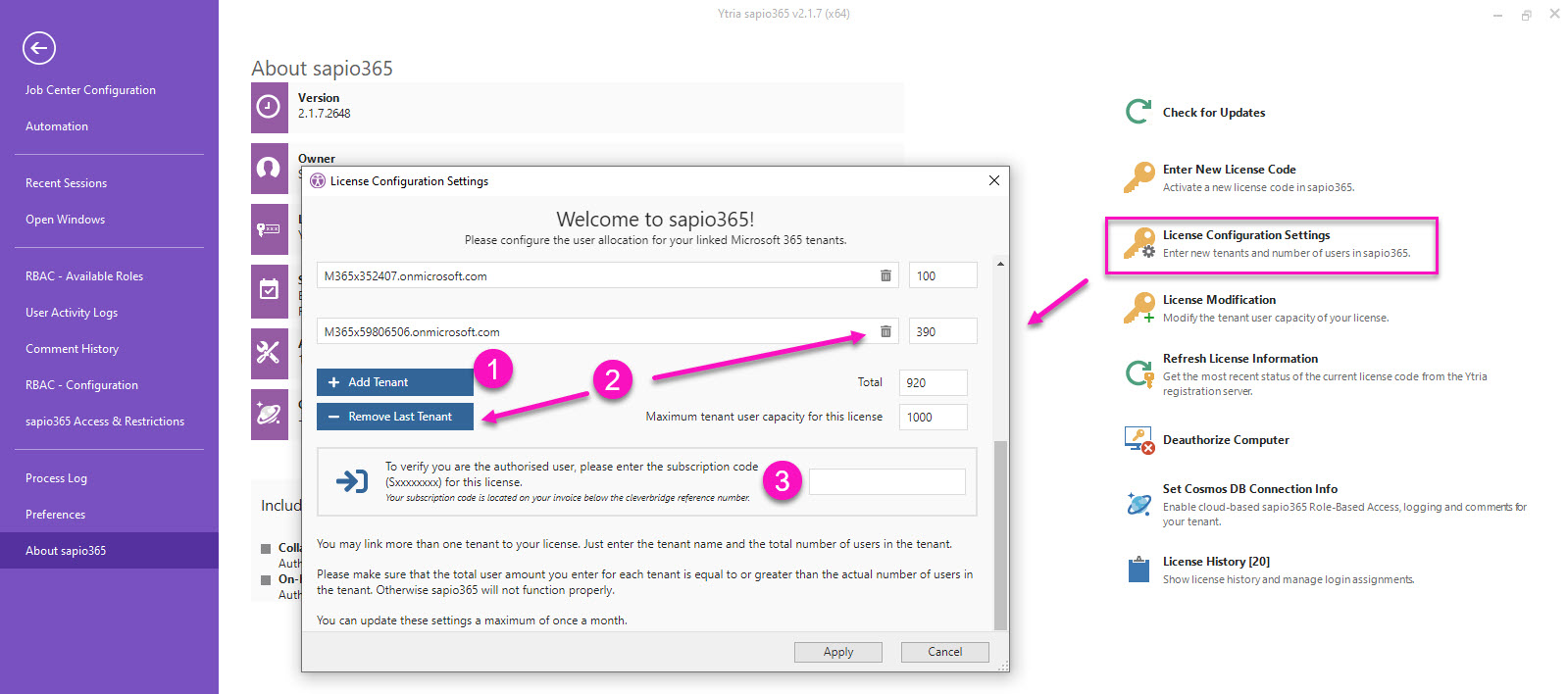Add or remove tenants to your license
If you manage 1 or more tenants, you can distribute your license’s total user capacity among all your tenants. Even if you have only one tenant, you will have to allocate a user capacity to this tenant.
In sapio365, go to About sapio365 > License Configuration Settings.
1 - Add a tenant
Click on ‘Add Tenant’ to add a row in the list for each tenant you want to manage with sapio365. You can adjust the number of users for each tenant as long as the total capacity is not exceeded.
The number of users allocated to a tenant will be compared to the effective number of Microsoft-licensed users in the tenant. This number will have to be equal to or smaller than the number of users allocated to the tenant, or else sapio365 will refuse to operate on the tenant.
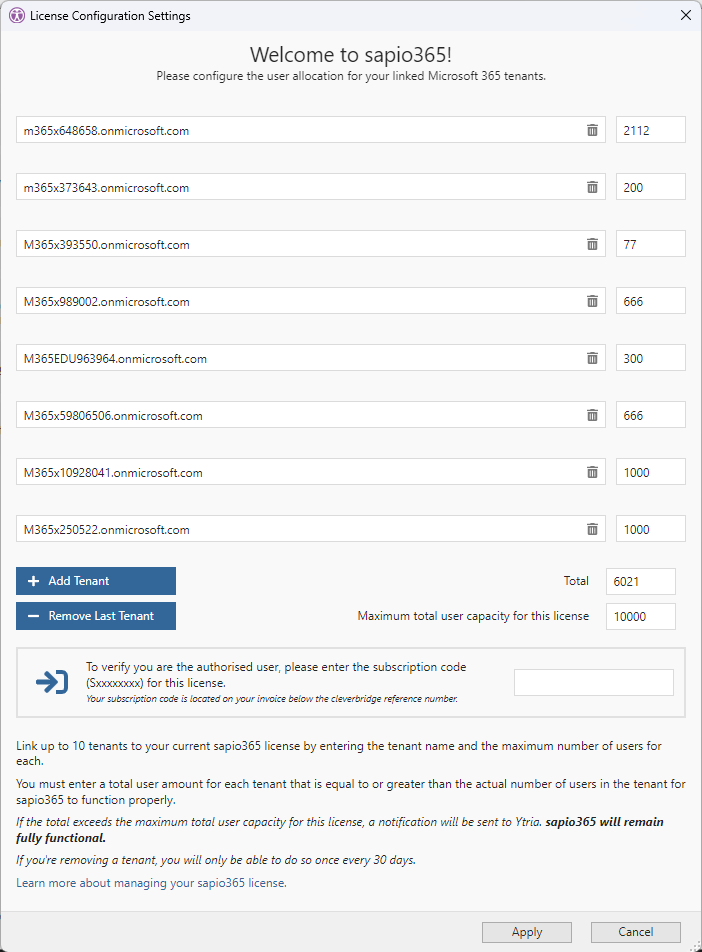
If you allocate more users than the total user capacity of the license, a warning will be shown, but you will still be able to use sapio365:
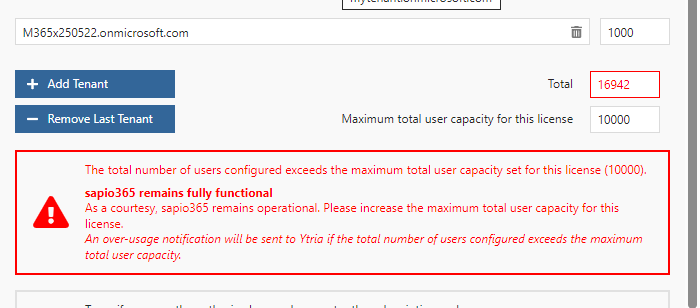
If the license you are using doesn’t have enough capacity, you can increase it with sapio365.
You can add up to a maximum of 10 tenants with a regular license. If you have more than 10, you will need a license for MSPs. Contact us for more information.
2 - Remove a tenant
Click on ‘Remove Last Tenant’ to eliminate the last row. Alternatively, you can eliminate each row by clicking on the trash icon on each row.
If you’re removing a tenant, you will only be able to do so once every 30 days (see image below). There is a 2-hour grace period to fix unwanted changes. Contact support@ytria.com if you need help.
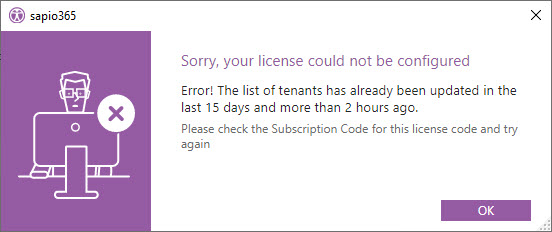
3 - Enter your subscription code
To confirm your changes, you will need to enter your subscription code which was sent to you with your invoice.