Summary Reports
The Summary Reports in the main window of sapio365 give a summary of counts and graphical representations of your data. Summary Reports can be saved as PDFs and they can be emailed directly or by scheduling them.
Listed Summary Reports (sapio365 logo) were built by Ytria.
These cannot be deleted, but you can duplicate any of them to edit them to create your own Business Reports.
Start typing here to search for a Summary Report using corresponding keywords.
Select a Summary Report and see its details on the right.
Open the selected Summary Reports.
Set the Summary report as a favorite to see it at the top of the list.
Duplicate the selected Summary Report in order to tweak it and make it your own. Only custom Summary Reports can be deleted or edited.
Schedule the emailing of the selected Summary Report.
See your saved and scheduled reports. Click on one and you’ll see its template on the left. To delete, rename, or edit a report schedule or configuration, click on the pencil icon.
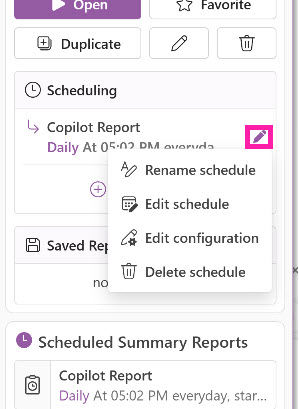
Click to see the Summary Reports History - Ytria .
Watch a short video on “Summary Reports”. (video at top of page)

