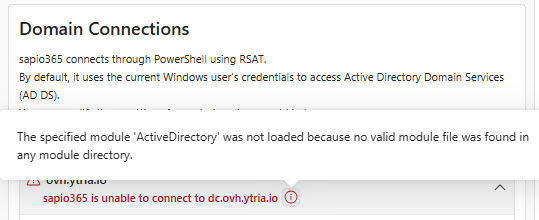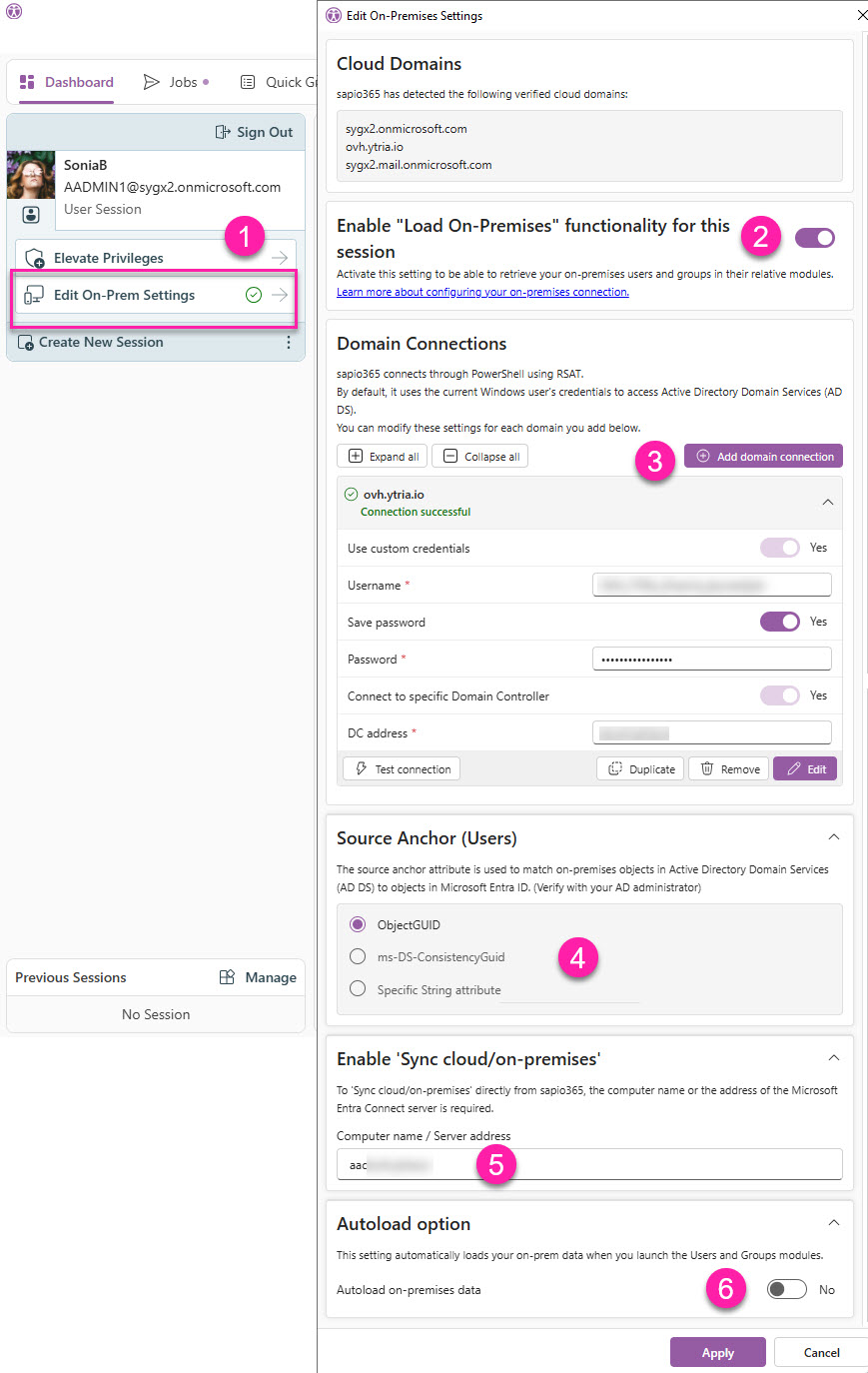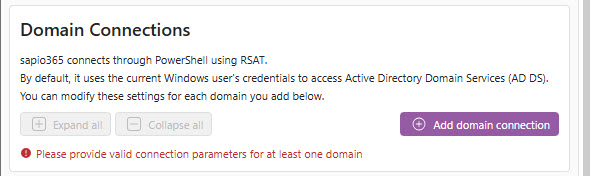Connect to your local Active Directory
sapio365 supports hybrid Microsoft 365 environments. When you create a session in sapio365 by signing into your tenant, sapio365 detects the tenant's cloud domains and the associated on-premises domain if applicable.
Follow the steps below to make sure there is a proper connection with your on-prem environment.
Multiple on-prem domains
Starting in version 4.0, you can connect your sapio365 session for a hybrid tenant to more than one on-premises domain.
To access all on-prem domain data in single unified view in sapio365, simply add a connection for each on-prem domain that your tenant syncs with.
RSAT installation required
You must have RSAT installed on your machine where sapio365 is installed on (error message shown in image below).
sapio365 will use the credentials that are used to connect to the AD DS on that machine by default. You can change them in the Domain Connections section (shown as step 3).