Save grid as Snapshot or Freeze Point
Snapshots in sapio365 are saved stills of the grid at one point in time. They allow you to save your current data set and grid configuration as a file. A Snapshot can be shared and read by others, but will not allow modifications to be saved to the server.
Freeze Points in sapio365 are editable Snapshots.
Share Snapshots as reports
Send Snapshot files as reports instead of exporting to Excel or CSV. The recipient can load it in sapio365 (no license necessary) without logging in. They can re-organize the data using sapio365’s powerful grid tools without affecting the data.
Make Freeze Points part of an approval flow
Apply changes in the grid and save it as a Freeze Point. Send the file to an approver or admin who has the rights to save changes in Microsoft 365 or on the local AD.
What you can do | Snapshots | Freeze Points |
|---|---|---|
Password protection option | ✅ | ✅ |
Include visible permanent comments | ✅ | ✅ |
Load without logging in option | ✅ | ✅ |
Do NOT include hidden columns option | ✅ | always included |
Do NOT include hidden rows option | ✅ | always included |
Include Status column values (marked for change) | ⛔ | ✅ |
Navigate to other views (submodules) after loading | ⛔ | requires login |
Make and save changes after loading | ⛔ | requires login |
Save or update a custom view | ⛔ | requires login |
Save a new Snapshot or Freeze Point | ⛔ | requires login |
Save a Snapshot or Freeze Point
Every view with a grid includes buttons in the ribbon to create a Snapshot or Freeze Point.
1 - You can select options to limit the data to include or to restrict access.
2 - You’ll be given a confirmation and options to go to the saved file.
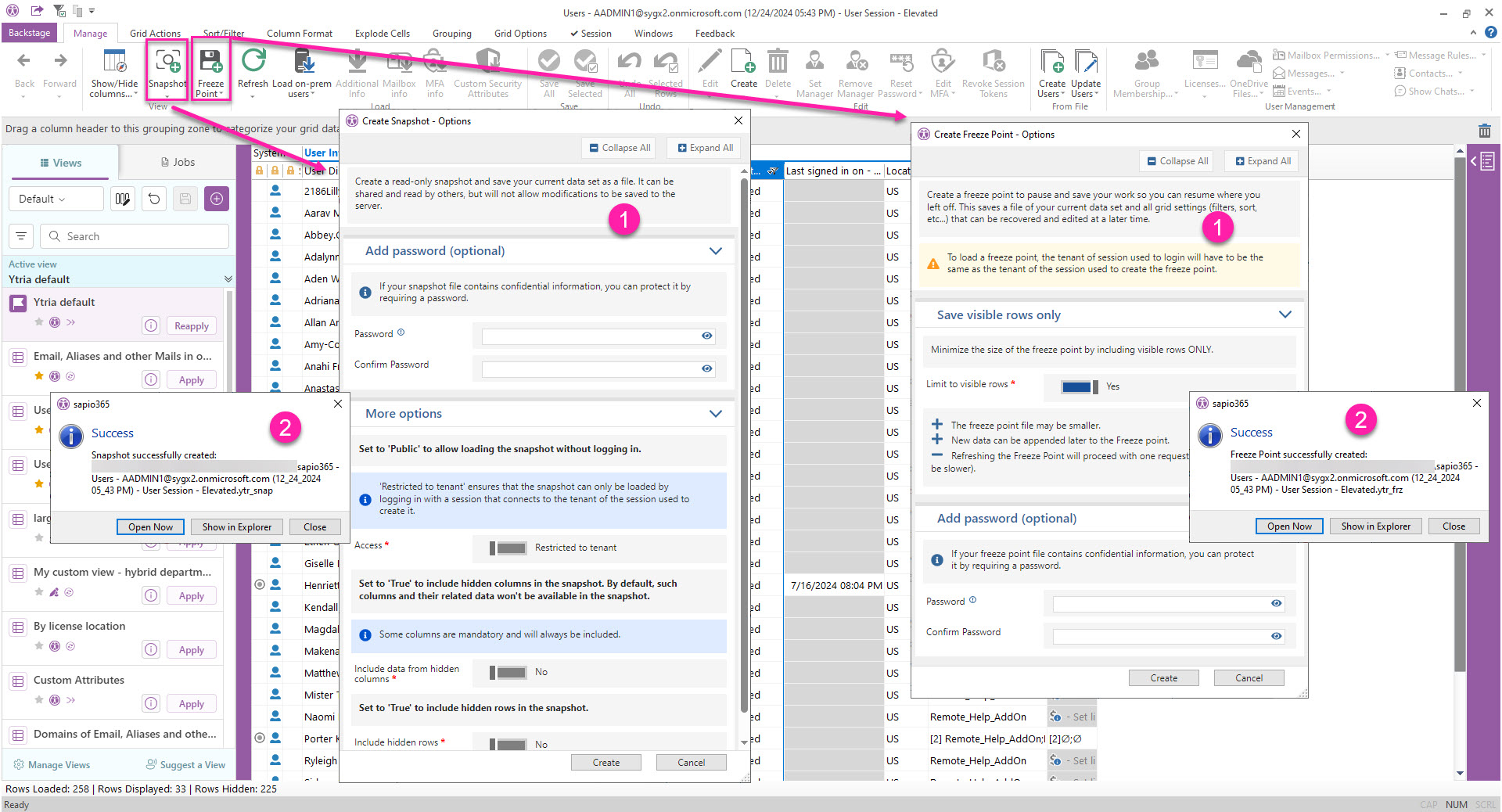
Load a Snapshot or Freeze Point
You can load a Snapshot or Freeze Point file from the Main window.
If a password was set, you’ll have to enter it.

