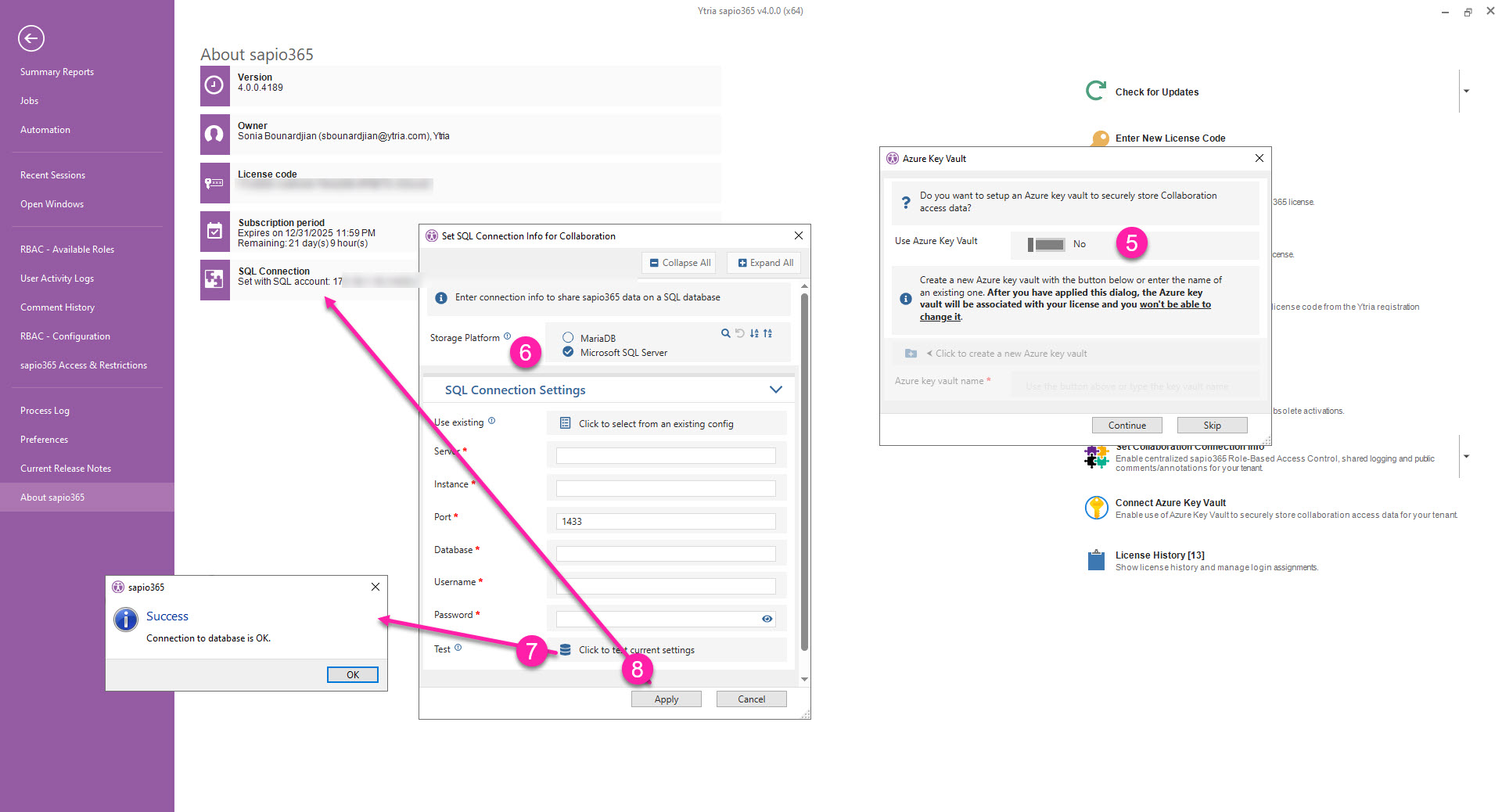MS SQL Server - Connect sapio365 to your Microsoft SQL server
To collaborate in sapio365 using a database on your Microsoft SQL server, you must configure how sapio365 connects to it.
Important info for the Microsoft SQL database setup
YOU must create the database. Note that sapio365 does not create the database. This usually requires some access level to the server we should not have to handle. We let the customer do this, so they can set the proper security access on the database.
The user set in the database must have the ability to create and delete tables, in addition to a full access to the records. Usually, our customers create a dedicated user in the database for sapio365.
Information you’ll need
Your sapio365 subscription code information. This can be found on your Cleverbridge invoice.
Server name or address
Instance name
Port (default is set to 1433)
Database name
Username
Password
Configure connection to MS SQL Server
From the Dashboard → Settings → About sapio365.
Click Set Collaboration Connection Info.
Enter your subscription code information. This can be found on your Cleverbridge invoice.
Click SQL Server. Click Next.
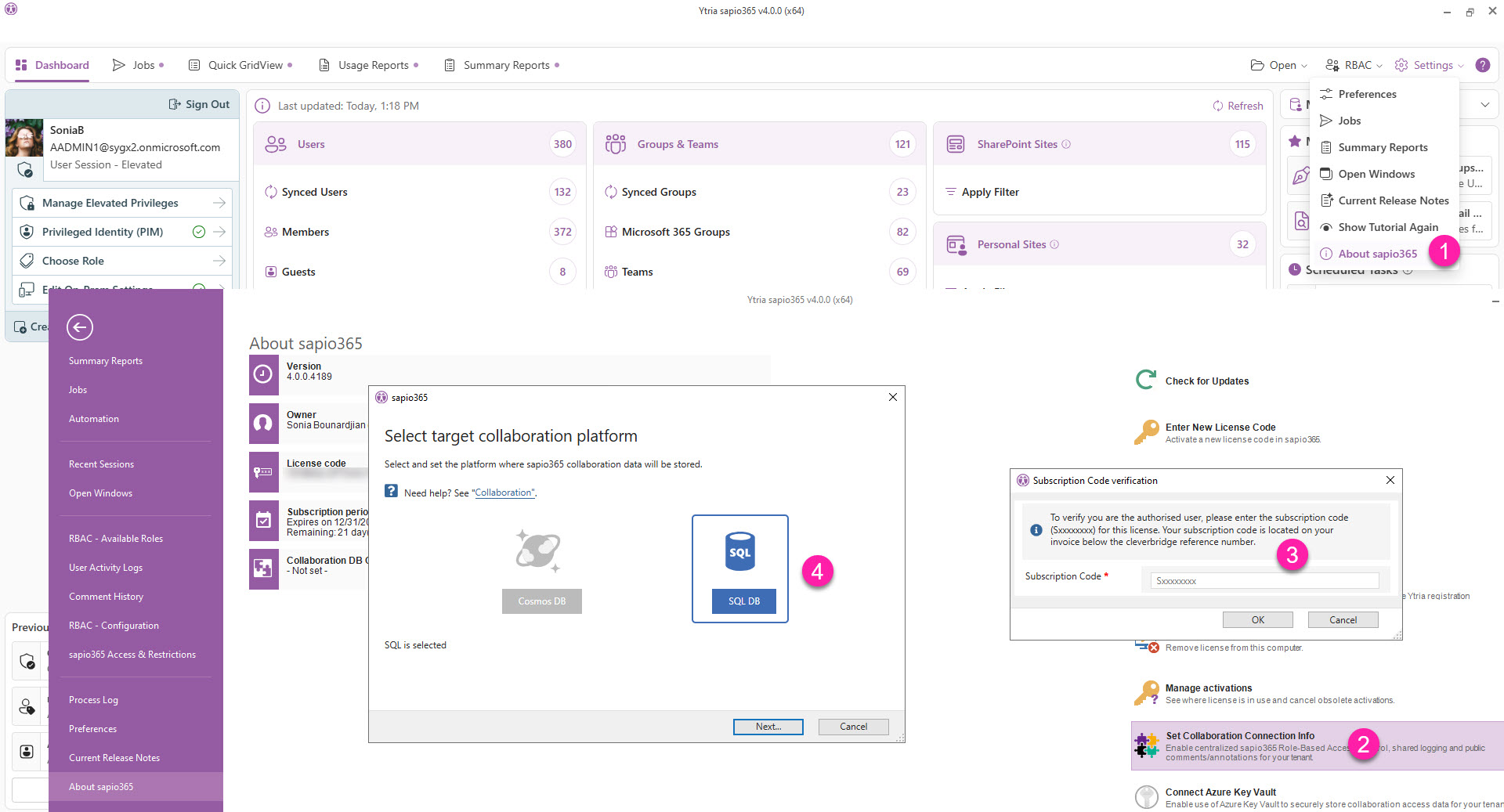
You have the option to store your secret key information in an Azure Key Vault. This additional layer of security is optional.
You may choose to create a new key vault or use an existing one. Once you have completed this dialog, the Azure key chose will be associated with your license and you won’t be able to change it.
Select MS SQL Server and configure your SQL server and database settings.
Test your current settings.
If there is an error, check your credentials and the information you entered.
If the error persists, you can check the connection directly to rule out an issue with sapio365. There may be a problem with how how your database is setup.
Click Apply and you should now see collaboration connection information: Server (port) - Instance - Database - Username.