Troubleshoot SQL server connection
You can use your own SQL Server (MS SQL Server or MariaDB) to store:
Shared cache of sapio365 data (users, groups, etc)
If you run into an issue when testing the connection through the sapio365 interface, you can to test it manually.
Important info for the SQL database setup:
You must create the database. Note that sapio365 does not create the database. This usually requires some access level to the SQL server we should not have to handle. We let the customer do this, so he can set the proper security access on the database.
The user set in the database must have the ability to create and delete tables, in addition to a full access to the records. Usually, our customers create a dedicated user in the database for sapio365.
How to check the connection directly
A quick way to check for config issues is to directly test the connection through an empty file.
Save an empty .txt file.
Rename the extension to .udl
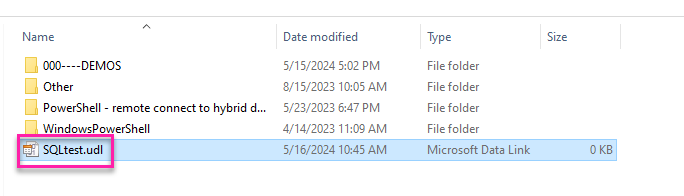
Click on the file to get the dialog in the image below, and fill out the fields like you did in sapio365.
Click on 'Test Connection".
IP address instead of hostname
If it's still not working, try using IP address instead of hostname - sometimes that solves it.

