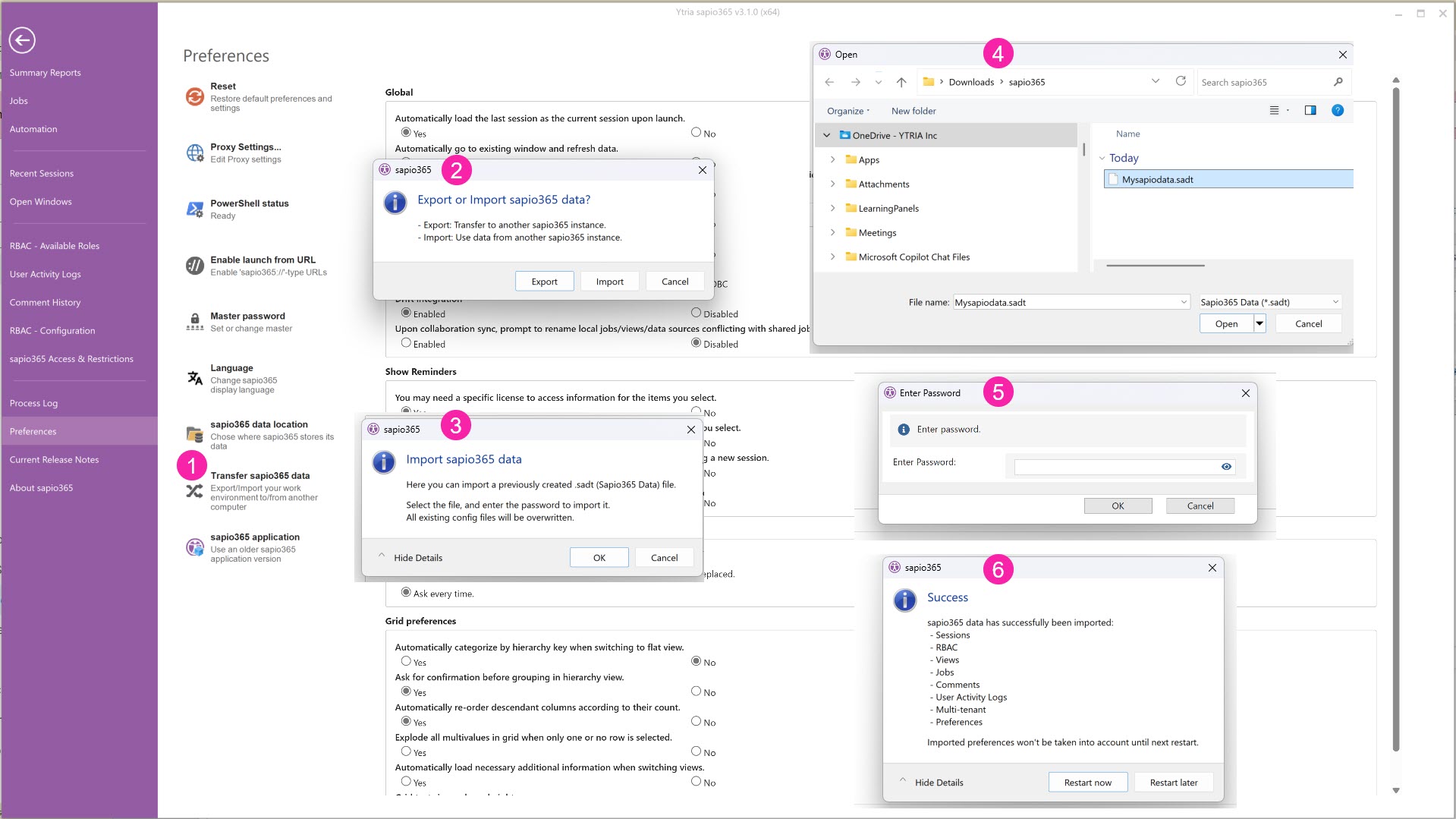Transfer data to other devices
If you want to use sapio365 on another computer but want to avoid re-creating all your sessions, you can use 'Transfer sapio365 data' feature in Preferences.
This will export data used for:
Sessions
RBAC
Views
Jobs
Comments
User Activity Logs
Multi-tenant
Preferences
You must create a password for the exported file to secure confidential information.
Export sapio365 data
Go to Preferences:
Click on 'Transfer sapio365 data'
Choose “Export”
Add a password.
Choose which data you want to export.
Save the file and transfer to a flash drive.
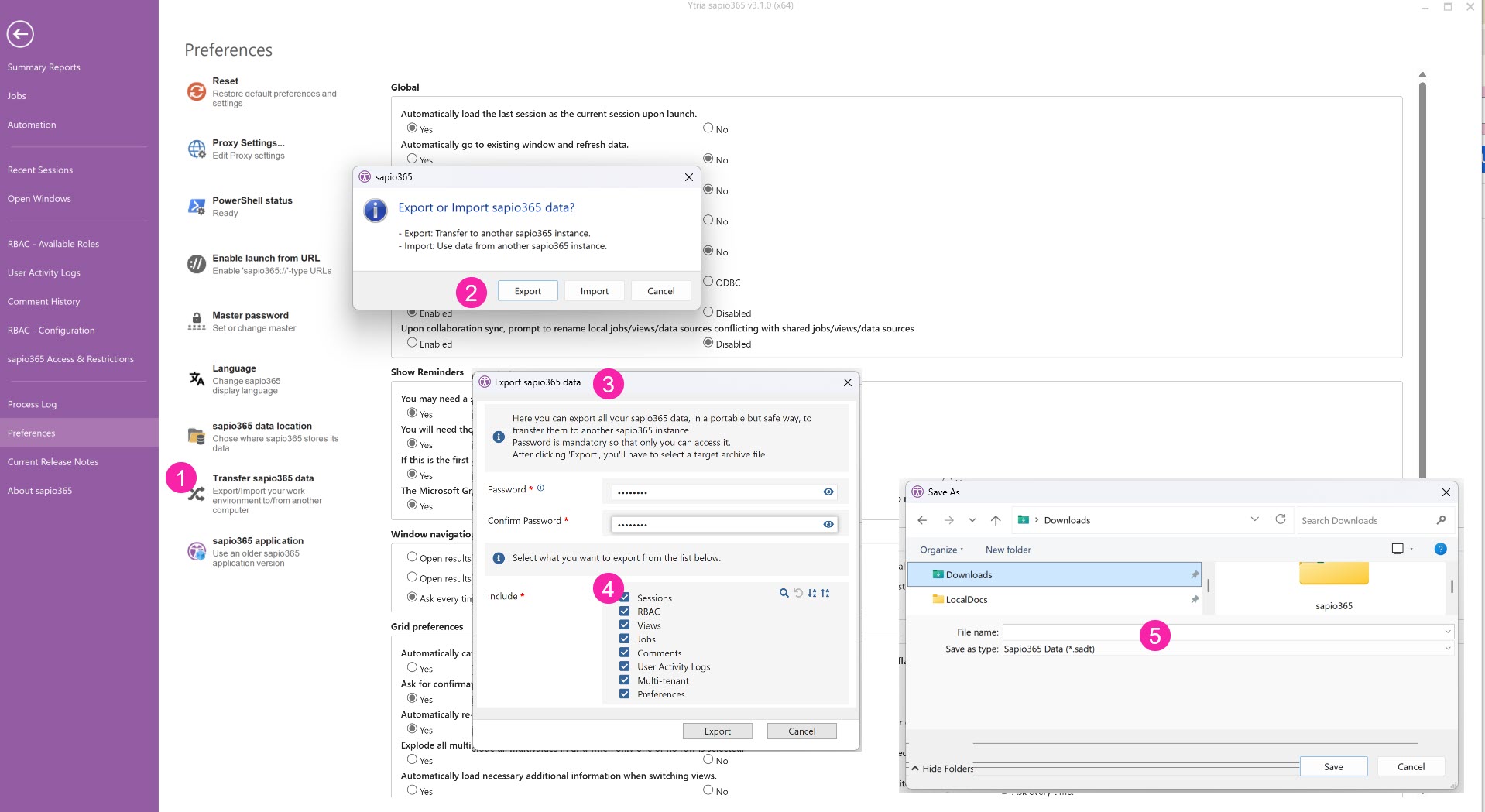
Import sapio365 data
Install sapio365 on your new computer and add the exported file to your desktop.
Go to Preferences:
Click on 'Transfer sapio365 data'
Click Import.
If you had generated any sapio365 data (ex. session data), it will be overwritten. Click OK.
Select the file to import.
Enter your password.
Restart sapio365.