Preferences and settings
Besides letting you set proxies to fix connections or lock sapio365 with a password, sapio365 gives you plenty of options in your day-to-day usage.
For example, you may want to make sure that you’re logged out when you exit sapio365 or that you always “go to EXISTING window” when launching a second window with the same info. This is usually achieved by checking the left checkbox “don’t ask again” to make your choice sticky when prompted.
If you want to change your mind, you can make changes in the ‘Preferences’ section.
In this section, you can decide on always launching new windows, getting various reminders, and changing session settings and grid preferences like auto-loading when switching Views (Views are grid configurations that you can save and switch to in each module).
From the main window, click on 'Backstage' at the top-left corner and go to 'Preferences and More' to see settings on the left and preferences (and reminders and options) on the right.
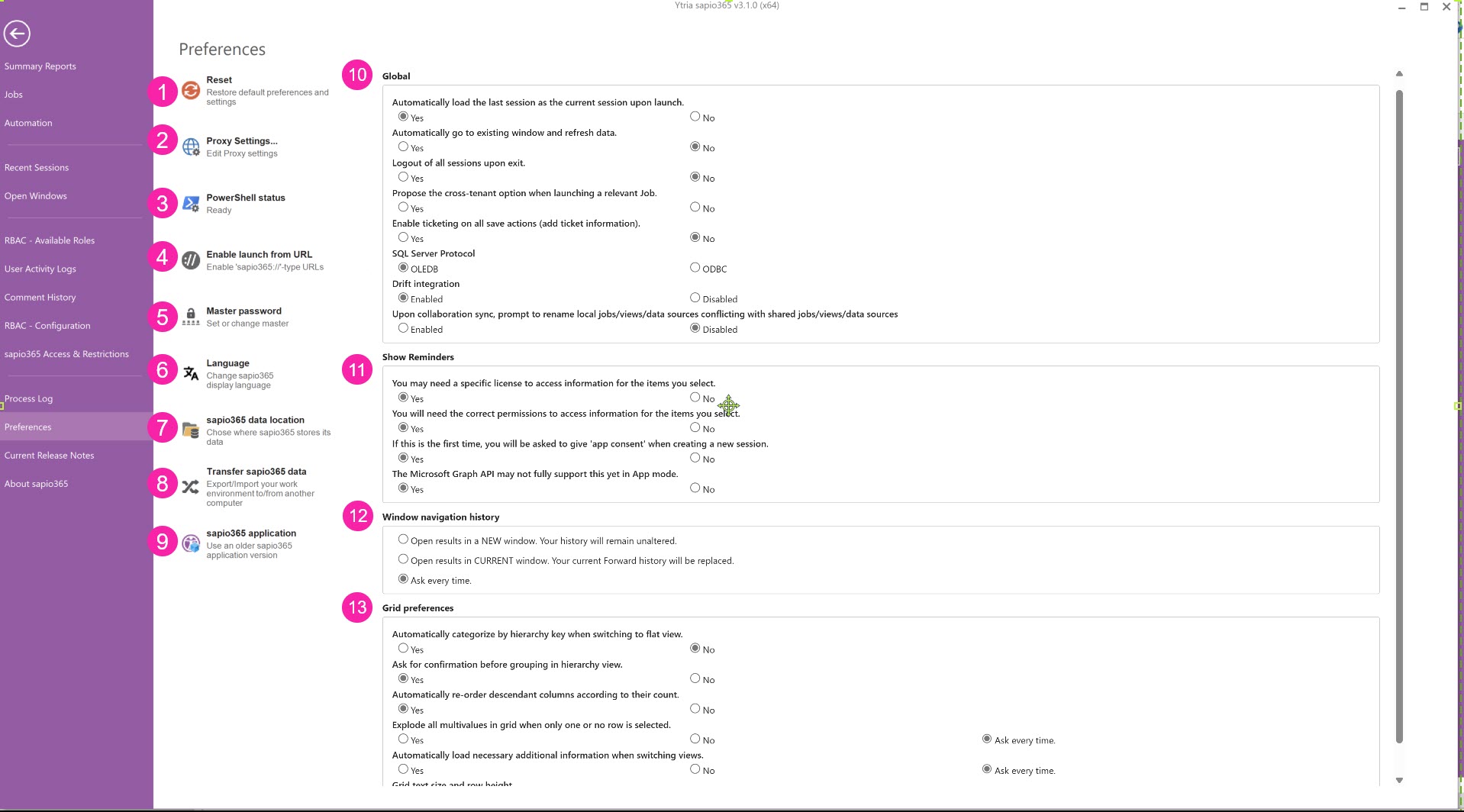
1 - Reset
Click this button to restore original Ytria settings and preferences.
2 - Proxy Settings
If sapio365 has connection issues, you can troubleshoot failed internet connection with proxy settings.
3 - PowerShell status
Click this button to see if all PowerShell modules required by sapio365 have been properly installed.
4 - Enable launch from URL
Click this button to enable launching sapio365 using 'sapio365://' type URLs.
5 - Master password
Click here to set a password to lock and unlock sapio365 without having to sign out from your sessions.
When this button is enabled:
A lock icon is displayed in every window, which you can use to lock sapio365
sapio365 locks when you exit the application
You’ll need to enter the master password to access sapio365 installed on this device.
Learn more about managing the master password here.
6 - Language
Click this button to change terms and text in sapio365 to a different language.
Note that every language has a different translation completion rate. New terms are constantly being added. Contact us to learn more.
7 - sapio365 data location
This setting allows you to choose a different location where sapio365 data is stored instead of the default folder.
Versions prior to version 2.1.11.3300 will always use the default folder path.
8 - Transfer sapio365 data
Use this option when you install sapio365 on other computers to avoid re-creating all your sessions, comments, etc.
Learn more about the type of data you can transfer.
9 - sapio365 Application
Use this option if you do not want to provide admin consent to the new sapio365 application and keep using an older, previously consented sapio365 application.
Please note that if you do NOT select the latest (default) application, some sapio365 features may not work properly.
10 - Global (set preferences, options )
Automatically load the last session as the current session upon launch.
Automatically go to existing window and refresh data.
Logout of all sessions upon exit.
Propose the cross-tenant option when launching a relevant Job.
Enable ticketing on all save actions (add ticket information).
SQL Server Protocol (OLEDB or ODBC) * Relevant if using SQL for cache.
Drift integration (chat feature in main window)
Upon collaboration sync, prompt to rename local jobs/views/data sources conflicting with shared jobs/views/data sources
11 - Show Reminders
Reminders are pop-ups that inform you of certain requirements of the feature you click on.
You may need a specific license to access information for the items you select.
You will need the correct permissions to access information for the items you select.
If this is the first time, you will be asked to give 'app consent' when creating a new session.
Create an Advanced session for more access?
The Microsoft Graph API may not fully support this yet in App mode.
A Standard session has significantly fewer features than an Advanced one.
12 - Window navigation history
When you launch a new view/module, you have the choice to continue in the same window or in a new one. If you choose to continue in the same window but one already exists in the 'linear thread', you can select 1 action from the list below to apply each time.
Open results in a NEW window. Your history will remain unaltered.
Open results in CURRENT window. Your current Forward history will be replaced.
Ask every time.
13 - Grid preferences
Automatically categorize by hierarchy key when switching to flat view.
Ask for confirmation before grouping in hierarchy view.
Automatically re-order descendant columns according to their count.
Explode all multivalues in grid when only one or no row is selected.
Automatically load necessary additional information when switching views.
Grid text size and row height
