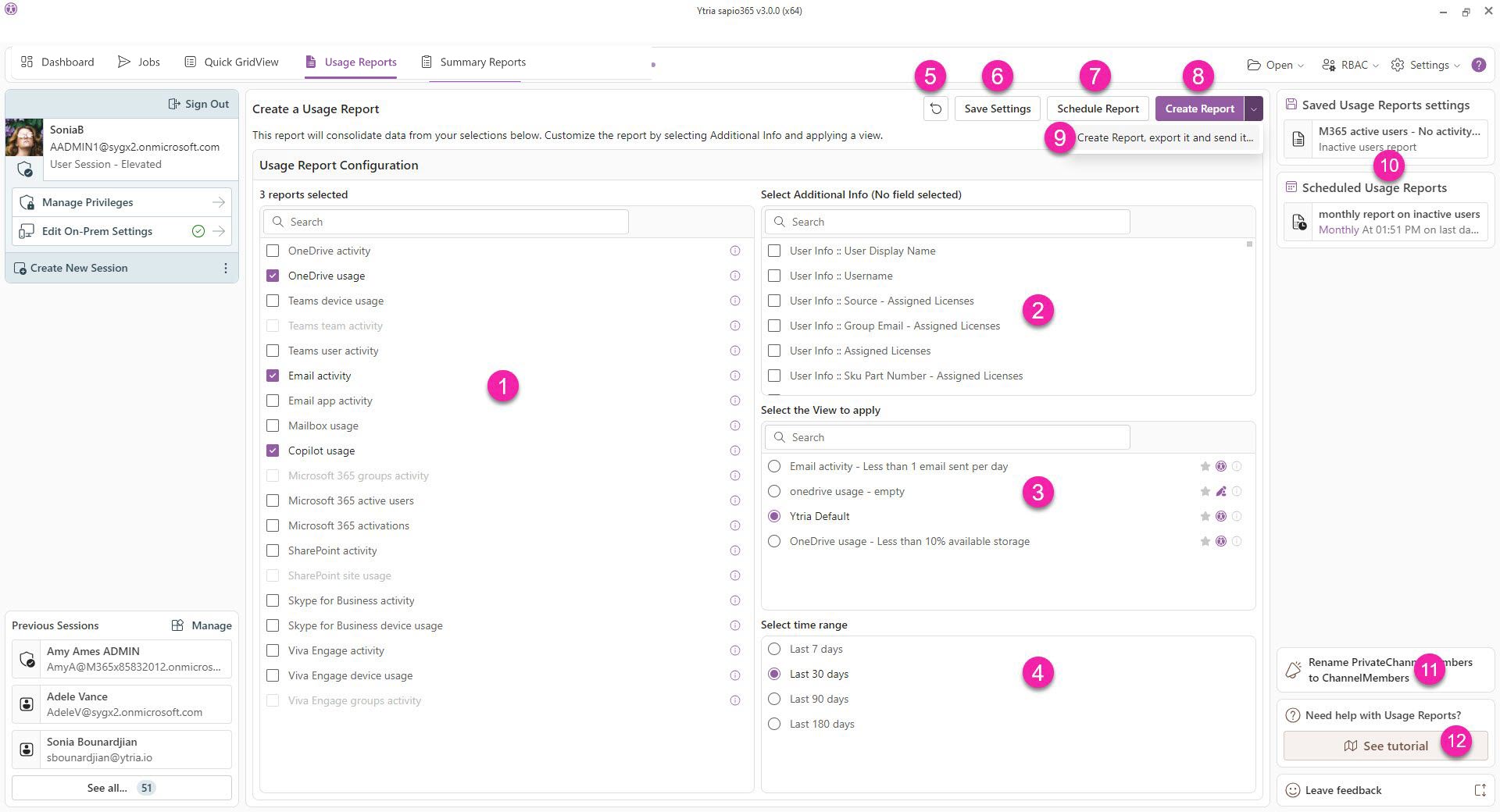Usage Reports
Automate and consolidate usage reports from Microsoft portals into a more useful “superview” with sapio365
Microsoft 365 usage reports include recorded events of users and groups to inform you about their last activity date, their usage frequency and other usage information that help with license assignment decisions.
sapio365 lets you retrieve data from usage reports in Microsoft 365 and create your own custom reports.
Select a usage report or combine several of them to agglomerate information about users or groups.
Add more information to the report from cached data. Choose user properties for user activity reports or group properties for group activity reports.
Select the View to apply.
Choose how much data you wish to retrieve. The larger the interval, the longer it will take to retrieve the information.
There are several options available, from building your Usage Reports GridView right away to scheduling an export of the data.
Reset the selection of the reports, extra information, View to apply and time range.
Save the current settings for the selected reports, Views and options. We suggest the name of the View as the title. You'll see your saved settings on the right under ‘Saved Usage Report settings’ (10).
Schedule a report based on the current selected reports and settings. Various options are available: recurrence. email, etc. You'll see the reports you’ve scheduled listed on the right under ‘Scheduled Usage Reports’ (10).
Create a Usage Report right away.
Email the exported Usage Report right away.
See your saved and scheduled Usage Reports. Click on one and you’ll see its configuration on the left. Click on the “three dot” icon to see a list of actions you can take, including editing your configuration, or deleting a scheduled report.
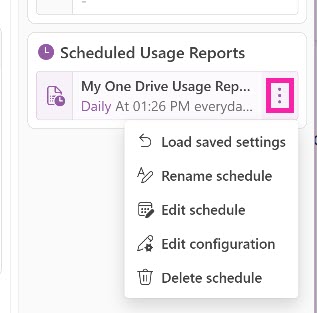
Click to see the list of Views that have been published.
Watch a short video on Usage Reports. (see top of page)