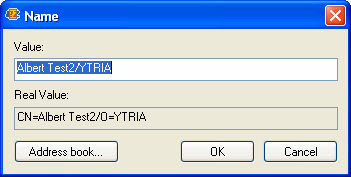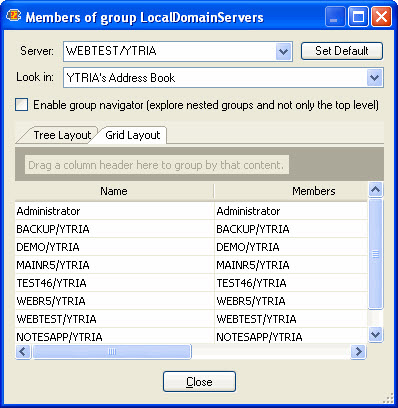Access Management
The Show flags button lets you manage the Access settings for a database. Flags are displayed in a grid where you can make changes by simply clicking checkboxes. The information listed here is the same as that which you'd find in the Basic tab of the Access Control Properties window in Lotus Notes. However, unlike Notes, scanEZ lets you see a flat view of all ACL entries at once.

Double-clicking on an ACL entry will edit it.
Contextual menu options for ACL entries in the grid window
| New element | Add a new entry in the ACL
|
| Edit element | Edit the selected entry in the ACL Will display the same window as when you add a new element |
| Delete element | Delete the selected entry |
| Show Group Members | Displays the group members of the selected group |
How to use scanEZ's ACL grid:
- Select items to edit.
- Edit the entry type and the level of access with the drop down lists.
- Use right-click on elements in the list for other possible actions (New, Edit, Delete element).
- Click 'Save' when all modifications are done.
Grid columns available when Show Flags is enabled
The columns here are the familiar options in you'd find in the Basics tab in the Notes Access Control Properties window:
- Access
- Administration Server
- Create Documents
- Create LS/Java Agents
- Create Private Agents
- Create Private Folders/Views
- Create Shared Folder/Views
- Delete Documents
- Name
- Read Public Documents
- Replicate or Copy Documents
- Type
- Write Public Documents
| TIP | Sort columns by clicking on the column header. |
|---|