Search Design Element by Title
To perform a search on design elements by Title, simply select which design element type you want, the design element title you want to search and select where you want to put the search results.
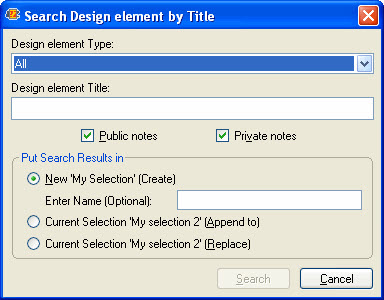
Design element types
This dialog box lets you choose the type of Design element to search via a pull-down menu. The following types are available for the search:
- Form (Form, Page, FrameSet, Image, Applet, File Style Sheet, Actions)
- View (View, Navigator, Folder)
- Filter (Script Library, Outline, Agent Data, Connections, Javascript)
- Field (Shared Field)
- All (any kind of design element)
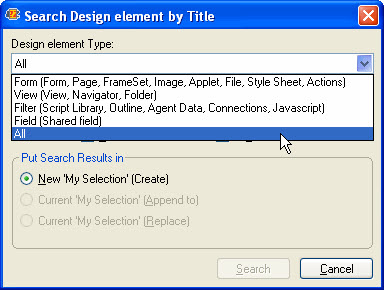
Checkbox Options
- Public notes: scanEZ will search public notes if enabled
- Private notes: scanEZ will search private notes if enabled.
Put Search Results in
You can choose where to display the results of your search. You have the following radio button options:
- New 'My Selection': If this is checked, a new 'My Selection' virtual folder will be created, containing the result of your search. You have the option of entering a name for the virtual folder (if left blank, the default 'MySelection#' naming scheme will be used).
- Current 'My Selection' (append to): If this is checked, your search results will be added to the current 'My Selection' virtual folder. This option is only available when there is already a 'My Selection' folder active in your scanEZ session.
- Current 'My Selection' (replace): If this is checked, your search results will be added to the current 'My Selection' virtual folder replacing the original content of the folder. This option is only available when there is already a 'My Selection' folder active in your scanEZ session.
| NOTE | For more information about where the search results will be put, see Search Overview and My Selection. |
|---|
