Signature options
The Settings tab in signEZ groups preferences that affect signing under the Signature Options heading. These options are available whenever the Sign or Clean and Sign action radio button is selected in the Action section of the Settings tab.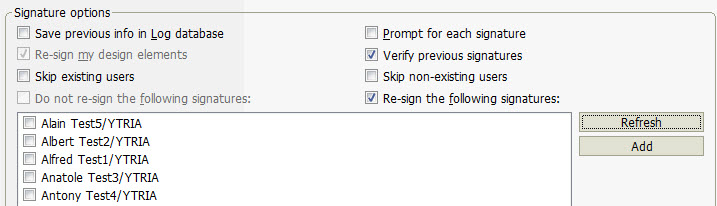
Signature Options
Save previous info in Log database |
|
Re-sign my design elements | If you select this option, the design elements already signed by you, or by the active ID specified in the Sign Using tab will be signed again. This option can resolve signature corruptions. Requires Verify previous signatures to be checked. |
Skip existing users | When checked, this option will run the action on all but existing users. Note: Check Presence in NAB must be selected (Options menu) and the NAB cannot be local. Otherwise this option will become redundant and therefore unavailable (i.e. greyed out) |
Do not re-sign the following signatures | You can choose to ignore certain signatures during the signing process. If the Load Signatures option in the Display menu is disabled, click on the Load button to display the signatures. You can now check the signatures you wish to ignore. Requires Verify previous signatures to be checked. |
Prompt for each signature | The user will be prompted to sign each design element. |
Verify previous signatures | When you select this option, signEZ will read the previous signatures before signing. If you don't have the right to read the previous signature or if this one is not cross-certified by your organization, uncheck this option to avoid the pop-up alerts and be able to execute the signing process. |
Skip non-existing users | When checked, this option will run the action but exclude non-existing users. Note: Check Presence in NAB must be selected (Options menu) and the NAB cannot be local. Otherwise this option will become redundant and therefore unavailable (i.e. greyed out) |
Re-sign the following signatures | To use this command, tick the checkboxes for the signatures you wish to re-sign from the list in the window. There is also an Add button which allows you to input new values. |
| NOTE | When you uncheck Verify previous signatures, the two options Re-sign my design elements and Do not re-sign the following signatures are ignored because signEZ does not read the previous signatures; if you select Save previous info in Log database, you will get the following information: |
|---|


