Search and Replace in Selected ACL Entries
Search and Replace in Selected ACL Entries
This feature provides an interface to search and replace Regular Expression strings in your ACL entries.
First, make your selection in the Main Grid.
Then go to Edit > Search and Replace in Selected ACL Entries.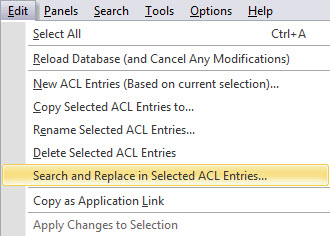
Enter the string you need to search for in the Regular expression search string field. The search will be done within the Name column of your Grid selection.
Enter the string which will replace the current ones in the Replacement string field.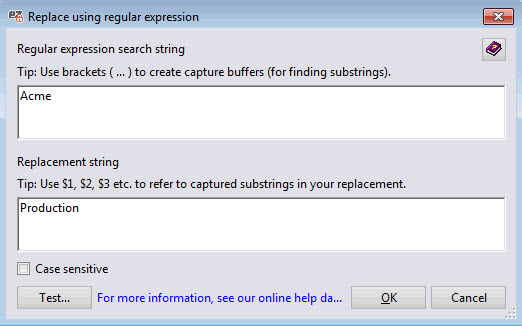
The Test button allows you to check if your Regular Expression is well formed.
The Test your Regular expression window will be opened.
Click OK to load the Search and Replace Results grid, or Cancel to close the 'Replace using regular expression' window.
- Apply Selected: Validate the change on your selected rows. Use Ctrl + click or Shift + click to make a multi selection.
- Apply All: Validate the change on all the rows.
- Cancel: Undo the search and replace process.
Grid right-click options - Tools and Columns
More information about Grid Tools and Options is here.
The Search an Replace Results grid includes the following columns:
Default Enable | Detail | |
| Database Title | * | Displays the name of the Domino database. |
| Database Path | * | Path of the Domino database. The root correspond to the notes data directory. |
| Database File | * | Displays the database's file name (e.g: names.nsf). |
Default Enable | Detail | |
| Old Value | * | Actual value. |
| New Value | * | Replacement value sets. |
More information about Grid Columns is here.

