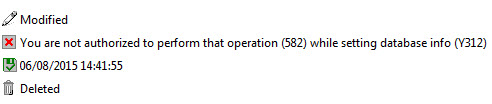The Global ACL Properties Grid in aclEZ
Global ACL Properties
The Global ACL Properties panel in aclEZ lets you quickly see and modify the information that you'd normally find in the 'Advanced' and 'Log' tabs of the Access Control Properties window in IBM Notes.
If it isn't already visible, you can open it by clicking Panels > Global ACL Properties . This panel uses the FlexyView interface. 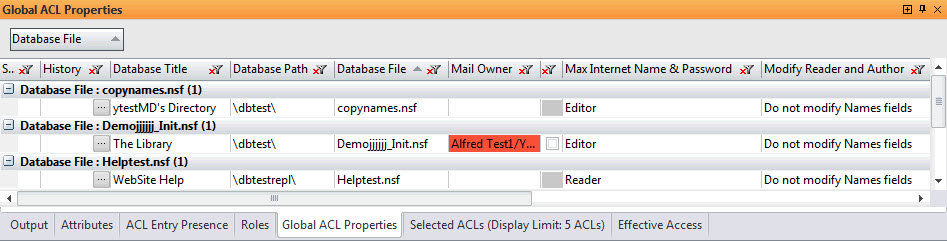
You can edit or mass-edit selected items in this panel by right-clicking and choosing Edit Advanced ACL Properties in the context menu. 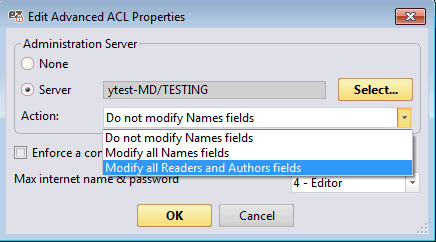
You can set an Administration Server in this dialog and choose one of the following actions: Do not modify Names fields; Modify all Names fields ; Modify all Readers and Authors fields .
Additionally, you may click a checkbox here to Enforce Access Control List across all replicas . Please refer to the HCL Notes Help documentation for more on these options.
You can also edit the Max Internet Name & Password setting in this dialog.
Grid right-click options - Tools and Columns
More information about Grid Tools and Options is here.
The Global ACL Properties Grid includes the following columns:
Default Enabled | Detail | |
| Status | * | This field will stay empty unless you make any change like modify, delete, save ... |
Default Enabled | Detail | |
| History | * | This button will open the ACL History Grid. |
| Database Title | * | Displays the name of the Domino database. |
| Database Path | * | Path of the Domino database. The root correspond to the notes data directory. |
| Database File | * | Displays the database's file name (e.g: names.nsf). |
| Administration Server | * | This is the same information found in the 'Advanced' tab of the Access Control Properties window in IBM Notes. When this cell is blank it means the 'Administrative Server' is set to 'none'. |
| Mail Owner | * | Displays the mailbox database owner as found in IBM Notes properties. |
| Is 'Mail Owner' in NAB? | Enable with Check Presence in NAB. | If checked, the Mail Owner of the database is present in the NAB. If not checked then the Mail Owner is not present. |
| Modify Reader and Author | * | This is the same information you'd find in the "Advanced" tab of the Access Control Properties window in IBM Notes. |
| Enforce ACL Across All Replicas | * | This is the same information you'd find in the "Advanced" tab of the Access Control Properties window in IBM Notes. |
| Max Internet Name and Password | * | This is the same information you'd find in the "Advanced" tab of the Access Control Properties window in IBM Notes. NB: this setting can not be edited in aclEZ. |
| Last Signature - Time | * | Provides the date of the last change to the ACL. |
| Last Signature - Signer | * | Provides the ID that last changed the ACL. |
| Is 'Last Signature - Signer' in NAB? | Enable with Check Presence in NAB. | If checked, the 'Last Signature - Signer' of the database is present in the NAB. Otherwise it is not. |
| Last Signature - Certifier | * | Shows the certifier of the ID that last changed the ACL. |
| Server | Domino Server Name. |
More information about Grid Columns is here.
ACL History
The ACL History Grid is available from the Global ACL Properties History column.
It displays a history of the ACL actions (add, remove, update) on the selected database(s).
By default this grid is grouped by Database Path and Database File.
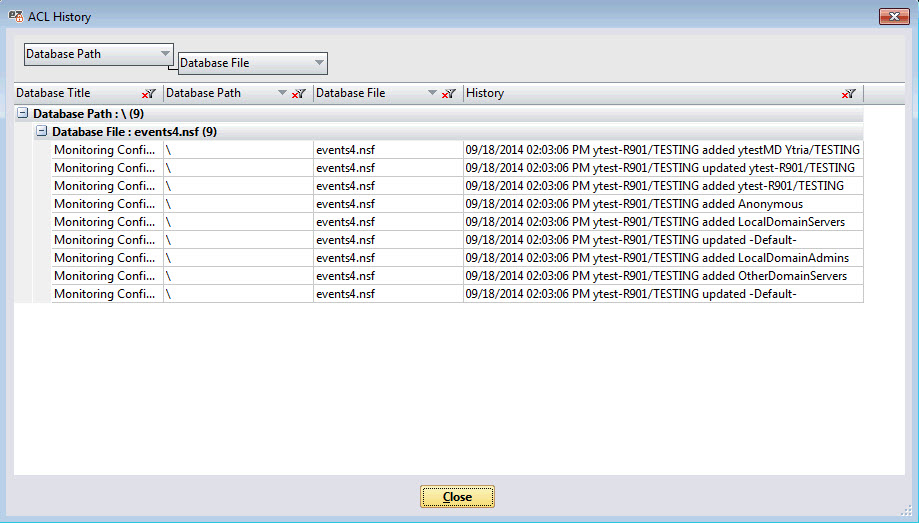
Grid right-click options - Tools and Columns
More information about Grid Tools and Options is here.
The ACL History Grid includes the following columns:
Default Enabled | Detail | |
| Database Title | * | Displays the name of the Domino database. |
| Database Path | * | Path of the Domino database. The root correspond to the notes data directory. |
| Database File | * | Displays the database's file name (e.g: names.nsf). |
Default Enabled | Detail | |
| History | * | Display the date and time of the change, the IBM Notes ID that performed the update and what was changed. |
More information about Grid Columns is here.