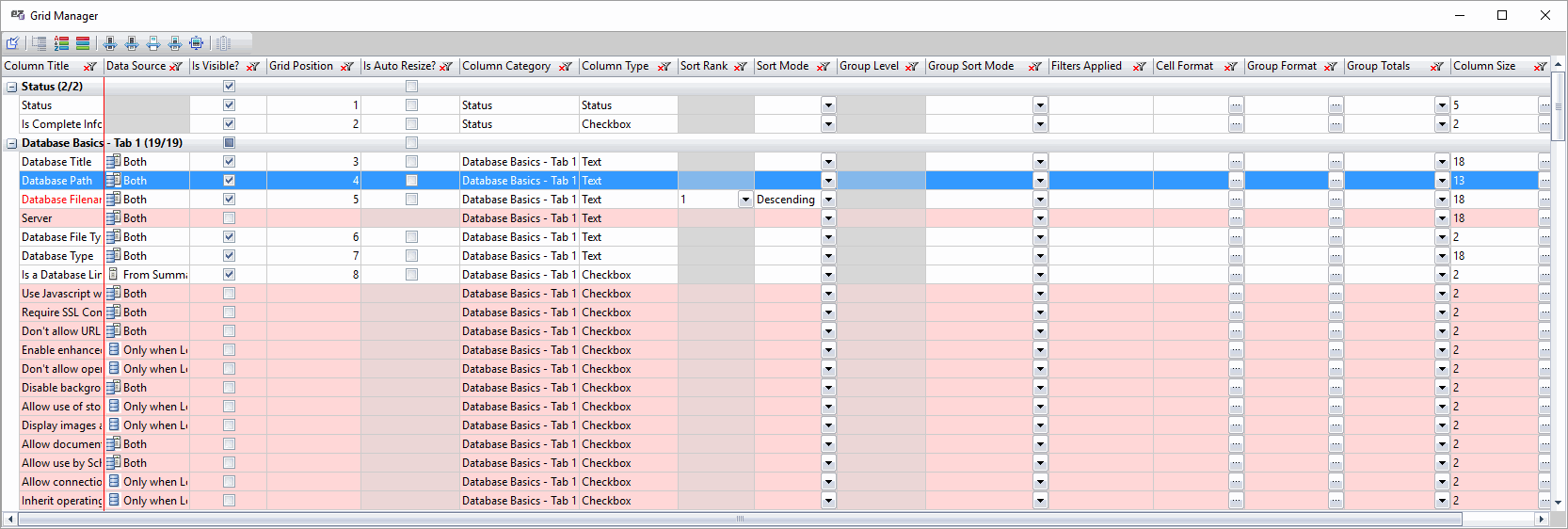The FlexyView
What is a FlexyView panel?
At the center of most every EZ Suite tool is a proprietary grid-style interface known as the FlexyView.
On this page, you will find an overview of the different ways to access the many options available for everything from grid configuration to display formatting, as well as the core functions you'll use when working with your data.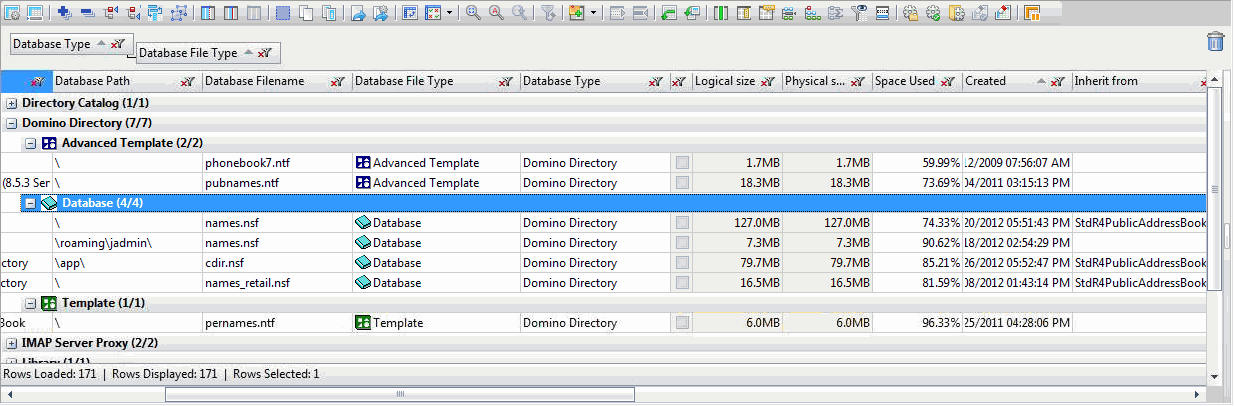
The example above shows a FlexyView panel with two grid groupings. Grouping data by category is one of many data organization features available in the FlexyView.
Accessing/activating functions and options in the FlexyView
You can access the functions and options available in the FlexyView through one of these four access points:
The Toolbar

Toolbar Button Functions (from left to right)
Click the included link for more information about the individual functions.
| Ctrl + J | Show/Hide Grid Manager |
| Ctrl + Shift+ F2 | Show Grid Status Bar |
| Shift + + | Expand All |
| Shift + - | Collapse All |
| Alt + ⇧ | Go to the previous group header on the same level |
| Alt + ⇩ | Go to the next group header on the same level |
| Ctrl + I | Group by Currently Selected Column |
| Ctrl + Shift + G | Ungroup All |
| Ctrl + F4 | Freeze up to current column |
| F4 | Freeze Columns |
| Ctrl + Shift + F4 | Unfreeze |
| Ctrl + A | Select All |
| Ctrl + C | Copy |
| Ctrl + Shift + C | Copy selected entries from Current Column |
| Ctrl + Shift + E | Export to file... |
| Set Export and Copy Settings... |
| Ctrl + Shift + P | Create Pivot Table |
| Ctrl + Shift + Q | Compare Column Values |
| Remove All Comparison Results Columns | |
| Remove All 'Not Present' Family Member Entries from the Grid |
| Ctrl + F3 | Find All |
| Ctrl + F | Find First |
| F3 | Find Next |
| Ctrl + K | Clear All Column Filters |
| Ctrl + B | Add Annotation Column | |
| Ctrl + B | Set values in Annotation Column | |
| Ctrl + Shift + B | Clear values from Annotation Column | |
| Remove Annotation Column | ||
| Ctrl + Shift + H | Hide Selected Entries |
| Ctrl + Shift + U | Restore All Hidden Entries |
| Ctrl + Shift + F6 | Unset All Grouping and Sorting |
| Ctrl + Shift + F7 | Restore Grid to Original Order |
The Grid Tools & Options section in the context menu
For the most part, this submenu contains the same selection of options as the Toolbar. Please see the option table above for more information about each individual function.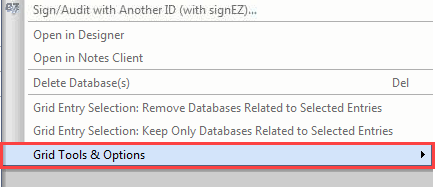
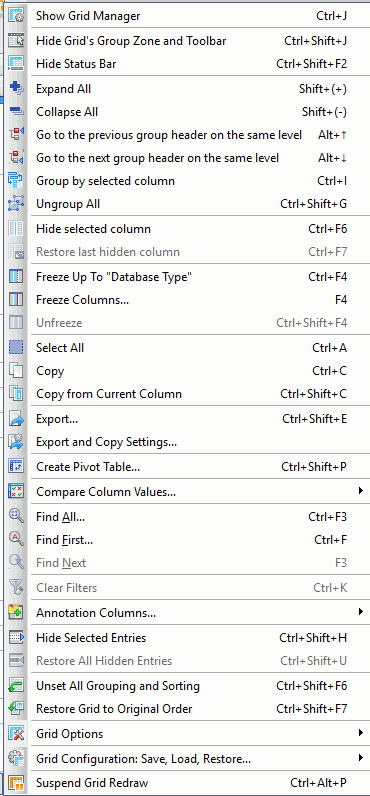
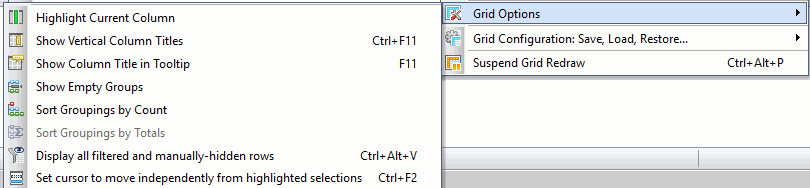

For the most part, this submenu contains the same selection of options as the Toolbar. Please see the option table above for more information about each individual function.
| NOTE | In addition to the standardized 'Grid Tools & Options' choices, the context menu also contains many product specific functions. Please see the 'Context Menu' section of the applicable product for more information. |
|---|
Context Menu Exclusive Functions
The following functions are only available through the 'Grid Tools & Options' menu:
| Ctrl + Shift + J | Hide Grid's Group Zone and Toolbar |
| Ctrl + F6 | Hide Selected Column |
| Ctrl + F7 | Restore Last Hidden Column |
| TIP | If the widow size is reduced, not all of your toolbar icons will be shown. |
|---|
Column Headers
Column headers contain a variety of functions and options that you can apply on an individual column's data to influence what you see in a given grid panel.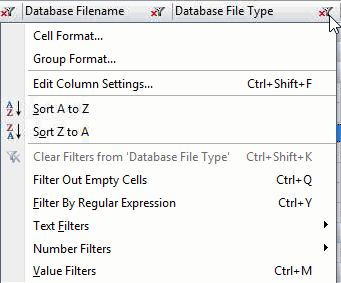
For information about the cell and group formatting, as well as the breadth of editable column settings see the Column Formatting Actions page.
For Sort and Filter functionality, see the Column Actions page.
| NOTE | Options found within column header menus will only affect the column that the menu relates to. |
|---|
The Grid Manager
The Grid Manager is a powerful, central control panel where you can set a wide variety of grid configuration options.
Each FlexyView panel has a dedicated Grid Manager that will reflect the available options for a given panel.