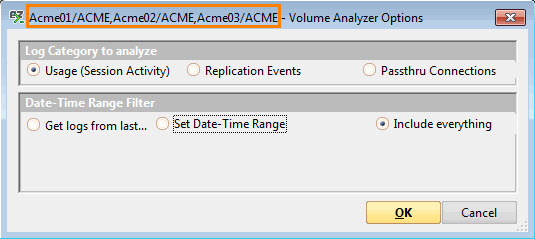Opening Volume Analyzers in consoleEZ
How to open Volume Analyzers in consoleEZ
- Use the Choose Servers command in the Volume Analyzers menu (Ctrl + W).
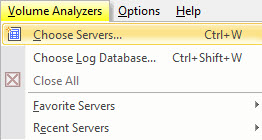
- Click Open New Volume Analyzers in the Volume Analyzer actions toolbar.
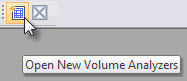
You'll be prompted to select one or more servers. More information about the Choose Servers window on this page.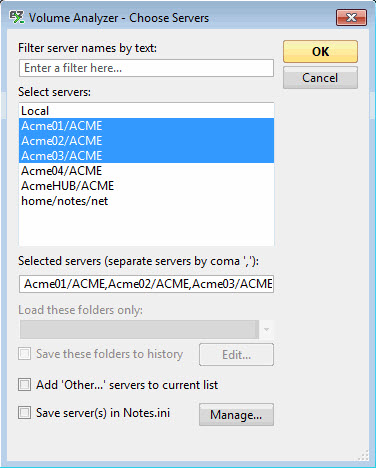
| NOTE | If you load more than one Volume Analyzer, the header of the Volume Analyzer Options will display the list of the selected consoles. |
|---|
- Use Choose Log Database in the Volume Analyzers menu (Ctrl + Shift + W).
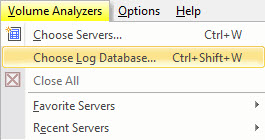
You'll be prompted to select a database. More information about the Select Database window on this page.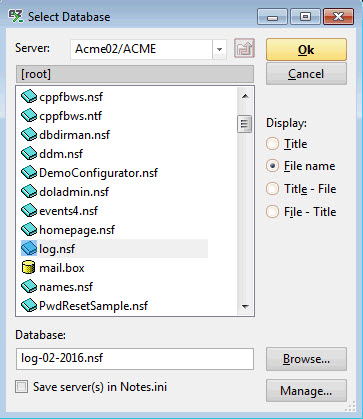
- Use your Favorite Servers list in the Volume Analyzers menu.
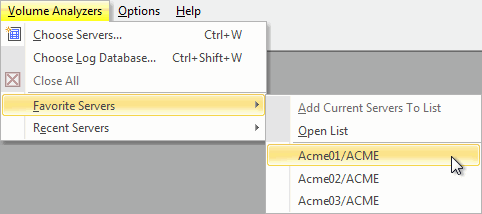
- Use the Recent Servers List.
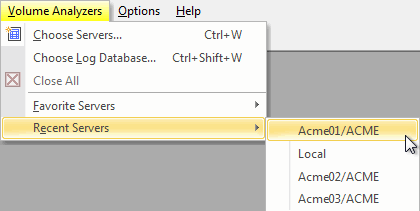
| NOTE | The Recent Servers List is populated with the Windows Registry in HKEY_CURRENT_USER\Software\Ytria\Settings\All\RecentServers |
|---|
How to open Volume Analyzers using Ytria Automation
As most of Ytria Products, consoleEZ uses Automation, you can use it to automatically open your Volume Analyzers.
To do so, go to File > Load Automation XML (Ctrl + X).
More information about Choose Servers automation here.