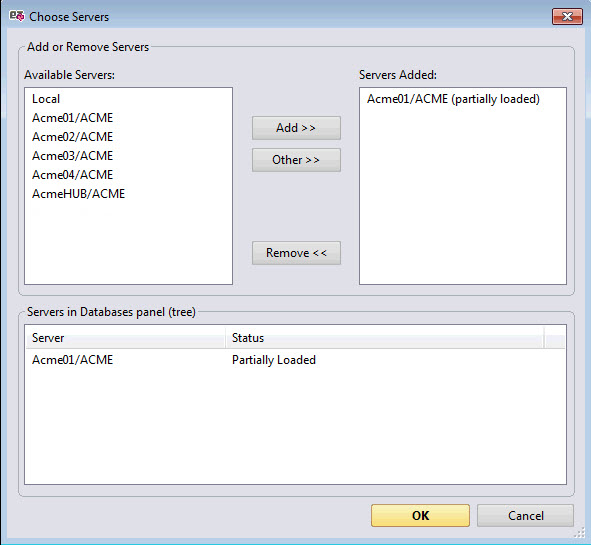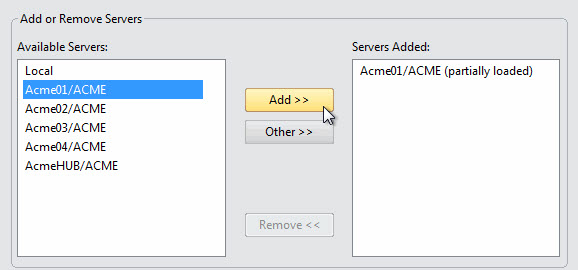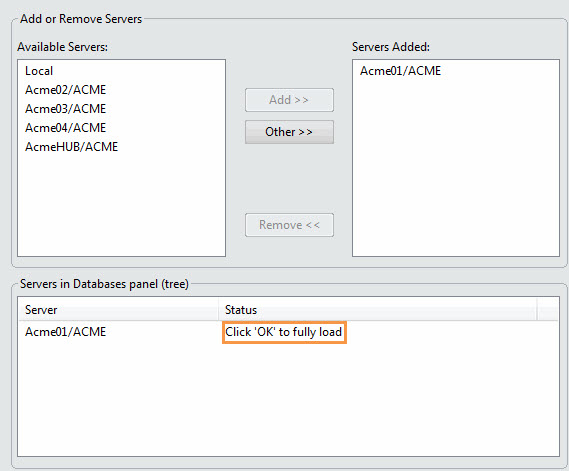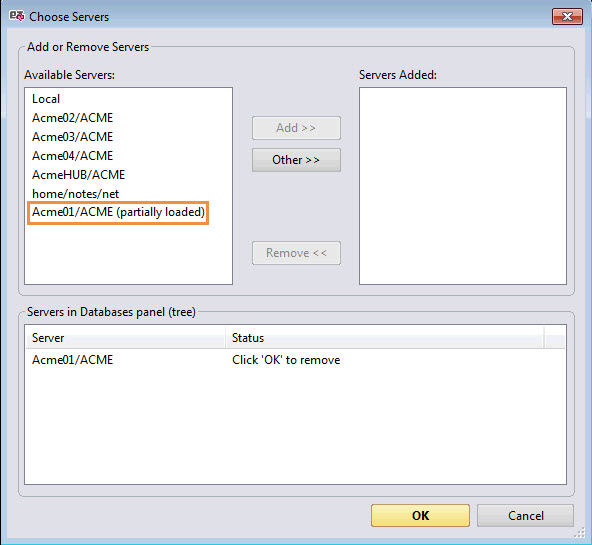The Choose Servers Dialog
The Choose Servers Dialog
The Choose Servers dialog is used to add or remove the servers listed in replicationEZ's Databases Panel.
Add or Remove Servers
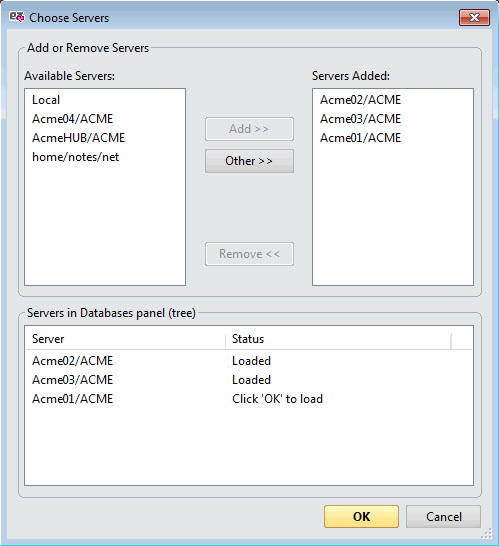
- To add servers: Select servers from the Available Servers list, and click Add. (Simply double-clicking a name in this list will do the same).
You can select multiple servers at a time by using Ctrl + Click.
If the desired server is not listed under this section, click Other for a dialog that lets you to add additional servers.
You can find more information about selecting servers on this page.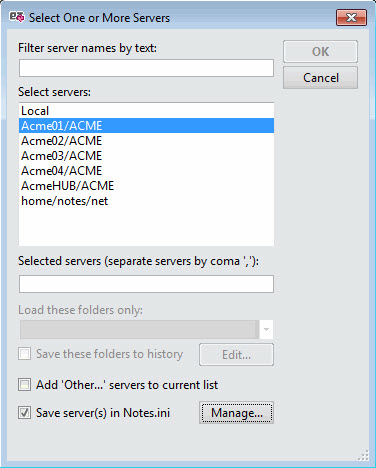
- To remove servers: Select any servers you wish to remove from the Servers Added list and click Remove. (Simply double-clicking a name in this list will do the same)..
You can select multiple servers at once by using Ctrl + Click.
- To apply your changes: You can verify which servers are currently loaded as well, as those waiting to be loaded, in the bottom section labelled: Servers in Databases panel (tree).
To apply your changes click OK .
| NOTE | In the case of a partially loaded server. |
|---|