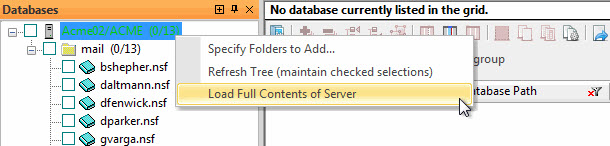Server load
Fully Loaded Mode - Default
By default after selecting a server all databases and templates are loaded in the selection tree.
Right-clicking on the server name allows you to refresh the Databases Server Tree. If there are new folders or databases after the first load they will be listed.
Note that your selections of directories and databases will be kept.
Partially Loaded Mode
In aclEZ, agentEZ, databaseEZ or replicationEZ, a server is opened in Partially Loaded mode in cases where:
- Your Notes client already has an opened database currently displayed.
- One database tile is selected in your Workspace.
- Your automation script uses the action Load Server with the attribute Partial="True".
Only the chosen databases will be listed in the Databases panel.
The databases will be automatically selected and loaded in the Main Grid.
When a server in the tree is displayed in blue, it means that its content is only partially loaded.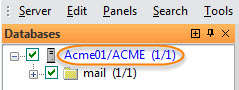
You will be able to see all the databases of the server in the Databases panel after you click Load Full Contents of Server. The previously selected databases will remain selected. You will then be able to select any databases you want to load in the Main Grid.
Right-clicking on the server name allows you to load the content of the entire server.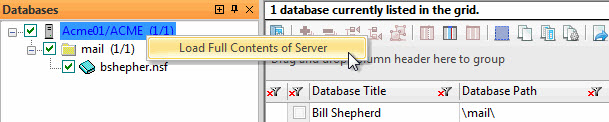
The server is now displayed in black indicating that the server's contents is in Fully Loaded mode.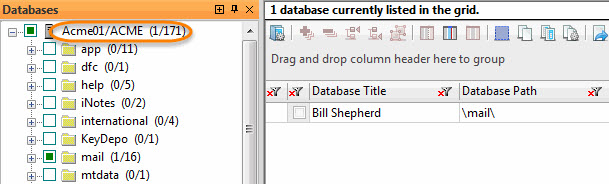
Selected folders Loaded Mode
In aclEZ, agentEZ or databaseEZ, when a server in the tree is displayed in green, it means that you don't have all the folders from the server loaded, but only those from the list defined under the Load these folders only option.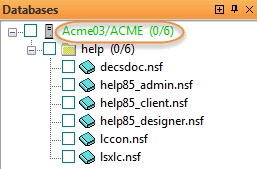
Right-clicking on the server name allows you to:
- Specify Folders to Add: You can enter or select one or more folders to add to the Databases Tree.
Checking Save specified folders to history will save the entered folder in the YtriaServerFoldersList.txt file.
Use the Edit button to open and edit this file; the format is Servername/Organization!!folder1, folder2. This file is located in the Notes data directory. Your directory and database selections will be kept.
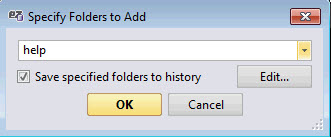
- Refresh Tree (maintain checked selections): Reloads the current Database Server Tree. If there are new subfolders or databases in the selected folder after the first load, then they will be listed. Your directories and databases selections will be kept.
- Load Full Contents of Server: You will be able to see all the folder and databases of the server in the Databases panel after you click Load Full Contents of Server.
The previously selected databases will remain selected. You will then be able to select any databases you want to load in the Main Grid.