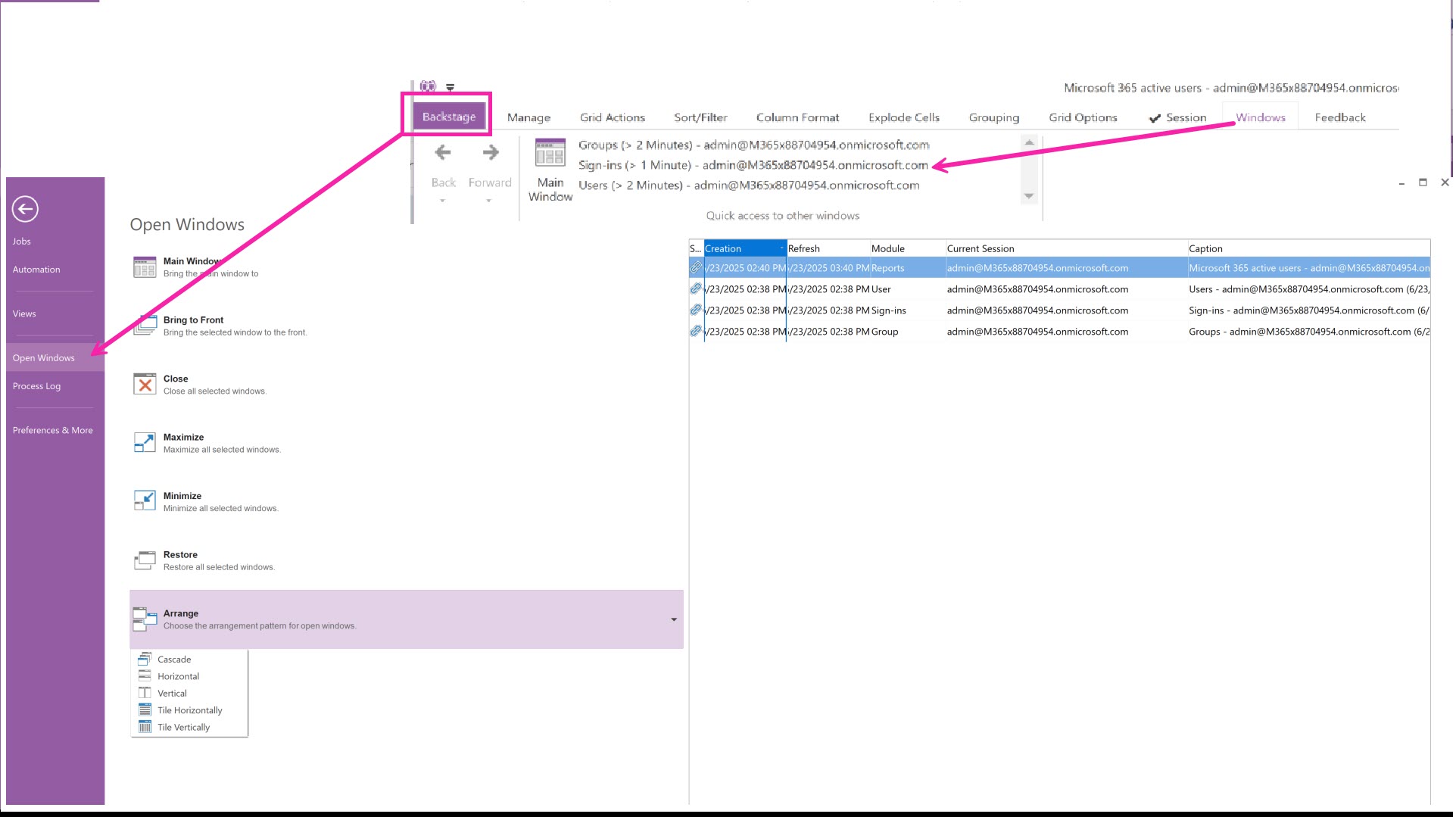Navigate between views
The first time you launch a new window from a view, it’s done in a linear thread of windows just like in a browser. And just like in a browser, you can go back and launch another window.
Open in CURRENT window vs NEW window
When you launch a new window from a view that has an existing one in its “window thread”, you will have the choice to continue in the same thread of widows, replacing the existing chain of open windows that follow, or you can create a new window with its own history - just like in a browser.
Open results in CURRENT window. The existing windows that follow this one in the thread will be lost, and replaced with this new one.
Open results in a NEW window. A new window thread, with its own forward history, will be created.
Set as default and don’t ask again. Check this box if you wish to apply this choice each time. You can change it in Preference and Settings→ Window navigation history.

Go back and forward along a chain of windows/views
For example, starting from Users, you made a selection of users and requested their membership info within the current window, and then requested more details about one of the groups they belong to.
Users ⇔ Group Memberships ⇔ Group Info
Use the Back button to get back to the view of the memberships (image below).
From here, you can go:
Back to the list of Users where you made your selection
Forward to the window that you just came from which you launched to get “Group details” on a selected group.
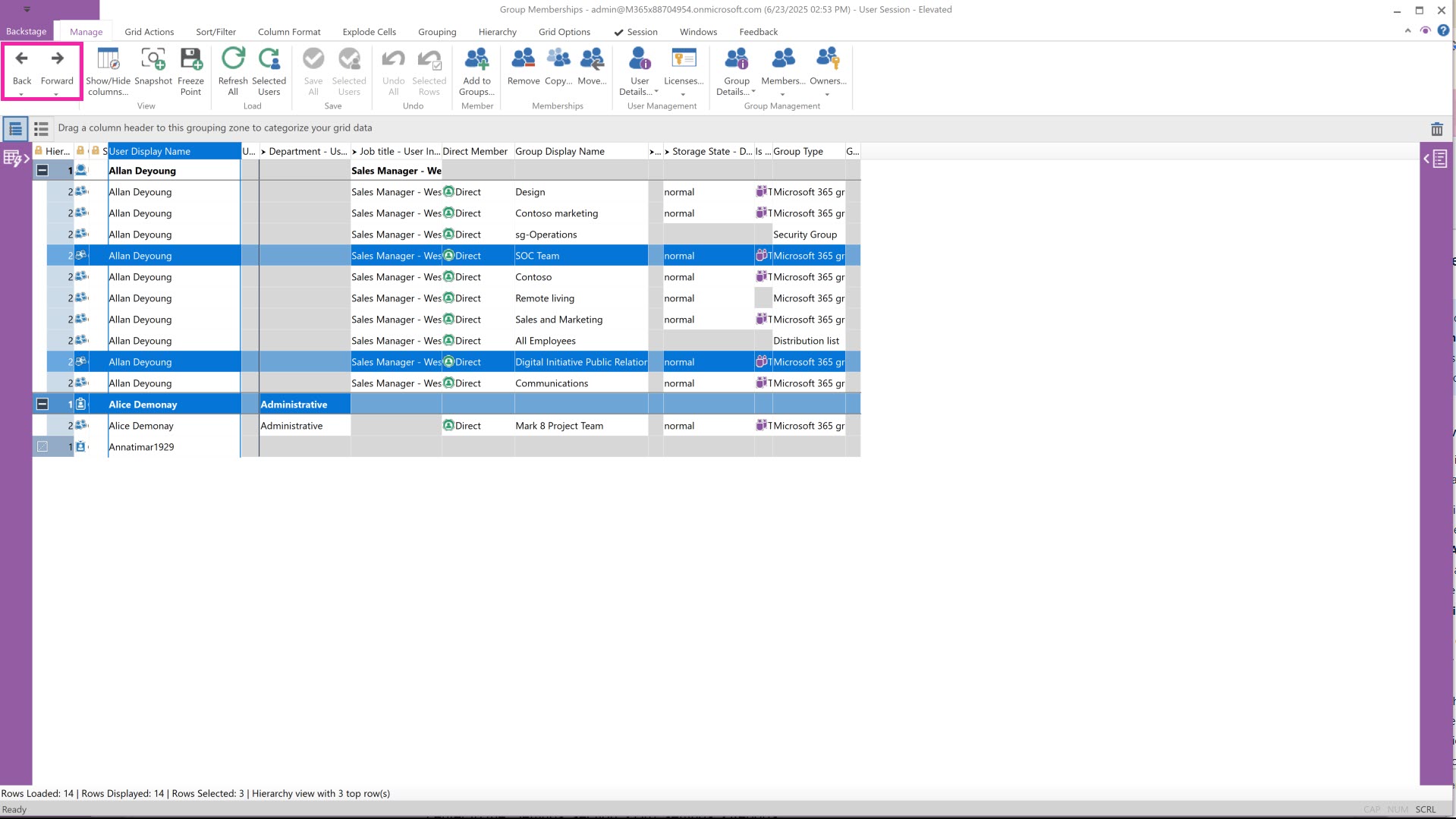
Go to a specific window from any window
If you prefer to launch new windows every time you retrieve information, you may find it difficult to find your way around all the open windows using a hover over the sapio365 icon in the task bar.
In any window, you have 2 ways to navigate windows (image below):
From the tab ‘Windows’
Click on a listed window or the Main Window to go there.
From the back (click on 'Backstage) in Open Windows
Click on a window listed on the right to go there, or click on Main Window on the left to go HOME.
You can also manage the windows you select in the list:
Bring to front
Close
Maximize
Minimize
Restore (go to the window)
Arrange windows in various layouts