Update calendar events
Edit properties of selected event entries including their subject line and start and end times.
Scroll down to see the full list of properties that can be updated in the table that follows.

Update event properties
The steps below show how to edit the start time of 2 selected events:
Select the events you want to edit. These can be in different accounts.
Click the Edit button.
Click on the pencil icon of the property you wish to change, and enter a new value (in the image below, we’re changing the start time of an event).
Click Apply.

Review your changes. You can use the Undo buttons to reset the original values.
A pencil icon will be displayed in the status column of the rows
A preview of the newly set property value will be displayed in green.
Click Save.
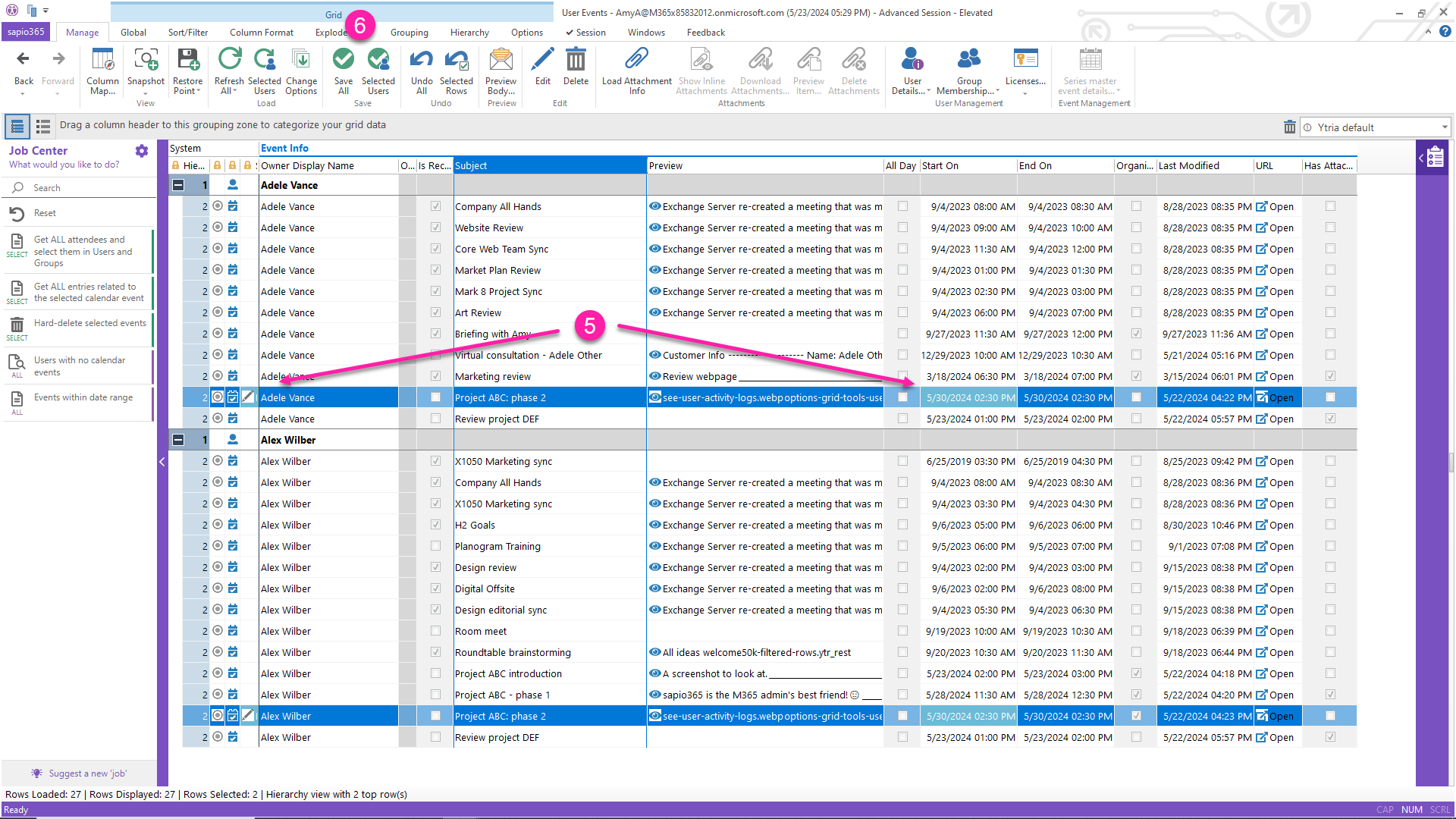
A message banner will let you know if it was successful (green) or if there were any errors (red).
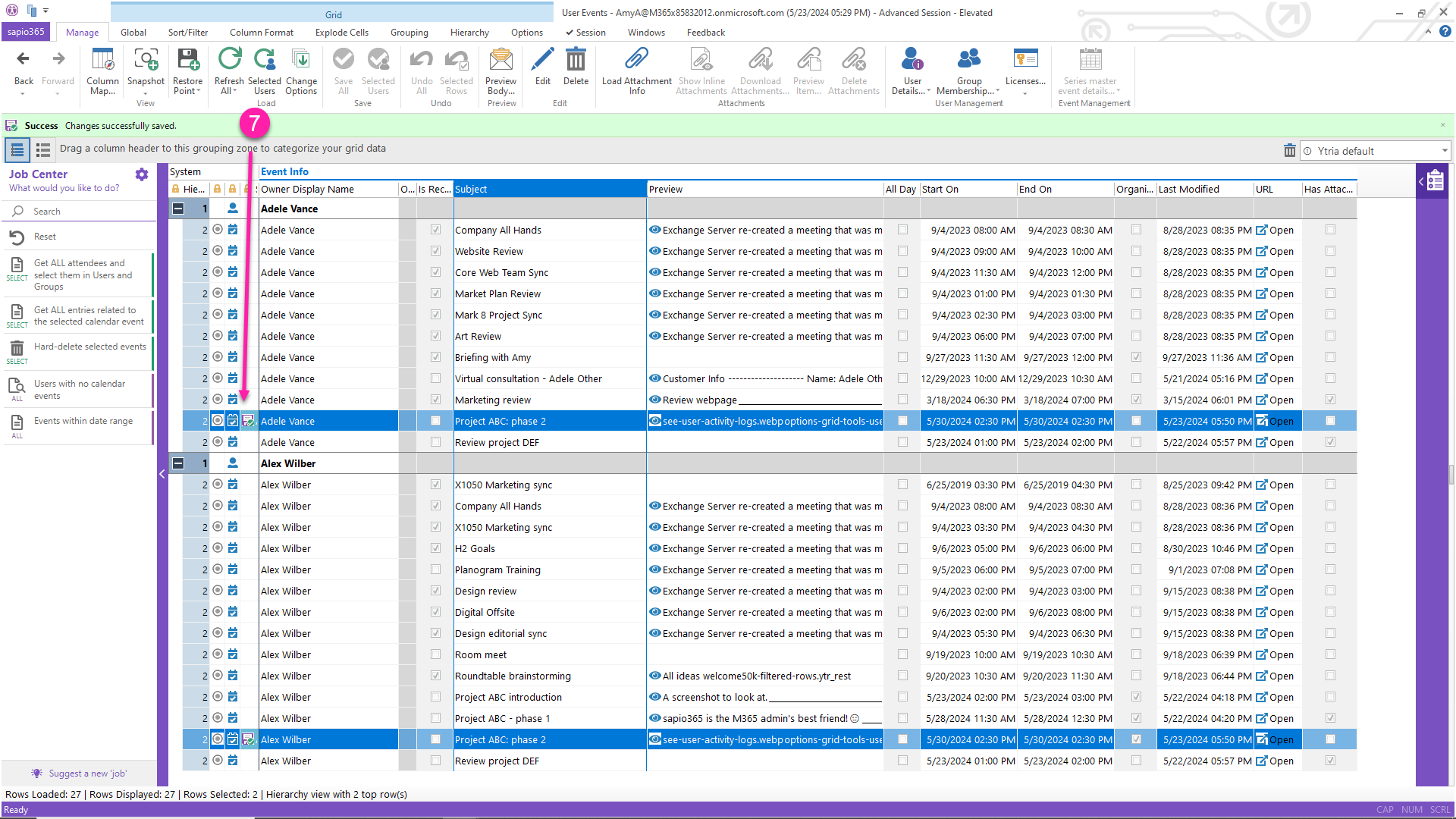
List of properties
The table below lists the event properties that can currently be updated in sapio365.
Property | Note |
|---|---|
Subject | The subject line of the event. |
Hide Attendees | When set to true, each attendee only sees themselves in the meeting request and meeting Tracking list. Default is false. |
Importance | Importance of the event. Can be set to low, normal, or high. |
Is All Day | The event is an all day event. |
Start Time (UTC) | When the event starts in Coordinated Universal Time. |
End Time (UTC) | When the event ends in Coordinated Universal Time. |
Is Draft | |
Is Reminder On | |
Reminder Before Start (Minutes) | |
Response Requested | |
Sensitivity | Values can be set to: Normal, personal, Private, Confidential |
Show As | Values can be set to: Free, Tentative, Busy, Out Of Office, Working Elsewhere, Unknown. |
