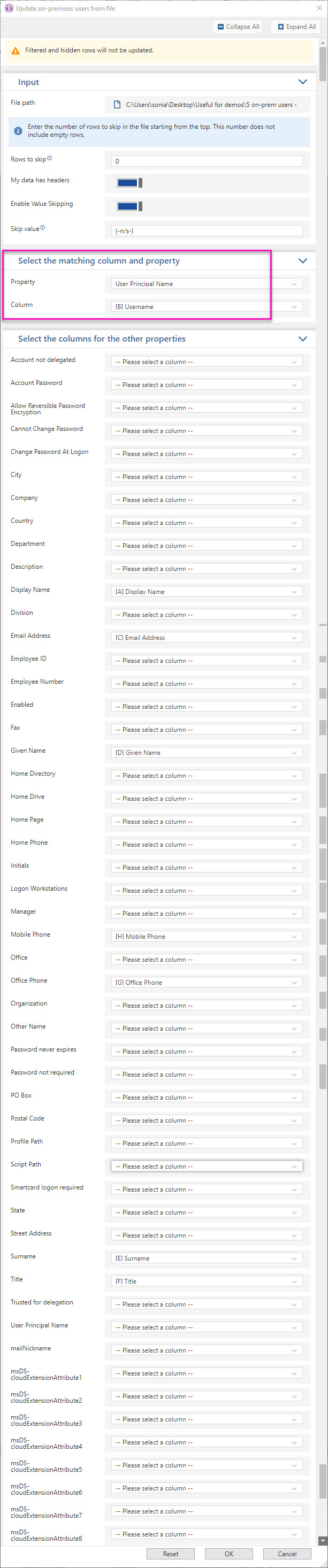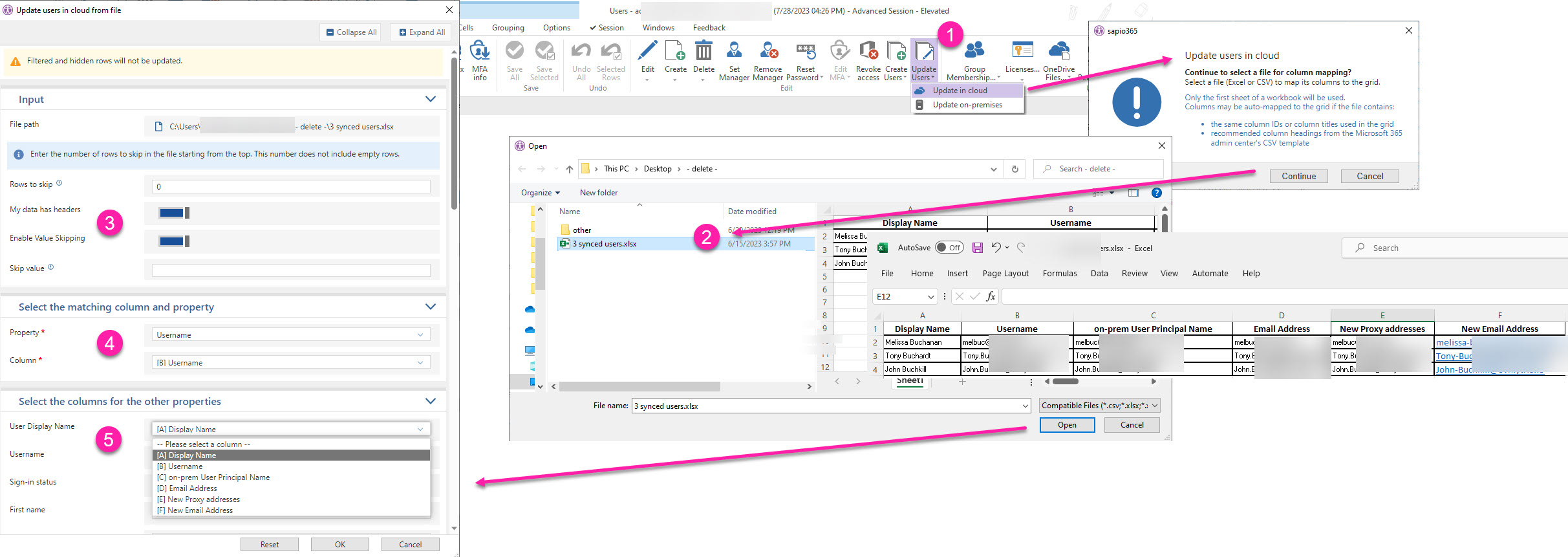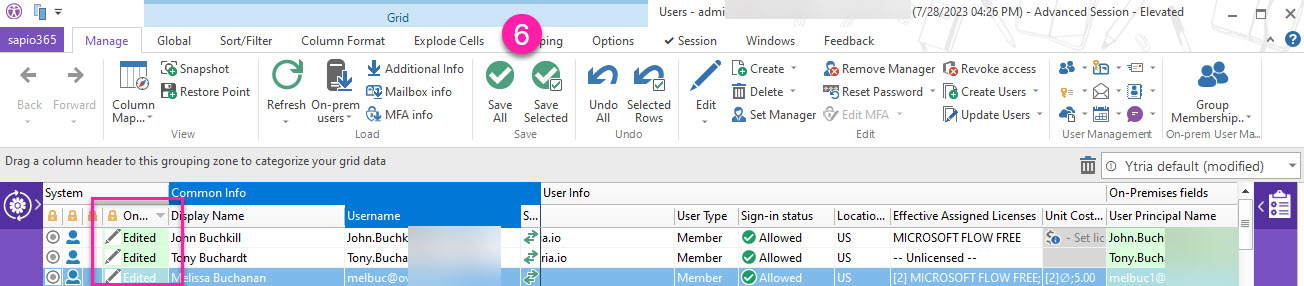Update users from a file
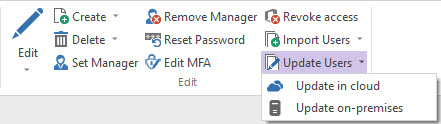
Make changes to user accounts based on the property values in an Excel or CSV file. Note: Only the first sheet of a workbook is recognized.
This feature allows you to make specific bulk changes to users properties using an CSV or Excel file.
How to update users from a file
How to prepare your Excel or CSV file for update
Use filters in the Users module grid to only show the users and attributes (include Username or GUID attribute for a mapping key) that you wish you to modify, and export it.
Make your changes in the file, save it and close it.
sapio365 will try to automatically match header names to the grid columns, and prefill mapped data in the mapping dialog.
Hybrid tenants
The ‘Update on-premises’ sub menu item is enabled only after loading on-prem users. For synced accounts, it’s your choice where you want to make changes. sapio365 does not recognize the direction of the sync.
Similar to the 'Import users from file' feature, 'Update users from file' lets you map the columns in your file to the columns in the sapio365 grid. The only difference is that you are asked which property to use as the criteria used to match file data to that of the grid: Username or Graph ID (GUID).
Which user attributes can be edited from a file?
Expand the section before the images that follow to see a list of the properties that can be edited.
Update users in cloud
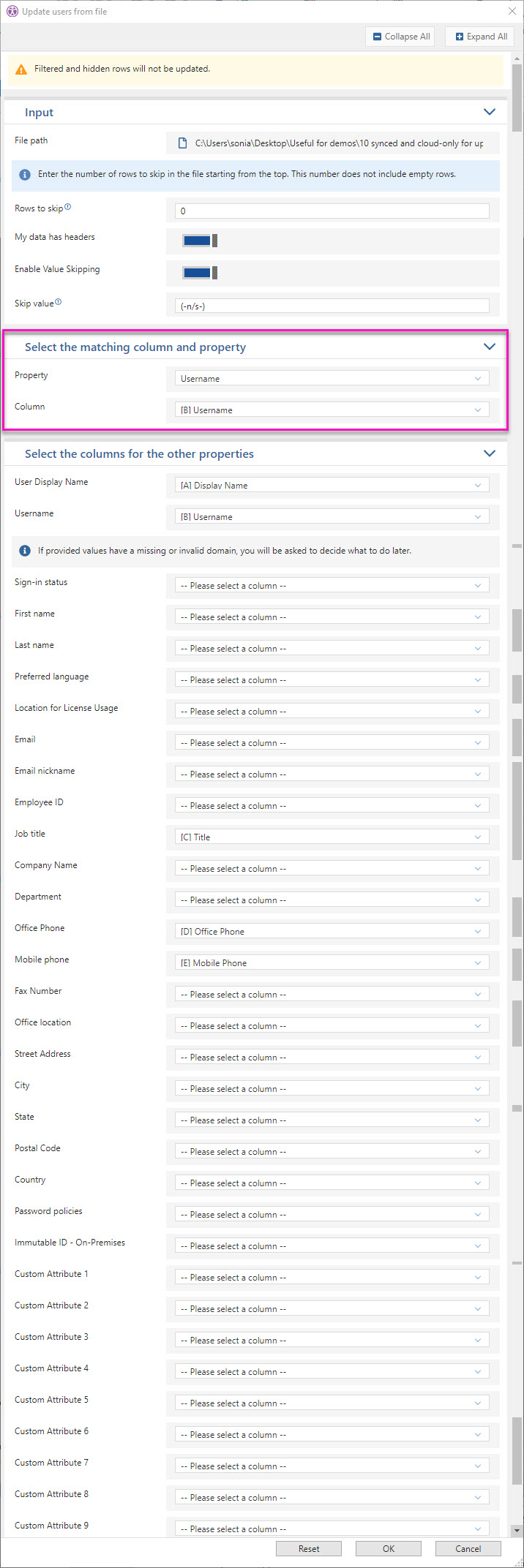
Update users on-premises