(issues)Search/Modify Doc Links in Rich Text
Seaching for Document Links
You can use scanEZ to search for and then modify Document Links within RichText fields.
Follow this steps to initiate a DocLink search:
- Perform a Diff operation on a category of documents.
- Select some RichText fields among the Diff results.
- Click the Others > Search/Modify DocLinks in RichText option in the Diff panel.
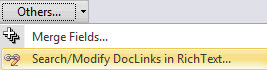

- The Search DocLinks dialog should appear where you can search by regular expression for Document Links by either Database ReplicaID; View UNID; Note UNID; Comment; Sever Hint; or Anchor
- Click the Search button. Results from the Search DocLinks dialog are displayed in the DocLinks Modifier Grid.
| TIP | To see all Document Links in a RichText field just click the Search button in the Search DocLinks dialog without selecting any search criteria. |
|---|
Grid right-click options - Tools and Columns
- Modify selected DocLink(s): This option allows you to change the DocLinks from your selected rows. The Replace DocLinks dialog will be opened to specify your changes.
More information about Grid Tools and Options is here.
The DocLinks Modifier Grid includes the following columns:
Default Enable | Detail | |
| Document | * | |
Default Enable | Detail | |
| Item Name | * | Document field item name. |
Default Enable | Detail | |
| Index | * | |
| Link Replica ID | * | |
| Link View UNID | * | |
| Link Note UNID | * | |
| Link Comment | * | |
| Link Server Hint | * | |
| Link Anchor | * |
More information about Grid Columns is here.
The Replace DocLinks dialog
This dialog lets you replace the Database ReplicaID, the View UNID, the Note UNID, the Comment, the Server Hint and the Anchor values of any Notes Documents links selected in the DocLinks Modifier grid.
To use this dialog click the checkbox for any value you wish to replace, input a new value and click Replace.
You will see your modification in the DocLinks Modifier grid. The modified cells will be displayed in green.

