Database information
Unlike our other products, signEZ absolutely requires its installation database be kept at the end of the installation process as you will need it for storing your logs, settings and IDs. Depending on whether you installed signEZ as part of a suite (e.g. EZ Suite Complete) or as an individual download, the file you'll need to keep will be different.
| Type of signEZ installation | File used as signEZ database |
| EZ Suite Complete, EZ Suite Dev, EZ Suite Admin | YtriaEZSuite.nsf |
| Ytria signEZ (individual product) | signEZ.nsf |
| TIP | Even if you installed signEZ using the EZ Suite Complete installer, you can still download an individual signEZ database if you prefer to work with a lighter database; there's also a signEZ database template available for download if you'd like to customize it. Just visit the download page at our Website. |
|---|
You can open the signEZ database to create different settings for signing (or auditing), viewing your log files, or signing multiple databases in one operation.
To open your signEZ database go to the Database menu and choose Open current signEZ database or directly open it in your Notes client.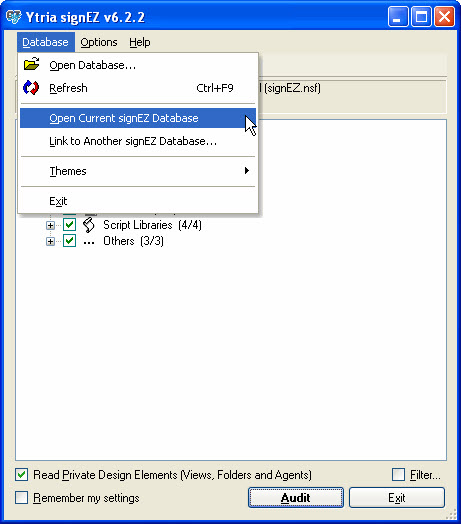
| TIP | Most of the signEZ database design is not hidden, this allows you to make modifications, if you want to customize the database. For example, you can modify the log view, saved settings view and the PublicScript library to fit your needs. |
|---|
By default, the signEZ database contains:
- Your audit and signature log documents
You can open and review the log documents and/or delete them
- Your saved settings (Batch documents)
From the signEZ database, you can:
- review your saved settings,
- edit them,
- execute them,
- execute them with another ID,
- set any of them as default,
- create new settings documents
- Stored IDs (if applicable). You cannot access Stored IDs from the database, only from the stand-alone signEZ application (and you can only access the IDs there if you have sufficient access privileges).
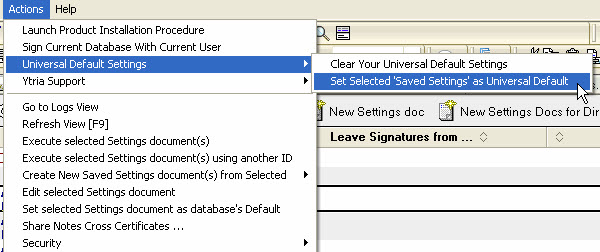
Actions menu options
| Launch Product Installation Procedure... | This performs the same function as the |
| Sign current database with current user | This option is allows you to sign your signEZ database with your current ID. In some rare circumstances this option is required in order to complete installation. |
| Universal Default Settings | You can use the Set Selected 'Saved Settings' as Universal Default option if you'd like to use an existing saved settings document as a template for default settings whenever you open a database in signEZ. These Universal Settings will overridden if a database has its own default settings document (database-specific default documents are marked with a 'string-tied-around-finger' icon in the signEZ database). There is also a Clear Your Universal Default Settings option available. |
| Security | Delete your saved password... --> Delete your own password from signEZ (if saved) Note: When you opt to save your password, it is encrypted and stored in a profile document in the current signEZ database. Only a password's owner can read it. Edit your encryption keys... --> Opens the Notes user security dialog box |
| Go to Logs View/Go to Settings View | This option will switch between the signEZ Database's two views. |
| Refresh View (Saved Settings view) | Performs the same action as F9 |
| Execute selected Settings document(s) (Saved Settings view) | This option is the same as the Execute button in the Action Bar. You must have one-or-more Signature Settings documents selected in the Saved Settings view to perform this operation. |
| Execute selected Settings document(s) using other ID (Saved Settings view) | This option is the same as the Execute with other ID button in the Action Bar. You must have one-or-more Signature Settings documents selected in the Saved Settings view to perform this operation. Upon clicking the button, you'll be promoted to select an ID to sign with. |
| Create New Saved Settings document(s) from Selected (Saved Settings view) | New Settings for a single database: This option creates a new Saved Settings document based on the document you have selected in the Saved Settings view. You'll be prompted to choose a database for which to create the Saved Settings document. New Settings for an entire server directory: This option create new Saved Settings documents for all the databases in a server directory based on what you have selected in the Saved Settings view. You'll be prompted to choose a directory upon choosing this action. Click the Select All button to choose a directory. |
| Edit selected Settings document (Saved Settings view) | This performs the same function as the Edit button in the action bar. It lets you modify an existing Saved Settings document. |
| Set selected Settings document as database's Default (Saved Settings view) | This performs the same function as the Default button in the action bar. This allows you to choose a default Saved Settings document for a database. Default documents are marked with a 'string-tied-around-finger' icon. |
| Share Note Cross Certificates (Saved Settings view) | This performs the same function as the Cross Certificates button in the left-hand frame (or action bar in earlier versions of signEZ). It allows you to upload and share cross certificates. Please click here to read more about cross certification in signEZ. |
| Select All Logs (Logs view) | The performs the same function as the Select All button in the action bar. |
| De-select All (Logs view) | The performs the same function as the Select All button in the action bar. |
| Delete Selected Logs (Logs view) | The performs the same function as the De-select All button in the action bar. |
| Open Selected Logs (Logs view) | The performs the same function as the Open Selected button in the action bar. It lets you open one-or-more signEZ logs. |
| TIP | These two first options are available from Notes from the moment you select the signEZ database, it is not necessary to open the database. |
|---|

