Apply a view to the grid
Your Microsoft 365 data is shown in a grid using a default view, a specific grid configuration (sorting, filters, groupings, etc).
Some modules have several preset views available.
These are system views created by the sapio365 team. They serve as a starting point. System views cannot be deleted.
You can create your own custom views from scratch or by modifying a system view.
Custom views can be shared with others if collaboration is enabled for a common sapio365 license.
You can find these views in the Views panel on the left of the grid.
Click on ‘Apply’ to switch between views.
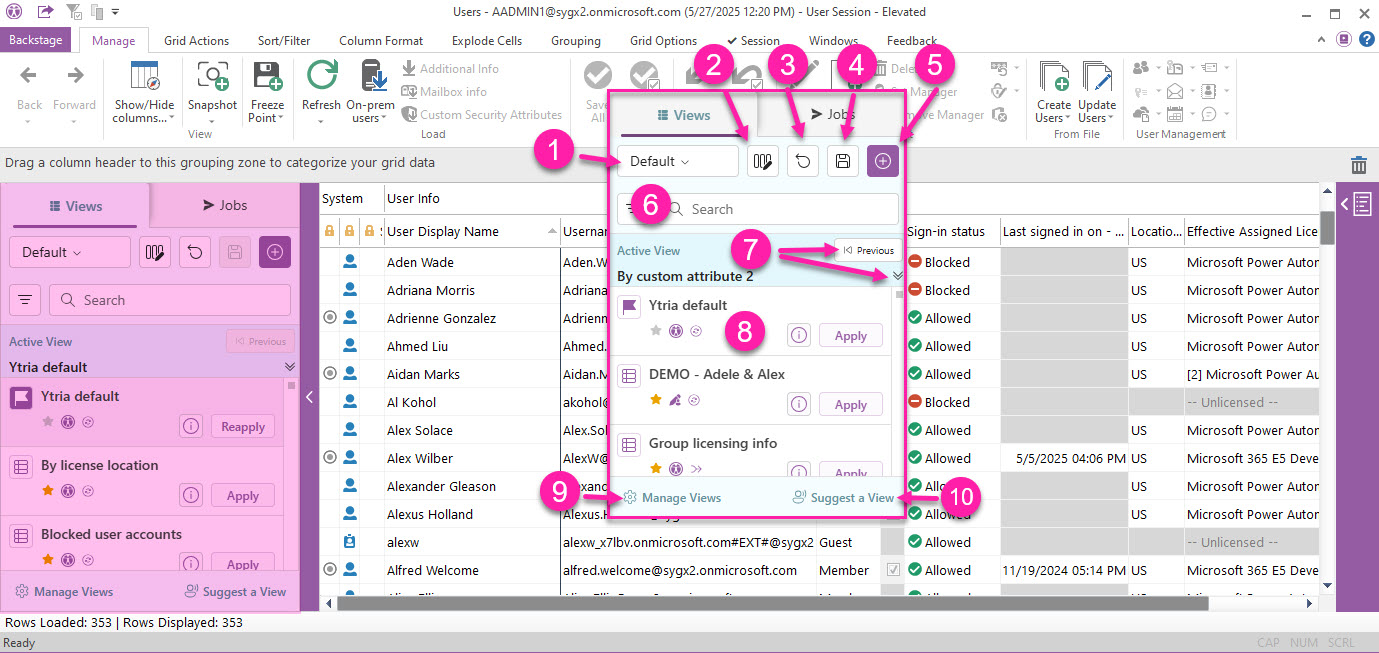
In this panel, you can:
Change the size of the data in the grid - pick between Narrrow, Default and Wide.
Add or hide more grid columns (same function as the ‘Show/Hide columns’ button at the top left of the ribbon).
Reset the grid.
Update a custom view (current).
Find a view by typing or use a filter.
See the current active view.
Go to the previously applied view with the ‘Previous’ button.
Click on the downwards chevron icon to go to the active view in the list (faster than scrolling down).
Manage views including renaming, removing or exporting views.
Suggest a system view to add so that others can benefit from it too.
