Conflicts Overview
In the Conflicts category of the Selection Tree, scanEZ lists all conflicts in the current database. The conflicts are categorized by form name, and by parent document. By default, the title displayed for each parents and conflicts is the form name. See Changing the scanEZ Selection Tree text for details on how to change it.
The Conflict Counter
Note: The numbers next to the title indicate three things;
-the number of items in the list with a checked box
-the total number of parent-conflicts,
-and the total number of conflict documents found per parent.
In the example below, there are a total of 5 parent-conflicts. However, the last one at the bottom contains 2 actual conflict documents, so the total number of actual conflict documents adds up to 6.
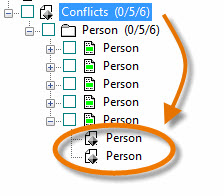
The dedicated Conflict Solver tool
When you select the Conflict category in the selection tree, the panel below will appear on the right side. From there you can launch the Conflict Solver on all the conflicts in the database. To go directly on a particular conflict, select it in the Selection Tree and click on the Conflict Solver button in the toolbar.
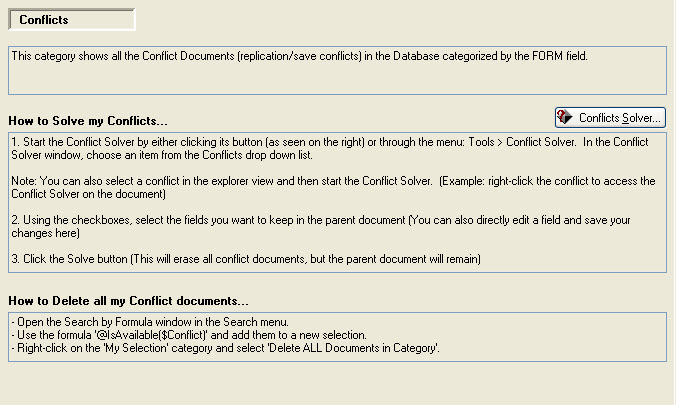
Resolving conflicts from the Selection Tree
The Resolve This Conflict toolbar button ( 
Actions available on conflicts
All actions available to documents can be performed on conflicts except for Compute With Form.
Additionally, if you right-click the Conflicts category, or a sub-category within Conflicts, you'll have the contextual menu option 'Delete All Conflicts in Category.'
