Recategorize My Selection
Ytria scanEZ lets you recategorize the notes inside your 'My Selection' virtual folders. Just choose Re-Categorize Selection in the My Selection menu (or right-click your selection and choose Re-categorize in the contextual menu).
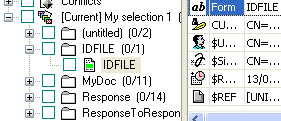
In the above image, the My Selection folder is categorized by Form name. (Categories are graphically represented by folder icons--but they are not actual Notes folders).
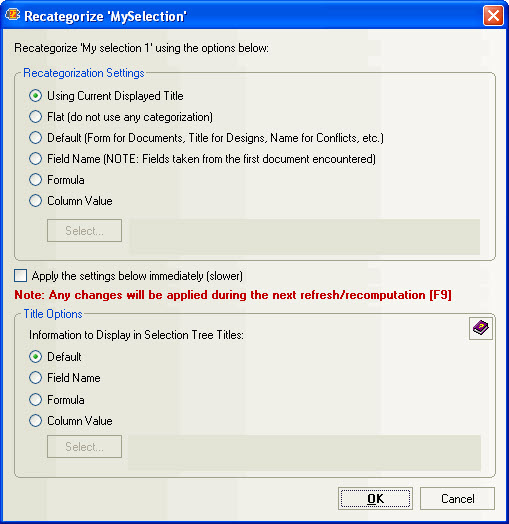
The Recategorize 'MySelection' dialog.
Recategorization settings
You have the following options available for customizing the categorization of notes:
- Using Current Displayed Title: This option will categorize the notes inside your 'My Selection' by whatever settings you are using for displayed titles.
- Flat: This option will remove all categorization and display the notes flat.
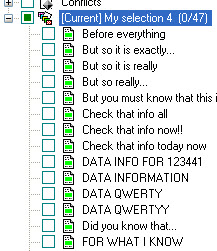
The 'My Selection' folder in the above image has been re-categorized to display the notes flat (i.e. with no categorization at all).
Default: This option will categorize notes using scanEZ's predefined defaults. See the table below for a list of default categorizations:
Default Categorization by note type
Type of note Default categorization Documents (including conflicts) Form field Profiles All together under the heading 'Profiles' Design elements Design element type "Special" design elements (e.g: The ACL note; the database icon; the 'about this database' note etc.) All together under the heading 'Others'
- Field Name: This option lets you choose a field name and re-categorize by that item's values. Note: the pull-down menu gathers a quick list of fields from the first document encountered, but clicking the Other... button will gather a full field list from the item def table.
- Formula: This allows you to categorize notes with a formula (e.g: entering "@Lowercase(subject)" will re-categorize the 'My Selection' folder using the Subject field value in lowercase).
- Column Value: This option lets you categorize the notes in a 'My Selection' folder by a view or folder column value. The dialog where you choose the view or folder column offers a 'Preview' button which lets you check the column's value before you re-categorize.
Title Options
These are the same Selection Tree title options offered elsewhere in scanEZ. Click here for a full description.
| TIP | Using the Recategorize My Selection feature in conjunction with scanEZ's Search the Contents of a View or Folder is a very fast and efficient way to get a selection of documents categorized in a meaningful way. Since the Search the Contents... feature gathers its information from the existing view index, you won't have to wait for anything to load. |
|---|
