Columns by Position in View tab
This is the default tab that appears when the Columns button is clicked. Design elements (i.e. views, folders) are shown side-by-side in columns, with each cell being occupied by a view column. The first column is reserved for shared columns.
In this tab you can directly apply columns to several views and folders all at once. With viewEZ you can move, copy, paste, edit, delete columns: Manage all of your view columns in a single table.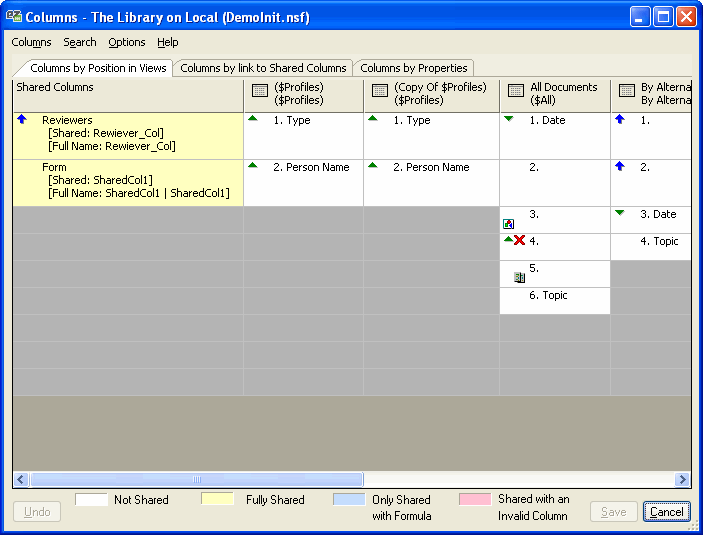
Right-click menu
| Column Properties... | Use viewEZ to edit the column properties (example: text color or size) for one or several view columns all at the same time. |
| Column Formulas... | Compare and examine Column Formulas side-by-side for selected columns |
| Copy | Copy the selected column(s) |
| Paste | Insert column(s) before the current selection |
| Append | Insert column(s) after the last column in the view |
| Delete | Delete the selected column(s) |
| Select Linked Shared Columns Select Original Shared Columns Link to Shared Column Make it Shared | Shared Columns operations See Shared Columns page for more details |
| Export to File | Not implemented yet |
| Search | Search operations See Search and Analyze Columns page for more details |
| Display Color scheme Reset Grid Size Customize Order... | Display options See Display Options page for more details |
