Filter: Use Column Filters
Tag: Filter
The Filter tag, when used with specific combinations of attributes, lets you automate the various filter functions available in column headers.
<Filter ColumnID="5" Regex="names.nsf" CaseSensitive="True"/>
<Filter ColumnID="5" Mode="Contains" Text="Bug"/>
<Filter Target="NotesCounter" ColumnID="10" Mode="GreaterOrEquals" Number="100"/>Detailed Description
The Filter action emulates the use of the filters found in column headers. The attributes are used in pairs to determine the filter type and how it will be used.
The functions available for automation are:
The right-click menu (on a column title)
The EZ Suite products' toolbar
The Sort/Filter tab of the sapio365 ribbon
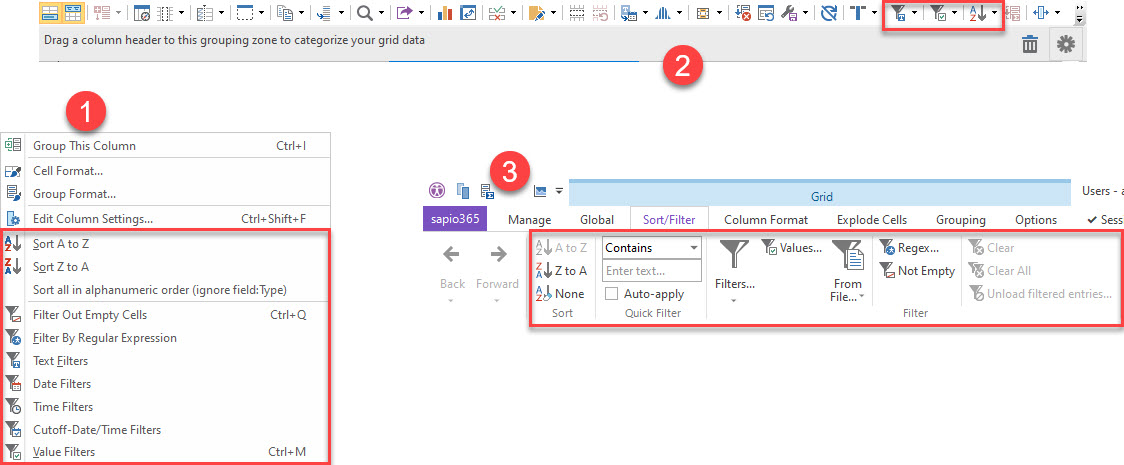
The Server Attribute is only applicable to consoleEZ, in which case it will be mandatory for Target="LogAnalyzer" or Target="VolumeAnalyzer".
The Index Attribute is also only used in consoleEZ and is mandatory when using Target="LogAnalyzer" or Target="VolumeAnalyzer". It is the value found on the Log Analyzer and Volume Analyzer windows.

Tag Attributes
Attributes | Attribute Values | Value Description |
|---|---|---|
Target | The corresponding Grid Code | Sets the target grid on which the action will be applied - Not Required |
ColumnID | The corresponding Column ID, as shown in the Grid Manager | Sets the column on which the action will be applied - Required |
Server | Abbreviated server names (separated by a comma) | N/A - Only applicable in consoleEZ - see detailed description |
Index | Positive integer | Window index number - Only applicable in consoleEZ - see detailed description |
Remove | True / False | Default to False. If True, the filtered rows are also removed from the grid forever. The clear filter or grid reset will not bring them back. This will reduce the memory needed to manage a given grid and the number of rows that need to be processed for any further actions. |
Conditional Attributes
The following attributes are presented in pairs that allow the attribute values to be compatible:
Filter Out Empty Cells
Attributes | Attribute Values |
|---|---|
Empty | True / False |
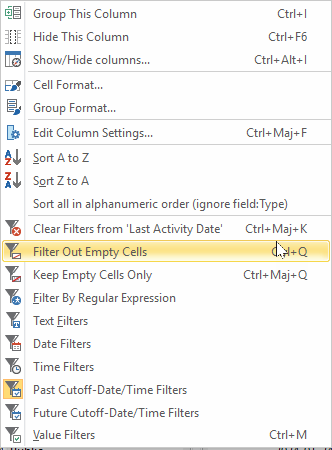
<Filter columnID="xxx" Empty="true"/>Keep Only Empty Cells
Attributes | Attribute Values |
|---|---|
EmptyOnly | True / False |
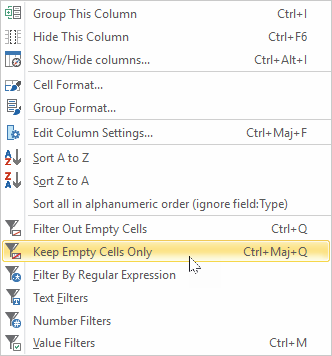
<Filter columnID="xxx" EmptyOnly="true"/>Filter by Regular Expression
Attributes | Attribute Values |
|---|---|
Regex | User-defined Regex value |
CaseSensitive | True / False |
Invert | True / False |
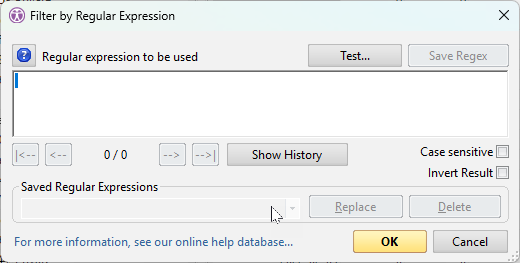
<Filter ColumnID="xxx" Regex="names.nsf" CaseSensitive="true"/>Number Filters
Attributes | Attribute Values | Value Description |
|---|---|---|
Mode |
| Sets the filter mechanics |
Number | User definable | The number to be used in your search |
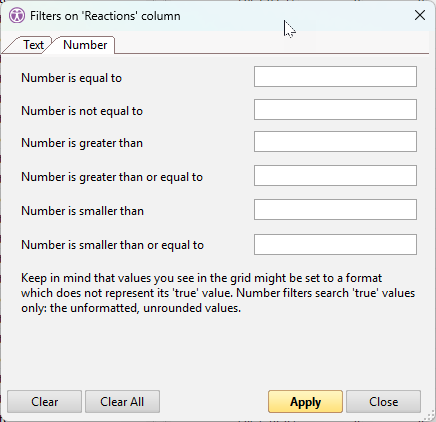
<Filter target="NotesCounter" ColumnID="xxx" Mode="GreaterOrEquals" Number="100"/>Text Filters
Attributes | Attribute Values | Value Description |
|---|---|---|
Mode |
| Sets the filter mechanics |
Text | User definable | The text to be used in your search |
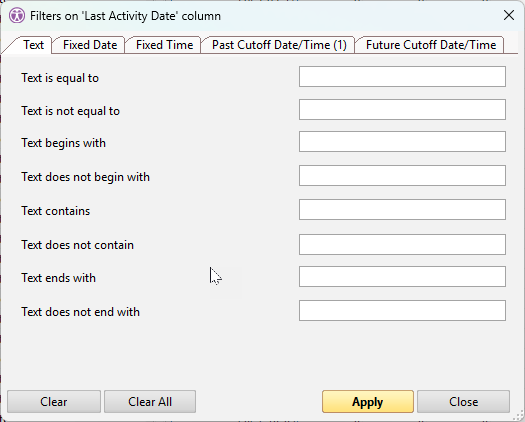
<Filter ColumnID="xxx" Mode="Contains" Text="Bug"/>Date Filters
Attributes | Compatible Attribute Values (value compatibility is contingent on specific attribute combination) | Value Description |
|---|---|---|
Mode |
| Sets the filter mechanics |
Date | User-definable date in standard YYYY-MM-DD format | The date to be used in your search |
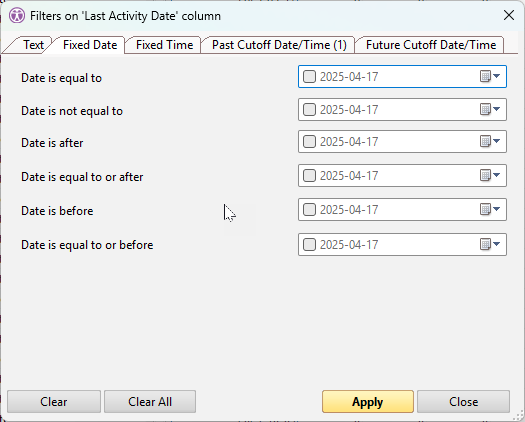
<Filter columnID="xxx" Mode="Before" Date="2022/01/01"/>Time Filters
Attributes | Compatible Attribute Values (value compatibility is contingent on specific attribute combination) | Value Description |
|---|---|---|
Mode |
| Sets the filter mechanics |
Time | User definable time in standard HH:MM:SS format | The time to be used in your search |
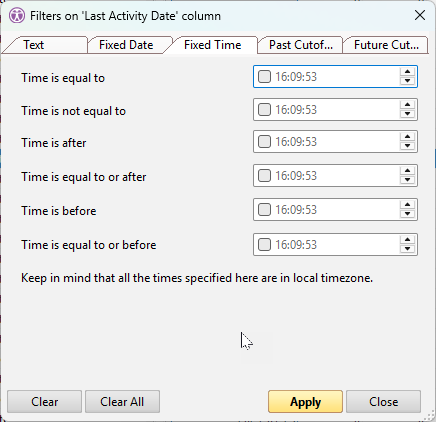
<Filter columnID="xxx" Mode="After" Time="04:00:00"/>Cutoff-Date/Time Filters
Attribute Name | Compatible Attribute Values (value compatibility is contingent on specific attribute combination) |
|---|---|
Mode | LastFrom / NextFrom |
Years | User definable |
Months | User definable |
Days | User definable |
Hours | User definable |
Minutes | User definable |
Invert | True/False |
The mode "LastFrom" will be for the "Past Cutoff Date/Time" options, and "NextFrom" will be for the "Future Cutoff Date/Time".
"Invert" hide instead of showing the result.
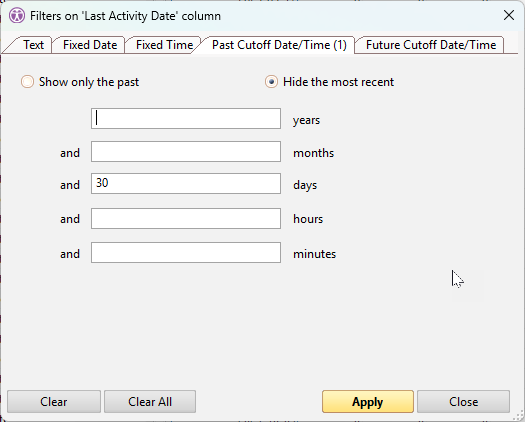
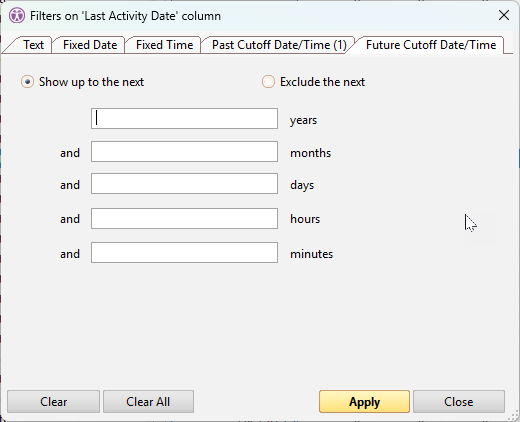
<Filter columnID="xxx" Mode="LastFrom" Days="3" Hours="12" />Value Filters
Attribute Name | Compatible Attribute Values (value compatibility is contingent on specific attribute combination) | Value Description |
|---|---|---|
Value |
| The values to be used in your search—a colon must separate multiple values. These two values are used when searching for checkbox cells. The empty string selects both white and grey cells. “{NOFIELD}" to get grey cells only |
ValueExcluded | same as above | Any values to remove from the filters Case insensitive Separate multiple values with a colon |
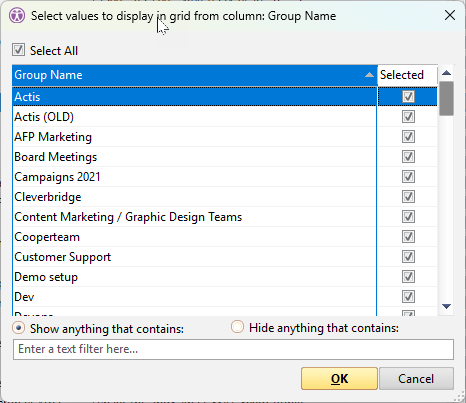
<Filter columnID="D0" Value="LAEC:testcookies"/>
<Filter columnID="D0" ValueExcluded="LAEC:testcookies"/>NOTE | The only way to filter a check box column is to use the Value filter set to either True or False (the default string renditions of check box fields when copying data into the Windows clipboard): |
|---|
<Filter columnID="D6" Value="True"/>Remove filtered-out rows definitely
<Filter columnID="xxx" .... Remove="True"/>In sapio365 OneDrive, the following screenshot shows the difference between the two filters that follow: the one without remove and the one with remove:
<Filter columnID="OBJECTTYPE" Value="Folder"/>
<Filter columnID="OBJECTTYPE" Value="Folder Remove="True""/>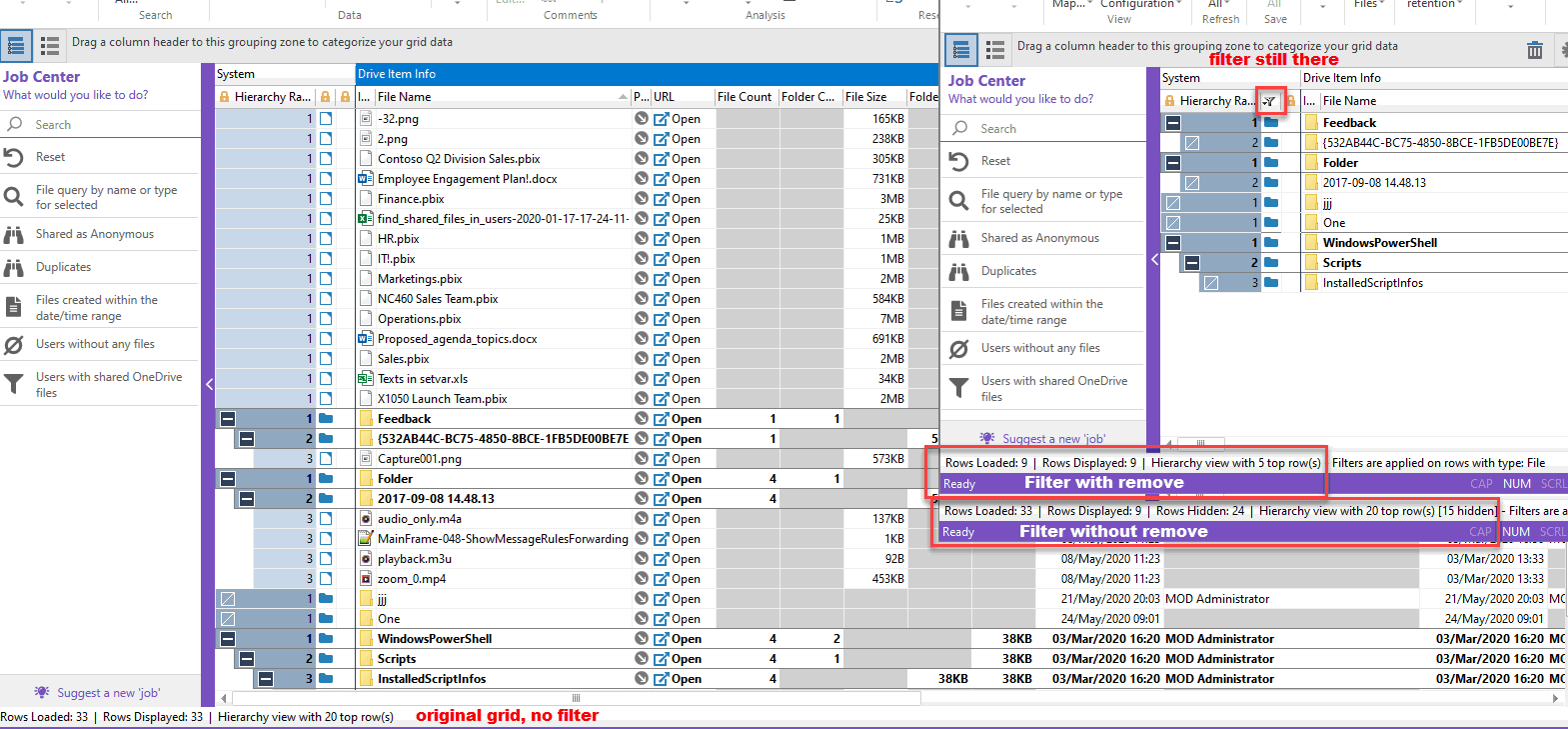
Add label
