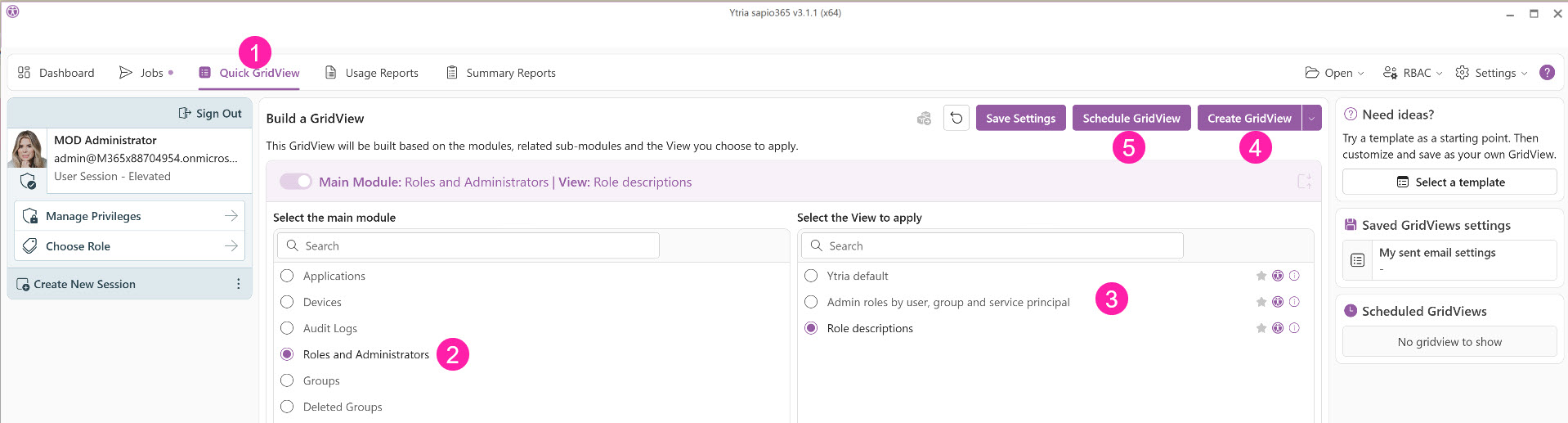Roles and administrators
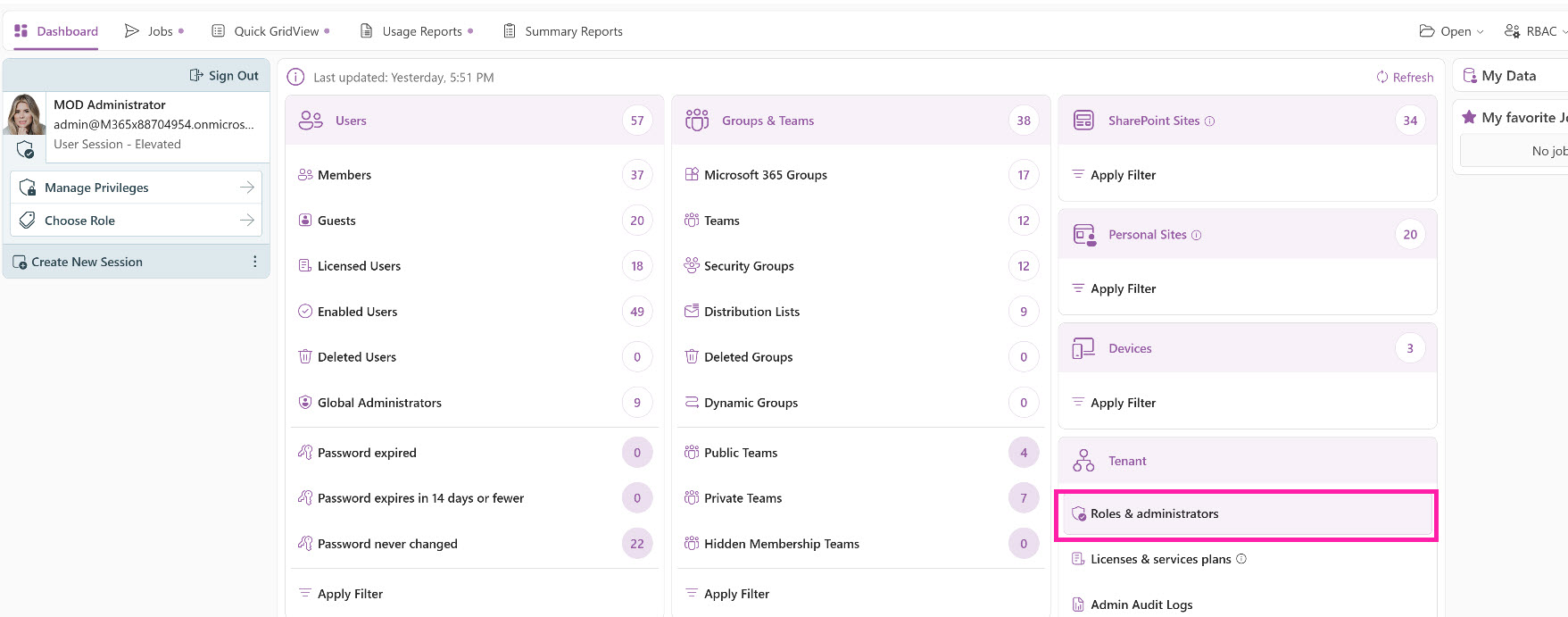
From the Dashboard, the Roles & Administrators module retrieves available Microsoft 365 administrator roles (or Azure AD directory roles) in the tenant, both activated and deactivated.
Listed are users, guests, groups and service principals that have been assigned to each role.
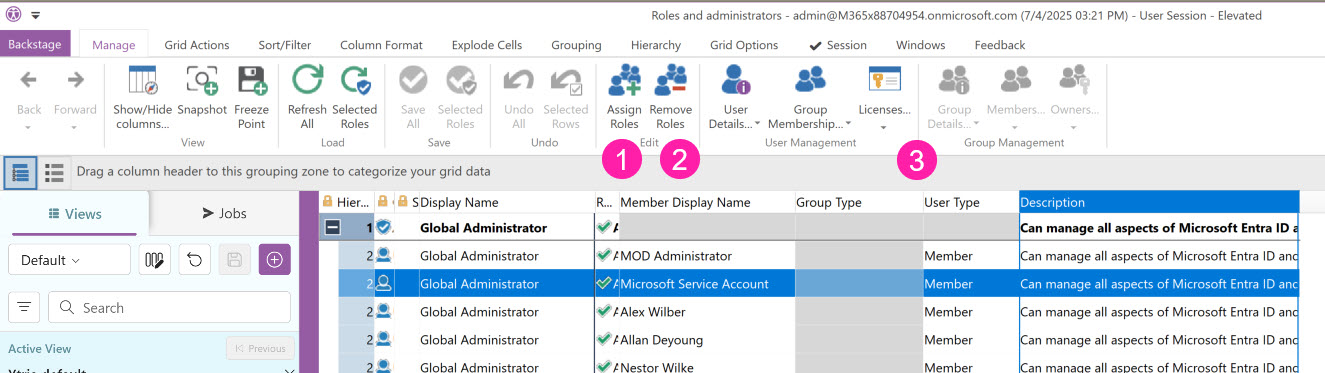
1 - Assign admin roles
Assign Roles: Select roles in the grid to assign those roles to users or groups you choose from the directory.
See your selected roles
Load the full directory
Use filters to narrow down your search
Add selected from the list, then click OK.
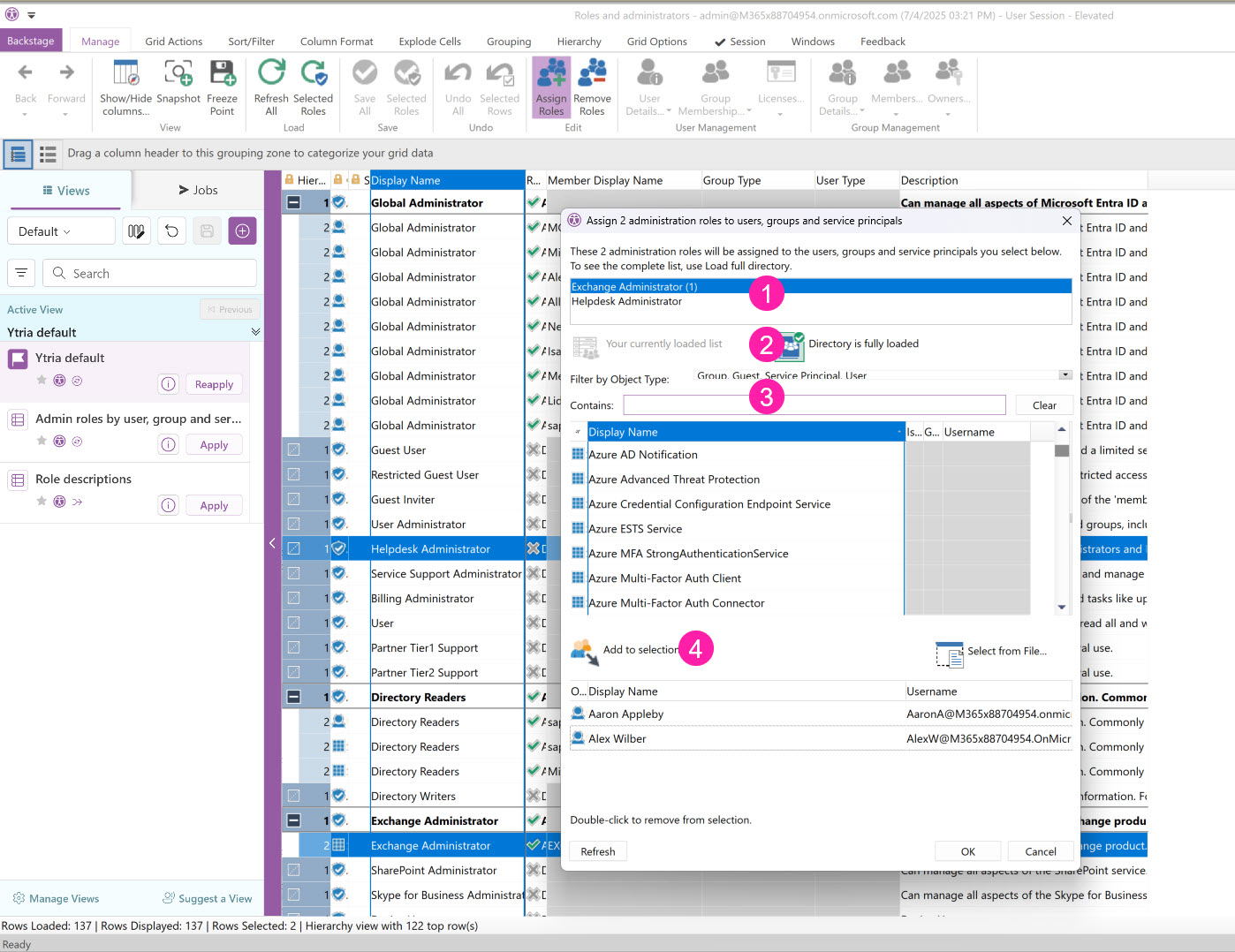
2 - Remove admin roles
Remove Roles: Select users or groups in the grid with a role to remove that role from them. A trash can icon will be added in their status column.
Once you click on Save, you’ll be asked if you’re sure about removing these entries.
3 - Retrieve users' information, group memberships and licenses
If you want to know more about selected users or groups with admin roles, use the buttons in the ‘User Management’ or “Group Management” sections respectfully.
User Details: see users and update their properties, navigate to their mailbox or OneDrive, etc.
Group Membership: see what groups users belong to and manage their memberships.
Licenses: see users' assigned licenses and service plans, and manage them.
Group Details: see and update group properties, navigate to group content, etc.
Members: list groups' members and owners, and manage them.
Owners: list groups' owners and manage them.
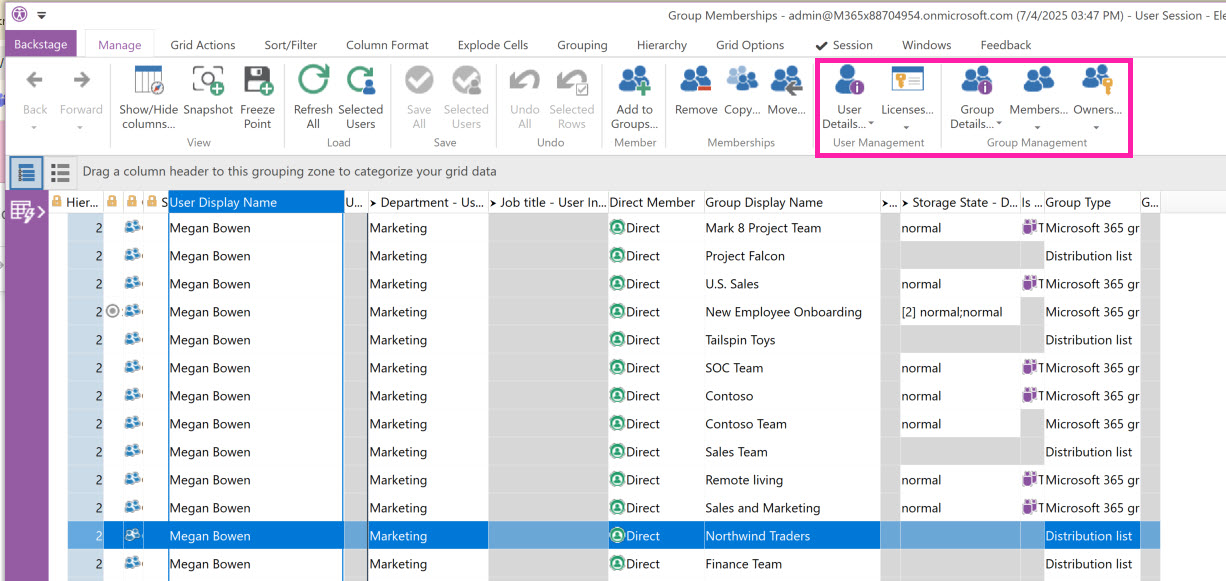
4 -Try the Quick GridView for some ready-to-run reports
As an alternative to creating a view from the main Dashboard module, you can also take advantage of the Quick Gridview option.
From the Dashboard, choose Quick GridView to run some reports.
Select the Roles and Administrators module
Select one of the pre-made views that is of interest to you.
Choose Create GridView to run the report and see immediate results.
Or, schedule this GridView to run at intervals of your choice in the future. You can configure the schedule to email these results as a spreadsheet.