Connect sapio365 to your tenant
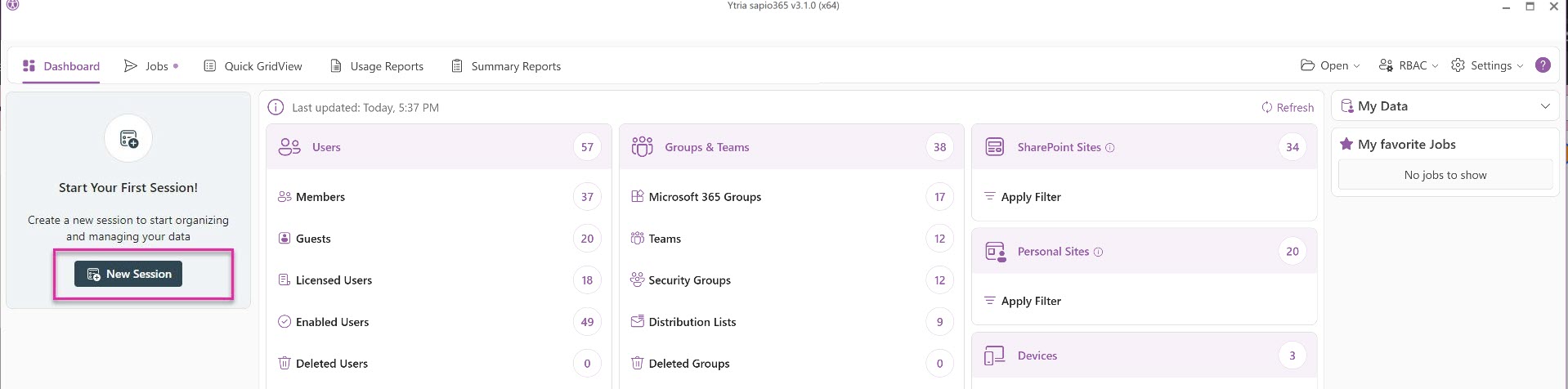
After successfully installing sapio365 on your machine, connect to your Microsoft 365 environment by creating a new session.
Click on ‘New Session’ and follow the Microsoft’s authentication prompts to create a User session.
The summary below explains the types of sessions available in sapio365.
An App session is a session type available as an option after you’ve created a User Session.
Connect to your M365 data
App session (Optional) | |
|---|---|
Adds sapio365 app to your list of enterprise applications: Ytria sapio365 - with Admin Consent. | This option is offered to sapio365 users who wish to use an application to connect to Microsoft instead of their user credentials. |
Requires “Admin Consent” to the app’s permissions. | Creation is possible only in a qualified User Session. |
Includes option to elevate privileges to maximize access to data including content of all mailboxes and SharePoint Online sites.
| Requires global admin Microsoft 365 role or a sapio365 General Manager role, and a sapio365 Access App sessions role. |
Required for Partner Access connection to customer tenants (for Managed Service Providers). | Creates a custom-named registered application in your tenant.
|
Required to use with an assigned sapio365 RBAC role. |
Certain sapio365 features are not supported in an App session due to lack of Microsoft Graph API support. This includes: access to group calendars and delivery management for M365 groups. sapio365 features using PowerShell can be used without signing in if switching from secret to certificate authentication and enabling Online Exchange PowerShell in the app configuration. |
