How to launch scanEZ
You can launch scanEZ from your IBM Notes, Domino Designer or Administrator client with the Ytria Toolbar (ND6/ND7/ND8/ND9).

The Ytria Toolbar
If a database is open, or selected in your Notes workspace, or in a bookmark displayed on your workspace (ND6/ND7/ND8/ND9) upon launching, scanEZ will open with the aforementioned database as its focus. This works in the same manner for Domino Designer.
TIP
Opening a document quickly in scanEZ:
If a document is selected in a view or currently open in the IBM Notes client, then launching scanEZ will automatically open that document.
If no database is currently selected or opened, then scanEZ will launch with the last database that was previously opened by any Ytria tool. This setting is stored in your notes.ini file with the values: YtriaLastOpenDatabasePath and YtriaLastOpenServerName. If these values are not available, your tool will open with no database selected.
Additionally Ytria provides the Ytria Launcher and the Ytria Designer Widgets that allows you to launch scanEZ using the Eclipse-based technology of the Domino Notes client and the Domino Designer.
scanEZ single-instance's unique ability
Conveniently, when you are making different selections from the same database, scanEZ is the only tool that will automatically add multiple My Selection virtual folders within its same instance.
If multiple instances are required, Open database with scanEZ provides the ability to open additional instances of itself on a database.
TIP
Opening the same database in a second separate instance of scanEZ:
In your current session of scanEZ, open any modal dialog (this is any dialog that forces you to make a choice before you can proceed), then open scanEZ on the given database.
This will force scanEZ to open a new instance.
This can be a convenient way of working on two different aspects of the same database at the same time or side by side.
Other Options in scanEZ
In the Actions menu of your Notes client, you will see the option: 'Open selected document(s) in scanEZ...'. This option lets you directly point to one or more documents with no need to search for them inside your database. More information can be found on this page.
You can also use the scanEZ extension database.
Launching scanEZ 'Outside' of Notes
- Shortcut and command line:
scanEZ can also be launched independently of your Notes client by double-clicking directly on each tool's executable file (e.g. scanEZ.exe) or on it's Windows shortcut.
It is also possible to add certain command line arguments to the executable file. For more information please refer to this page. - Open with (Windows function):
This lets you use your Ytria tool to directly open any .nsf file in Windows Explorer.
To do so, right-click on the nsf file in your Windows Explorer and select 'Choose default program'.
Then browse your folders to select the Ytria application to add to your 'Open with' menu.
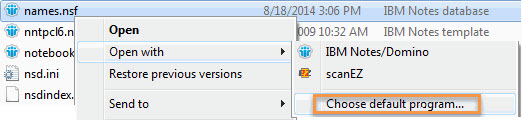
TIP
You can also launch scanEZ from within another Ytria database-level tool.
For example if you work on signEZ by using the Database > Open database with scanEZ option.
