The viewEZ main screen
In the main screen you can select the design elements you'd like to work with using checkboxes, then simply click the Columns or Views button to begin modifying the properties of your selection.
| NOTE | Ytria viewEZ will launch the most-recently opened or selected Notes database, or follow the information set in your notes.ini file (YtriaLastOpenDatabasePath and YtriaLastOpenServerName) |
|---|
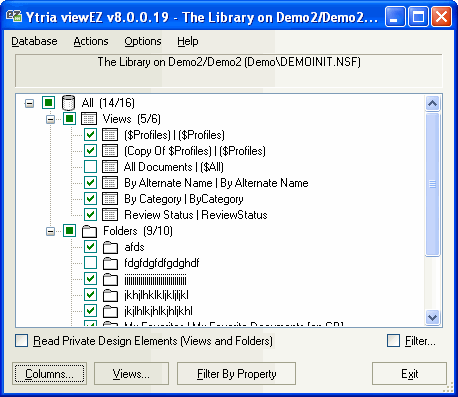
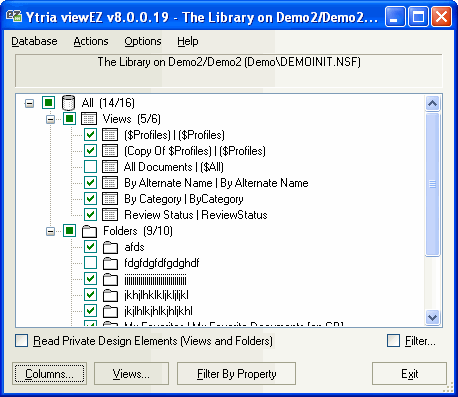
| TIP | You can use the Filter option to narrow down the list of design elements in the tree view. |
|---|
MENU OPTIONS:
Database
- Open database: Open a different database
- Open database with: This allows you to open the current database in another installed Ytria tool.
- Refresh Ctrl + F9
- Themes: All Ytria tools allow you to change their theme or "skin." Read more about this feature here.
- Favorite Databases: This feature lets you keep a list of favorite databases. Databases added to this list will be shared with any other database-level Ytria products. Click here to read more about this feature.
- Exit: Quit viewEZ.
Actions
- Purge Index for Selected View(s): This option lets you purge the indexes for any views selected in the viewEZ main screen's selection tree.
Options
- From this menu you can customize the way viewEZ displays design elements. Read more about this feature here.
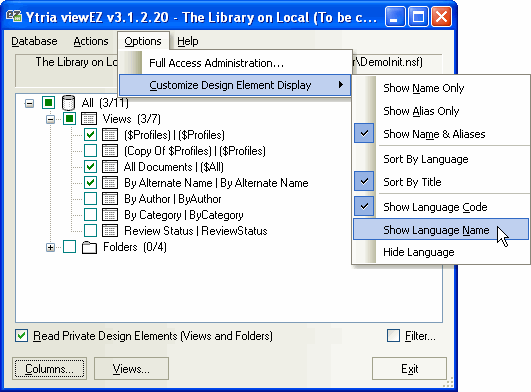
Help
- Ytria viewEZ shares the same Help menu options as our other tools. See the Help menu page for more information.
Read Private Design Elements (Views, Folders and Agents)
If you tick this checkbox, viewEZ will display private elements. If you uncheck this box, viewEZ will search and read documents more quickly, but you will not be able to see any private views or folders (the tool will use the Design Collection Note instead of NSFSearch.)
| TIP | You can simultaneously launch several sessions of viewEZ. |
|---|
