Mass Data Modification
One of the most useful features of scanEZ is its ability to perform mass modifications on several documents at a time.
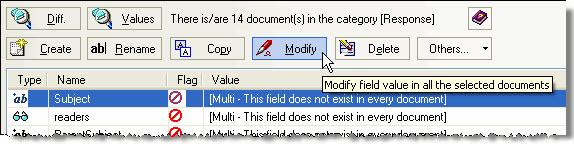
How to perform mass modifications
1. Select your documents
Click any document collection in the Selection Tree, a My Selection or use the CheckBox Selection.
2. Click the Diff button
The number of selected documents appears to the right of the Values button.
3. Choose the action to perform
| Create field | Create a new field in all documents in the document collection |
| Edit field(s) | Edit selected field(s) in all documents in the document collection |
| Delete field(s) | Delete selected field(s) in all documents in the document collection |
| Copy field(s) | Make a copy of the selected field(s) in all documents in the document collection |
| Rename field(s) | Rename selected field(s) in all documents in the document collection |
| Other Actions | Merge Fields Search/Modify DocLinks in RichText |
| TIP | These options are also available in the contextual (right-click) menu when you click on a field in the Diff Panel. |
|---|
| Note: | After you perform a mass data operation on one-or-more fields in the Diff Panel you should be aware that some of the cached information in the panel could be inaccurate. Please click the Diff button once more if you need to be certain that the information is up-to-date. |
|---|
