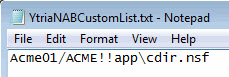NAB presence checker
Check Presence in NAB
This option is enabled by default. Unlike the Group Navigator, the 'Check Presence in NAB' option does not use a cache system. It will load the full list of users from your selected NAB(s). The load is done only upon launching the application.
So beware if you have large NAB(s) and a poor connection, the NAB Checker process may stall your system.
This option is available in:
- aclEZ: For more information about aclEZ's Check presence in NAB, see this page.
The Check Presence in NAB is used in the ACL Entries Grid, in the Global ACL Properties and in the Selected ACLs Grids.
- agentEZ: For more information about agentEZ's Check presence in NAB, see this page.
The Check Presence in NAB is used in the main Grouping Grid.
- databaseEZ: for more information about databaseEZ's Check presence in NAB, see this page.
The Check Presence in NAB is used in the main Grouping Grid.
- scanEZ: For more information about scanEZ's Check presence in NAB, see this page.
The Check Presence in NAB is used in the Access Control List panel.
- signEZ: For more information about signEZ's Check presence in NAB, see this page.
The Check Presence in NAB is used in the Sign, Clean and sign, or Audit Grid.
You can enable/disable the Check Presence in NAB for aclEZ, agentEZ, databaseEZ and signEZ in the Options menu.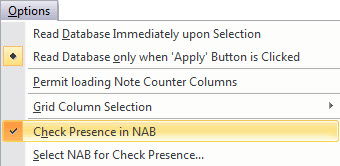
databaseEZ Check Presence in NAB.
You can enable/disable the Check Presence in NAB for scanEZ from the Access Control List section by using the pull down menu.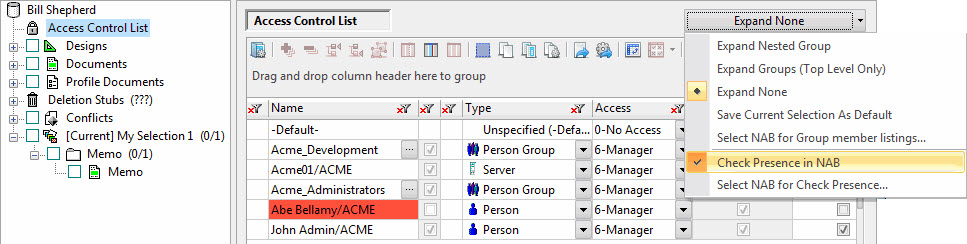
scanEZ Check Presence in NAB.
The 'Check Presence in NAB' option checks if an entry is present in the NAB. When enabled, this feature will display red cells to indicate that those entries were NOT found in the currently selected NAB.
All entries are checked for their presence in the NAB. For example aclEZ will check ACL entries or Group Members, signEZ will check last signers, etc.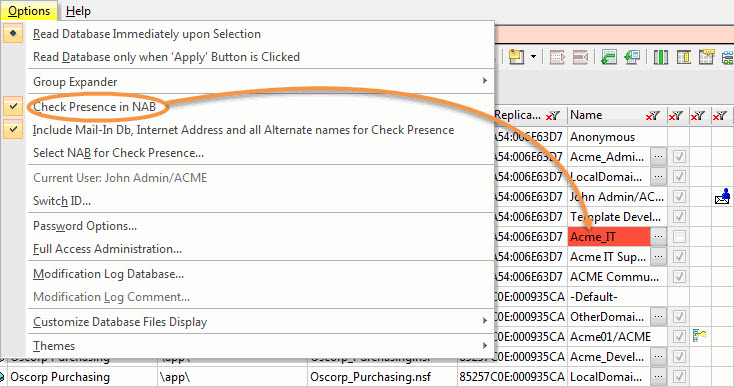
Select NAB for Check Presence
The 'Select NAB for Check Presence' option allows you to select any NAB you'd like to analyze for the Presence Checker.
Beware this is not referencing the same NAB as the one set in the NAB Group Navigator in aclEZ.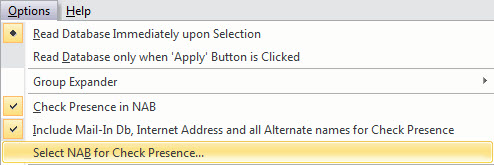
By default, the NAB selected is the current server's NAB.
You can manually select the NAB for Check Presence.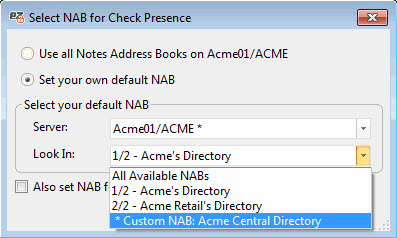
Option 1: By default, all NABs on the currently selected server will be used.
Option 2: You may also set your own default NAB with the following options;
Server: First select the server who's NAB you'd like to use.
Look In: In the event that the server contains multiple address books, the 'Look In' pull-down menu lets you choose which NAB to view.
Also set NAB for Group member listings: Check this box to also set the selected NABs for Group member listings in scanEZ.
Configuring a Custom NAB
You also have the option to add any Custom NAB.
To do so, create a YtriaNABCustomList.txt in your Notes/Data directory.
Add a line for each external NAB; the format is Servername/Organization!!databasepath.nsf